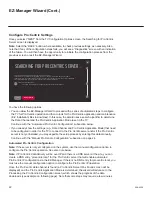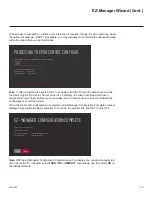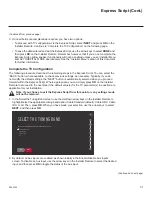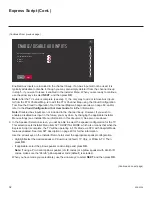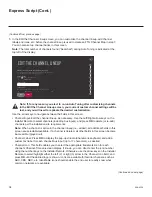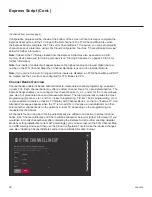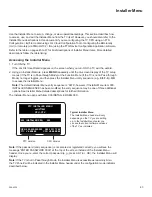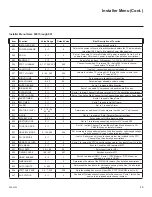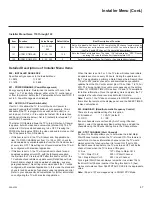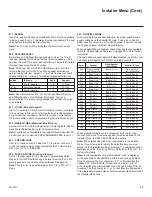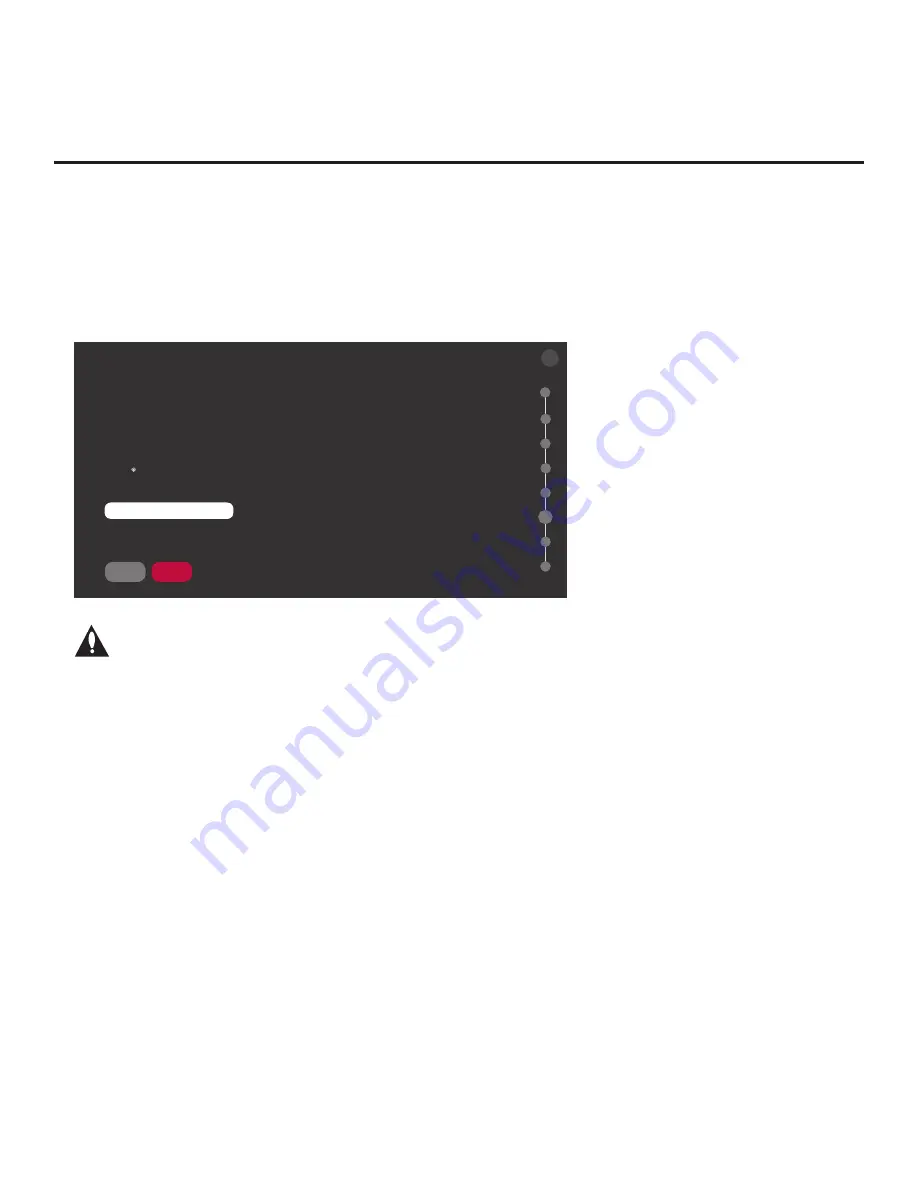
34
206-4324
Express Script (Cont.)
(Continued from previous page)
5. In the Edit the Channel Lineup screen, you can customize the channel lineup, add channel
labels and icons, etc. before the channel lineup is used to create an FTG Channel Map in step 7.
You can also set up channel banks in this screen.
Note:
The total number of channels found (“Searched”) during Auto Tuning is indicated at the
top left of the display.
EDIT THE CHANNEL LINEUP
SAVE
BACK
NEXT
BACK
X
06
Edit the channel lineup as applicable/required.
Searched channels: 135; Enabled Aux: 3; Added channels: 128; Added Aux: 3
You can add up to 600 channels (Aux added as analog).
Channel/Input
Press OK ( ) to add or delete channels.
<
DIGITAL 2-1
>
Channel Label
Channel Icon
You can also use numeric keys to direct enter Icon number (0–212)
<
NO LOGO
>
>
>
Note: If, for any reason, you elect to re-run Auto Tuning after customizing channels
in the Edit the Channel Lineup screen, your current custom channel settings will be
lost, and you will need to replicate the desired customization.
Use the arrow keys to navigate between the fields in this screen:
• Channel/Input: Edit the channel lineup, as necessary. Use the Left/Right arrow keys on the
Installer Remote to select channels (including Aux inputs), and press
OK
to delete (or re-add)
channels per the installation site requirements.
Note:
When a channel is active in the channel lineup (i.e., added), all additional fields in this
screen are selectable/available. If a channel is deleted, all other fields in this screen become
inaccessible (grayed out).
• Channel Label: Press
OK
to display the pop-up virtual alphanumeric keyboard, and add a
custom text label for each channel/Aux input (up to 17 characters), as desired.
•
Channel Icon: This field enables you to select the appropriate trademark/icon for each
channel’s Channel-Time on-screen display. If known, you can direct enter the icon number
using the number keys on the Installer Remote. Otherwise, use the arrow keys on the Installer
Remote to select/highlight either the left (
<
) or right (
>
) arrow in the Channel Icon field, and
press
OK
until the desired logo is shown. Icons are available for familiar channels, such as
ABC, CBS, NBC, etc. Identifiable icons should enable the end user to readily know what
common networks are available.
(Continued on next page)