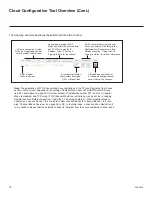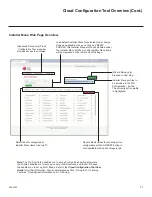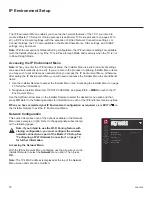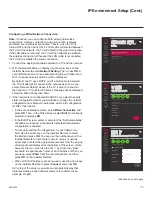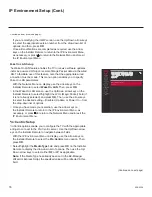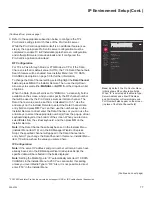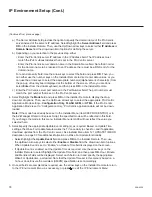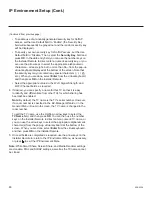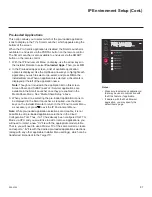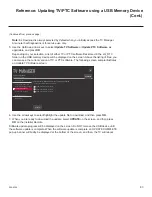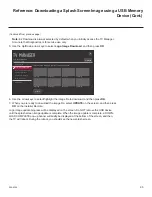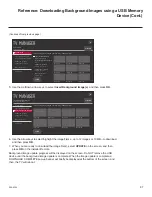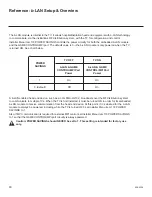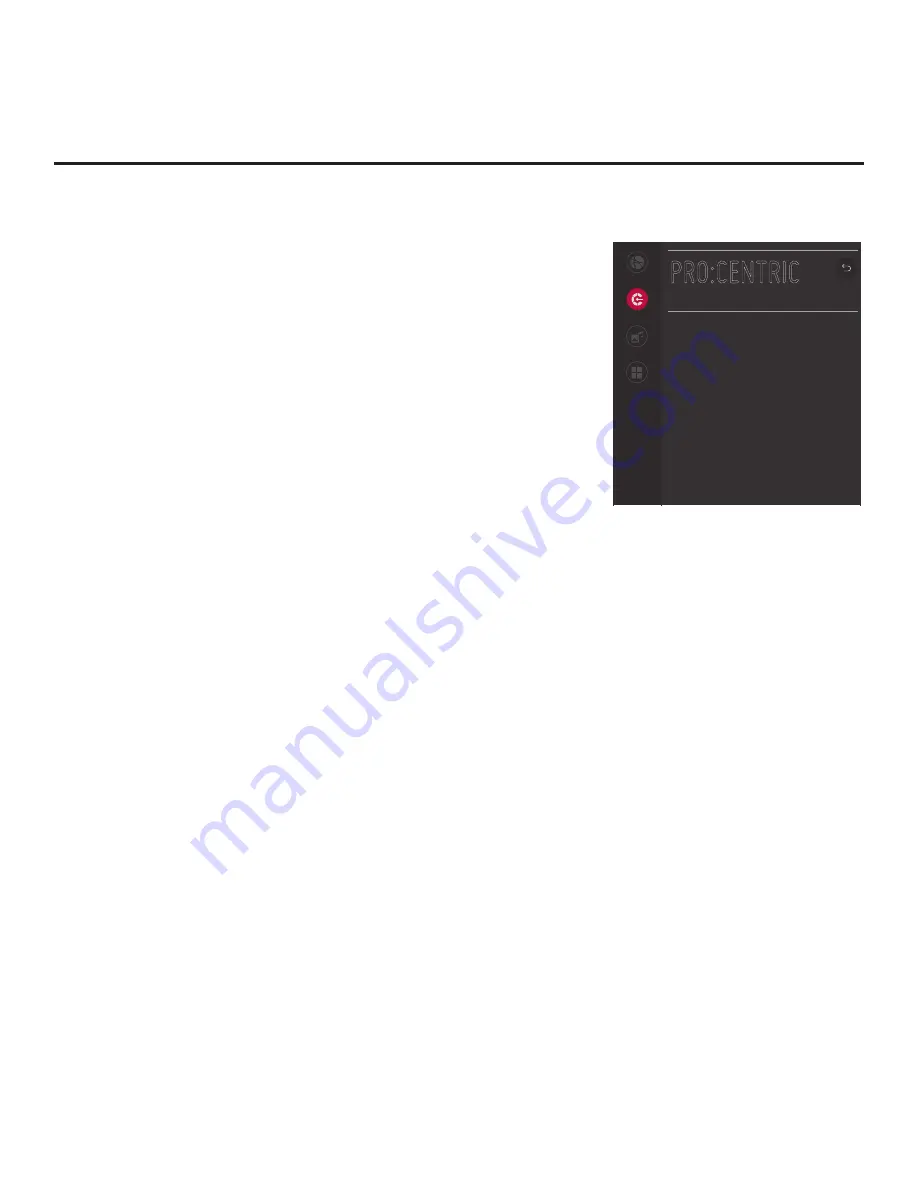
77
206-4324
IP Environment Setup (Cont.)
(Continued from previous page)
3. Refer to the appropriate subsection below to configure the TV’s
Pro:Centric settings to match those of the Pro:Centric server.
While the Pro:Centric application itself is an additional feature (see
step 4), the appropriate Pro:Centric server configuration must be
completed to enable TV E-Z Installation (splash screen, configuration
,
and software/firmware) data downloads and, if configured, the
Pro:Centric application download.
RF Configuration
For TVs in Pass-through Mode or FTG Mode via CPU, if the Data
Channel is left at its default value (AUTO), the TV’s Data Channel Auto
Search feature will be enabled. See Installer Menu item 119 DATA
CHANNEL description on page 53 for further information.
To change the Data Channel setting, select/highlight the
Data Channel
field and press
OK
on the Installer Remote. Then, use the Up/Down
arrow keys to select either
MANUAL
or
AUTO
from the drop-down list
of options.
When the Data Channel field is set to “
MANUAL
,” a data entry field is
available on the screen, and you can specify the RF channel number
that will be used by the Pro:Centric server as its data channel. The
Data Channel value can be set from 0 (disabled) to 135.
* Use the
arrow keys on the Installer Remote to select the Data Channel data
entry field and press
OK
. You can then use the number keys on the
Installer Remote to direct enter the Data Channel, or you can use the
arrow keys to select the appropriate number(s) from the pop-up virtual
keyboard displayed at the bottom of the screen. When you are done,
select
Enter
from the virtual keyboard, and then press
OK
on the
Installer Remote.
Note:
If the Data Channel has already been set in the Installer Menu
(Installer Menu item 119) or in the EZ-Manager Wizard or Express
Script,
the specified channel will appear in the
Data Channel data
entry
field. If you
change the Data Channel in this menu, Installer Menu
item 119 will now show the value you entered here.
IP Configuration
Note:
If the server IP address and port number or domain name have
already been set in the EZ-Manager Wizard or Express Script, the
specified data will be reflected in the fields displayed.
Note:
Setting the Media Type to “IP” automatically sets item 119 DATA
CHANNEL in the Installer
Menu to 253. You cannot alter this setting
unless you revert Media Type to “RF.” Also, it is not possible to direct
enter “253” in the Installer Menu.
(Continued on next page)
Network
Pro:Centric
Media Share
Pre-loaded
Apps
PRO:CENTRIC
Mode
Configuration Only
Update Event
Disable
Media Type
RF
Data Channel
AUTO
^
^
^
^
Note:
By default, the Pro:Centric Menu
initially shows RF configuration fields.
When “IP” is selected as the Media Type,
Server Address and either IP Address
and Port Number or Domain Name and
Port Number fields appear on the screen
(in place of the Data Channel field).
*
PCS150R and later Pro:Centric servers do not support HRC or IRC cable channel frequencies.