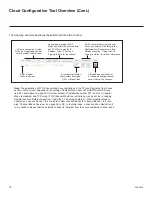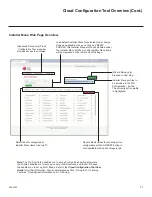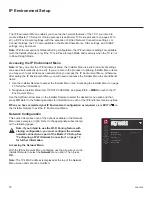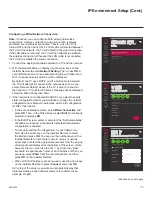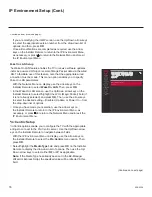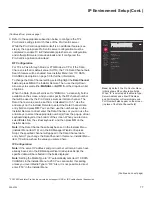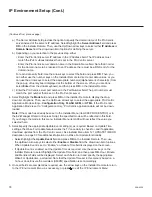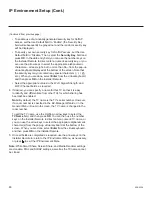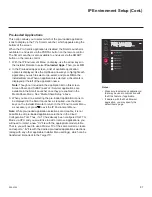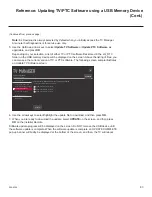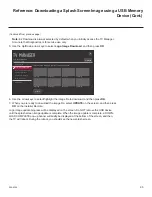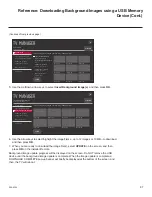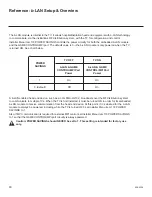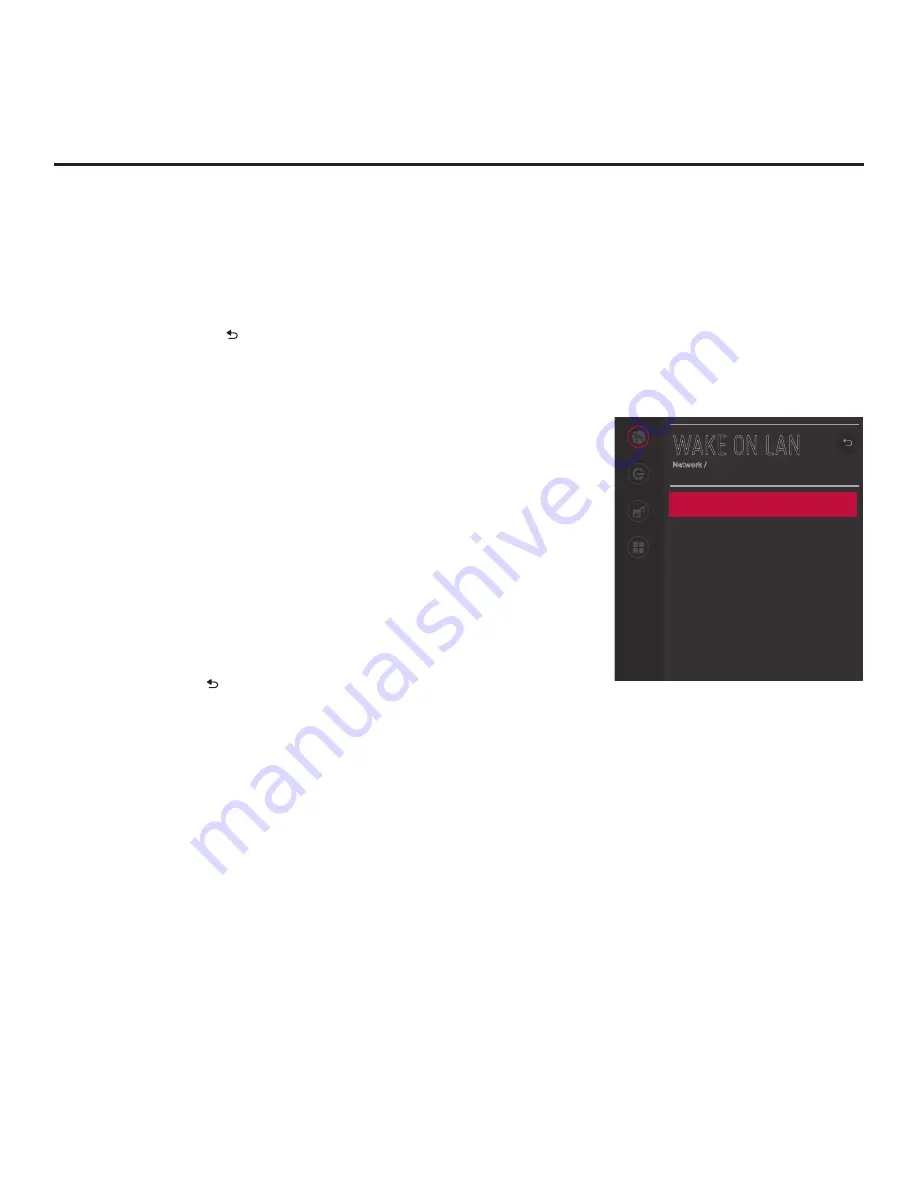
76
206-4324
Network
Pro:Centric
Media Share
Pre-loaded
Apps
WAKE ON LAN
Network /
WOL (Magic Packet)
Disabled
^
IP Environment Setup (Cont.)
(Continued from previous page)
If you are modifying the IGMP version, use the Up/Down arrow keys
to select the appropriate version number from the drop-down list of
options, and then, press
OK
.
4. Once all modifications are completed as required,
use the arrow
keys on the Installer Remote to return to the IP Environment Menu,
as necessary, or press to return to the Network Menu and/or exit
the IP Environment Menu.
Wake On LAN Setup
The Wake On LAN feature enables the TV to receive software updates
and/or be powered ON upon receipt of Magic Packet data via the wired
LAN. To facilitate use of this feature, note that the appropriate wired
connection must be made. This menu option enables you to specify
Wake On LAN parameters.
1. With the Network Menu on display, use the arrow keys on the
Installer Remote to select
Wake On LAN
. Then, press
OK
.
2. In the Wake On LAN screen, use the Up/Down arrow keys on the
Installer Remote to select/highlight the WOL (Magic Packet)
field
(if
it is not already selected) and press
OK
. Then, use the arrow keys
to select the desired setting—Disabled, Update, or Power On—from
the drop-down list of options.
3. Once you have made your selection, use the arrow keys on
the Installer Remote to return to the IP Environment Menu, as
necessary, or press to return to the Network Menu and/or exit the
IP Environment Menu.
Pro:Centric Setup
Pro:Centric options enable you to configure the TV with the appropriate
settings to connect to the Pro:Centric server. Use the Up/Down arrow
keys on the Installer Remote to navigate between fields.
1. With the IP Environment Menu on display, use the arrow keys on
the Installer Remote to select the
Pro:Centric
menu option. Then,
press
OK
.
2. Select/highlight the
Media Type
field and press
OK
on the Installer
Remote to display the drop-down list of options. Then use the Up/
Down arrow keys to select either
RF
or
IP
, as applicable.
Note:
If the Media Type has already been set in the EZ-Manager
Wizard or Express Script, the specified value will be reflected in this
field.
(Continued on next page)