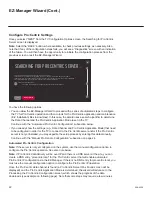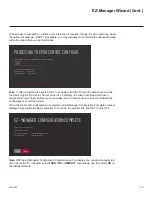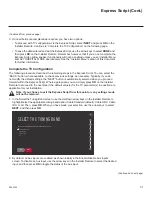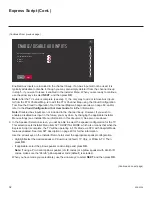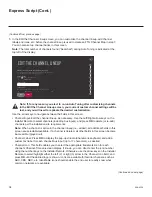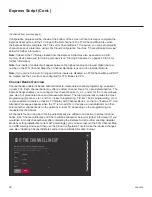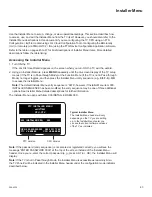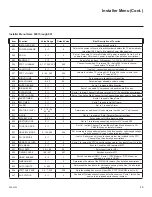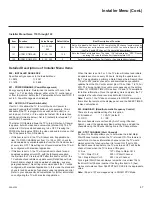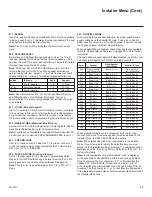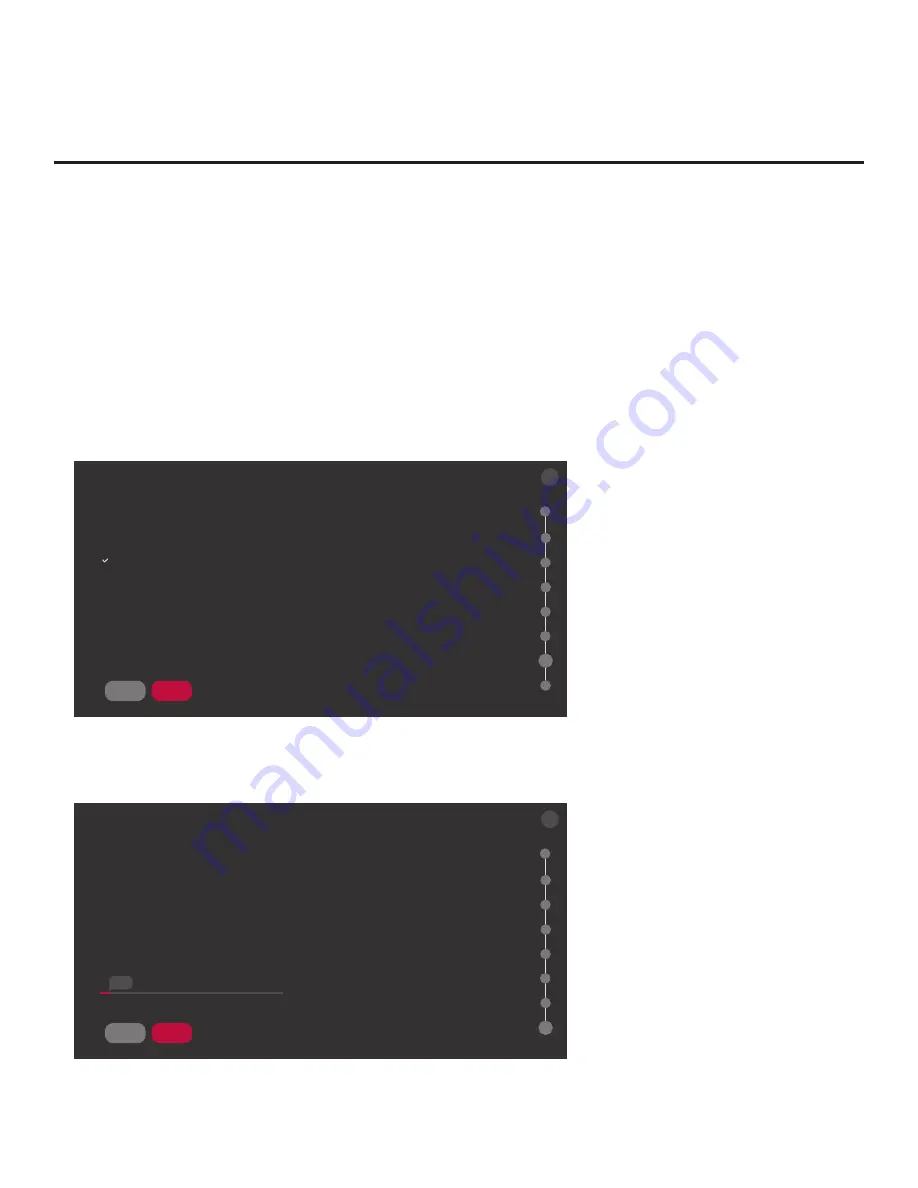
35
206-4324
Express Script (Cont.)
(Continued from previous page)
• Channel Banks: All channels found during Auto Tuning automatically are added to and
active in all four channel banks.
Use the arrow keys to define channel banks, as desired.
See “Channel Banks Overview” on following page for additional information.
Note:
Channel Banks fields are below the Channel Icon field. Use the Up/Down arrow keys
on the Installer Remote to scroll through all fields. See also example in “Channel Banks
Overview” section.
When you are finished, use the arrow keys to select
NEXT
, and then press
OK
.
6. In the Channel Tuning/Channel Banner screen, use the Up/Down arrow keys on the Installer
Remote to highlight/select the appropriate channel tuning/channel banner display format
option—either Logical (default) or Physical—for the installation site. When you have made your
selection, use the arrow keys to select
NEXT
, and then press
OK
.
CHANNEL TUNING/CHANNER BANNER
SAVE
BACK
NEXT
BACK
X
07
Select the desired channel tuning/channel banner display format:
^
Logical
Physical
7.
As the final step of the Express Script,
the TV saves your settings and uses the channel/Aux
input lineup to create an FTG Channel Map before configuring the TV for FTG Mode via CPU
(see also notes below). When you are ready to proceed, select
FINISH
, and then press
OK
.
COMPLETE THE EXPRESS SCRIPT
SAVE
BACK
FINISH
BACK
X
08
Saving data...
This step uses the auto-tuned/edited channel lineup to create an FTG Channel Map and configure the TV’s
CPU for FTG operation.
If you did not run Auto Tuning, no digital or analog channels will be included in the FTG Channel Map upon
completion of this step. In this case, only the Aux inputs from the channel lineup will be included in the FTG
Channel Map.
Select FINISH to complete the Express Script.
2%
(Continued on next page)