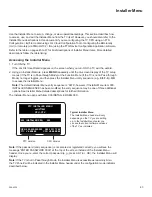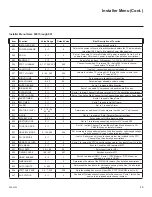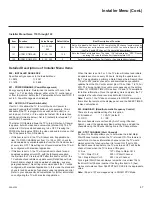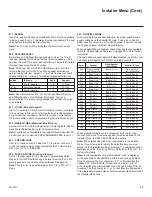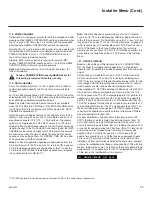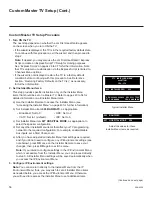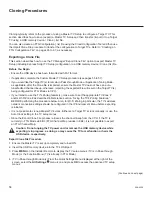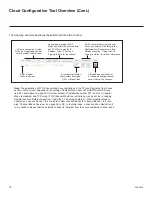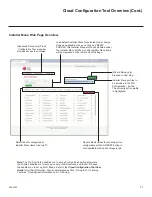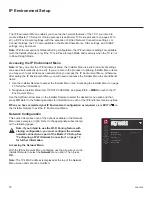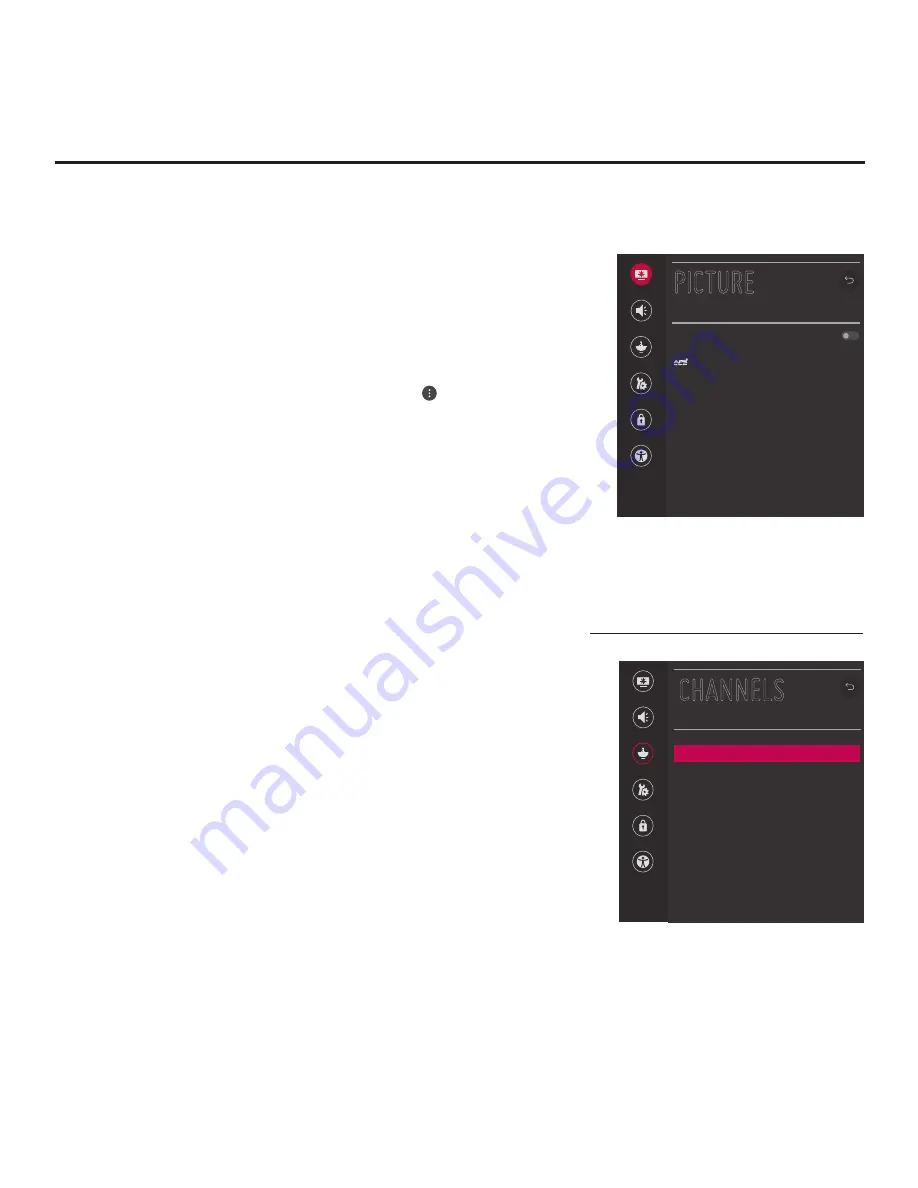
57
206-4324
Custom Master TV Setup (Cont.)
(Continued from previous page)
Navigate to Installer Menu item 119 DATA CHANNEL, and press
2
-
5
-
3
+
MENU
to launch the IP Environment Menu. Then, complete
network configuration as required.
In particular, if you intend to use
the Wi-Fi Zoning feature, you must configure the wireless network
connection as part of the Master TV Setup. See “IP Environment
Setup” on pages 72 to 81 for further information.
4. Set up TV features.
On-screen setup menus control the features of the TV. Press
MENU
on the Installer Remote, and select the
All Settings
menu icon
from the Quick Settings Menu to access the advanced TV setup
menus. Then, set Picture, Sound, Channels, etc. options to the
desired configurations. See “Clonable TV Setup Menu Features” list
on page 55 and also notes below.
Note:
If you intend to use the Zoning feature(s) on this TV, make
sure to assign the appropriate TV Zone # and/or Wi-Fi Zone # at
this time. See Reference section, “Using the TV’s Zoning Features.”
Note:
If desired and if appropriate, you can run Auto Tuning (see
step 5) prior to completing this step.
5. (Optional) Run Auto Tuning.
If you are creating a Master TV Setup for cloning purposes and
you want the Target TV(s) to remain in Pass-through Mode or
Application Tuning Mode, as applicable, do NOT run Auto Tuning.
If you export a Master TV Setup that includes an auto-tuned/edited
channel lineup, thereby creating a Clone (.tlx) file with an FTG
Channel Map, and then import the Clone file to a Target TV, this will
put the Target TV in FTG Mode via CPU.
Note:
When you import a Clone/Configuration (.tlx) file that contains
an FTG Channel Map on a Target TV (for FTG Mode via CPU
configuration), depending on the types of channels included in the
Channel Map, you may have the option to select either logical or
physical channel tuning. For either selection, the channel sequence
will be based on the order in which the channels appear in the FTG
Channel Map. You can view and/or edit the channel sequence in
the Cloud Configuration Tool, as required.
a) Use the Installer Remote to access the Channels Menu. Then,
select
Channel Tuning
and follow the on-screen instructions to
search for all available digital and analog channels.
b) Use the
Channel Manager
option in the Channels Menu to edit
the channel lineup, as necessary. Add/delete channels per your
system requirements.
6. Verify the TV setup.
Make sure the TV features are set per your requirements. Also, if
applicable, verify that the channel lineup is correct.
The Master TV Setup is now ready to be saved (exported) to a USB
memory device. See “Cloning Procedures” on pages 58 to 64.
(Optional) Use Channels Menu
options to run Auto Tuning and
edit the channel lineup.
CHANNELS
Channel Tuning
Channel Manager
Channel Label
Multi Audio
Picture
Sound
Channels
General
Safety
Accessibility
Picture
Sound
Channels
General
Safety
Accessibility
PICTURE
Smart Picture Mode
Picture Mode Settings
Aspect Ratio Settings
16:9
Use the TV setup menus to set
the TV features to the desired
configuration for the end user.
This example illustrates the
advanced TV setup menus.