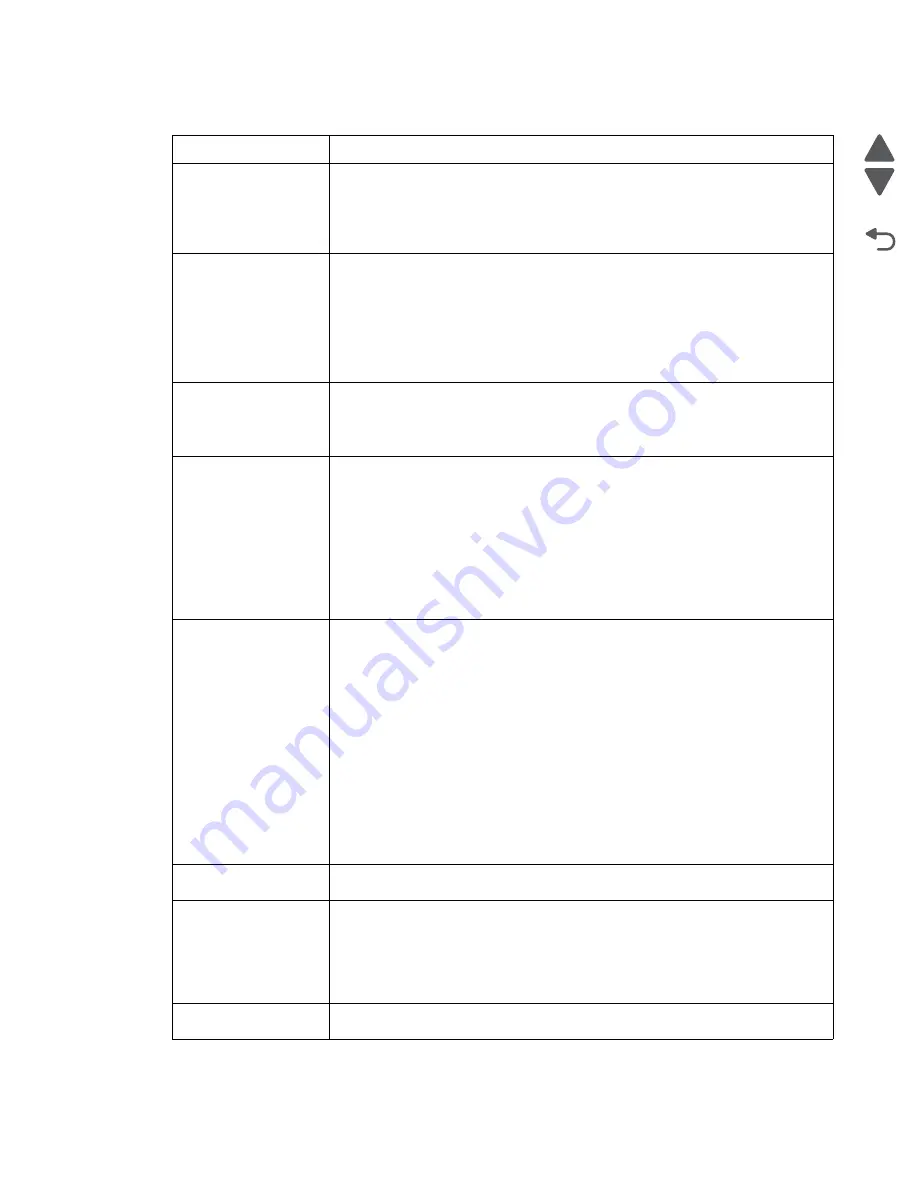
Diagnostic information
2-11
7558-
xxx
Go Back
Previous
Next
88 Replace [color]
cartridge
The specified print or toner cartridge is empty.
1. Replace the specified cartridge.
For instructions on replacing a cartridge, from the printer control panel, touch
More Information
.
2. Touch
Continue
to clear the message and continue printing.
88.xx [color] cartridge
low
1. Order a replacement toner cartridge immediately.
2. Remove the specified cartridge.
3. Firmly shake the cartridge side-to-side and front-to-back several times to
redistribute the toner.
4. Reinsert the cartridge, and then touch
Continue
to clear the message and
continue printing.
Note:
Repeat this procedure multiple times until the print remains faded, and then
replace the cartridge.
88.xx [color] cartridge
very low
The specified cartridge is very low.
1. For instructions on replacing a cartridge, from the printer control panel, touch
More Information
.
2. Touch
Continue
to clear the message and continue printing.
2yy.xx Close flatbed
cover and load originals
if restarting job
Try one or more of the following:
• Touch
Cancel job
to cancel the job and clears the message.
• Touch
Scan from automatic feeder
to resume the scan job from the ADF
immediately following the last successfully scanned page.
• Touch
Scan from flatbed
to resume the scan job from the scanner glass
immediately following the last successfully scanned page.
• Touch
Finish job without further scanning
to end the scan job at the last
successfully scanned page.
Note:
This does not cancel the scan job. All successfully scanned pages will be
processed further for copying, faxing and e-mailing.
280.06 Paper missing
This message appears when the scanner is instructed to scan from the ADF but
there is no paper in the tray.
Try one or more of the following:
• Touch
Continue
to clear the message.
• Touch
Cancel job
to cancel the job and clears the message.
• Touch
Scan from automatic feeder
to resume the scan job from the ADF
immediately following the last successfully scanned page.
• Touch
Scan from flatbed
to resume the scan job from the scanner glass
immediately following the last successfully scanned page.
• Touch
Finish job without further scanning
to end the scan job at the last
successfully scanned page.
Note:
This does not cancel the scan job. All successfully scanned pages will be
processed further (copy, fax, e-mail, etc.)
• Touch
Restart job
to clear the message and start a new scan job with the
same settings as the previous job.
840.01 Scanner
disabled by admin
Print without the scanner or contact your system support person.
840.02 Scanner
disabled. Contact
system administrator if
problem persists.
A scanner crash has occurred and disabled the scanner. Try one or more of the
following:
• Touch
Continue with scanner disabled
to return to the home screen, and
then contact your system support person.
• Touch
Reboot and automatically enable scanner
to cancel the job.
Note:
This attempts to bring the scanner back online.
1565 Emulation error,
load emulation option
The printer automatically clears the message in 30 seconds, and then disables the
download emulator on the firmware card.
User status and attendance messages
User primary message Explanation
Содержание X95 series
Страница 26: ...xxvi Service Manual 7558 xxx Go Back Previous Next ...
Страница 34: ...xxxiv Service Manual 7558 xxx Go Back Previous Next ...
Страница 52: ...1 18 Service Manual 7558 xxx Go Back Previous Next ...
Страница 464: ...3 112 Service Manual 7558 xxx Go Back Previous Next TTM theory of operations ...
Страница 471: ...Diagnostic aids 3 119 7558 xxx Go Back Previous Next 3TM theory of operations ...
Страница 477: ...Diagnostic aids 3 125 7558 xxx Go Back Previous Next 1TM theory of operations ...
Страница 483: ...Diagnostic aids 3 131 7558 xxx Go Back Previous Next High capacity feeder theory of operations ...
Страница 494: ...3 142 Service Manual 7558 xxx Go Back Previous Next ...
Страница 506: ...4 12 Service Manual 7558 xxx Go Back Previous Next 6 Remove the operator panel top cover ...
Страница 512: ...4 18 Service Manual 7558 xxx Go Back Previous Next 5 Remove the rear lower cover ...
Страница 528: ...4 34 Service Manual 7558 xxx Go Back Previous Next 8 Disconnect all the cables from the bridge PCBA ...
Страница 586: ...4 92 Service Manual 7558 xxx Go Back Previous Next 10 Remove the duct from the machine 11 Release the two hooks ...
Страница 619: ...Repair information 4 125 7558 xxx Go Back Previous Next 4 Detach the media feed lift motor ...
Страница 704: ...4 210 Service Manual 7558 xxx Go Back Previous Next 8 Remove the LED ...
Страница 730: ...4 236 Service Manual 7558 xxx Go Back Previous Next 14 Remove the flatbed scanner assembly ...
Страница 734: ...4 240 Service Manual 7558 xxx Go Back Previous Next 5 Disconnect the cable B 6 Remove the tension spring C ...
Страница 801: ...Repair information 4 307 7558 xxx Go Back Previous Next 5 Disconnect the cable B 6 Remove the bridge drive motor ...
Страница 953: ...Repair information 4 459 7558 xxx Go Back Previous Next 7 Remove sensor tray 5 pre feed C A C B Connector ...
Страница 1004: ...5 34 Service Manual 7558 xxx Go Back Previous Next P J675 2 P J676 3 P904 15 Plug Jack Callout Plug jack description Connects to ...
Страница 1038: ...6 12 Service Manual 7558 xxx Go Back Previous Next ...
Страница 1076: ...7 38 Service Manual 7558 xxx Go Back Previous Next Assembly 37 TTM media feed 2 ...
Страница 1112: ...7 74 Service Manual 7558 xxx Go Back Previous Next Assembly 71 Finisher punch 8 4 3 10 11 ...
Страница 1148: ...7 110 Service Manual 7558 xxx Go Back Previous Next Assembly 103 continued High capacity feed HCF media tray lift 2 1 4 6 7 5 3 ...
Страница 1150: ...7 112 Service Manual 7558 xxx Go Back Previous Next Assembly 104 High capacity feed HCF media feed unit 1 4 3 5 6 7 2 1 ...
Страница 1152: ...7 114 Service Manual 7558 xxx Go Back Previous Next Assembly 105 High capacity feed HCF media feed unit 2 1 2 3 4 7 6 5 ...
Страница 1158: ...7 120 Service Manual 7558 xxx Go Back Previous Next ...
Страница 1168: ...I 10 Service Manual 7558 xxx Go Back Previous Next ...






























