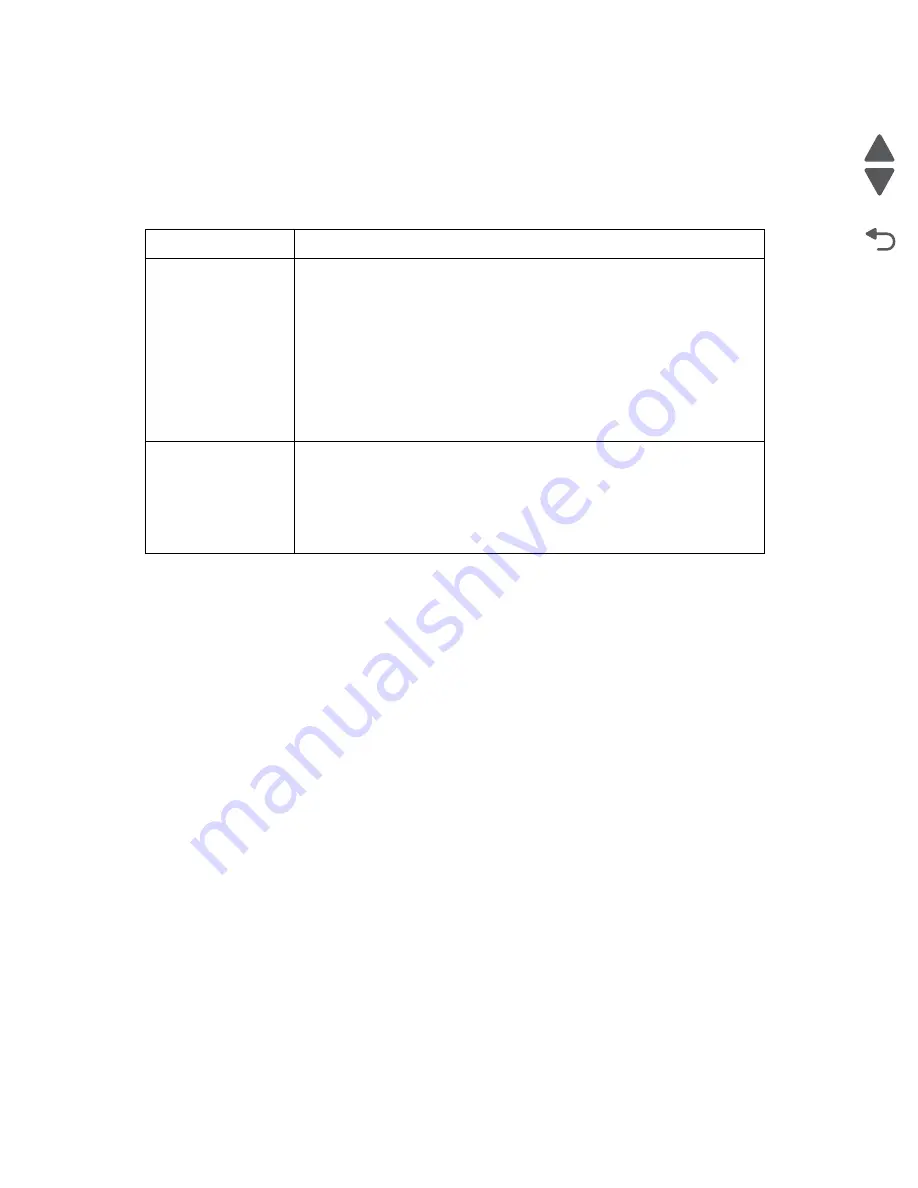
3-78
Service Manual
7558-
xxx
Go Back
Previous
Next
To manually apply a different color conversion table:
1.
From the Quality menu, select Color Correction, and then select Manual.
2.
From the Quality menu, select Manual Color, and then select the appropriate color conversion table for the
affected object type.
How can I match a particular color (such as a corporate logo)?
From the printer Quality menu, nine types of Color Samples sets are available. These are also available from the
Color Samples page of the Embedded Web Server. Selecting any sample set generates a multiple-page printout
consisting of hundreds of colored boxes. Either a CMYK or RGB combination is located on each box, depending
on the table selected. The observed color of each box is obtained by passing the CMYK or RGB combination
labeled on the box through the selected color conversion table.
By examining Color Samples sets, a user can identify the box whose color is the closest to the desired color.
The color combination labeled on the box can then be used for modifying the color of the object in a software
program. For more information, see the software program Help topics. Manual color correction may be
necessary to utilize the selected color conversion table for the particular object.
Selecting which Color Samples set to use for a particular color-matching problem depends on the Color
Correction setting being used (Auto, Off, or Manual), the type of object being printed (text, graphics, or images),
and how the color of the object is specified in the software program (RGB or CMYK combinations). When the
printer Color Correction setting is set to Off, the color is based on the print job information; and no color
conversion is implemented.
Note:
The Color Samples pages are not useful if the software program does not specify colors with RGB or
CMYK combinations. Additionally, certain situations exist in which the software program or the computer
operating system adjusts the RGB or CMYK combinations specified in the program through color management.
The resulting printed color may not be an exact match of the Color Samples pages.
What are detailed Color Samples and how do I access them?
Detailed Color Samples sets are available only through the Embedded Web Server of a network printer. A
detailed Color Samples set contains a range of shades (displayed as colored boxes) that are similar to a user-
defined RGB or CMYK value. The likeness of the colors in the set are dependent on the value entered in the
RGB or CMYK Increment box.
Manual Color Menu
Object type
Color conversion tables
RGB Image
RGB Text
RGB Graphics
• Vivid—Produces brighter, more saturated colors and may be applied to
all incoming color formats.
• sRGB Display—Produces an output that approximates the colors
displayed on a computer monitor. Black toner usage is optimized for
printing photographs.
• Display—True Black—Produces an output that approximates the colors
displayed on a computer monitor. Uses only black toner to create all
levels of neutral gray.
• sRGB Vivid—Provides an increased color saturation for the sRGB
Display color correction. Black usage is optimized for printing business
graphics.
• Off—No color correction is implemented.
CMYK Image
CMYK Text
CMYK Graphics
• US CMYK—Applies color correction to approximate the SWOP
(Specifications for Web Offset Publishing) color output.
• Euro CMYK—Applies color correction to approximated EuroScale color
output.
• Vivid CMYK—Increases the color saturation of the US CMYK color
correction setting.
• Off—No color correction is implemented.
Содержание X95 series
Страница 26: ...xxvi Service Manual 7558 xxx Go Back Previous Next ...
Страница 34: ...xxxiv Service Manual 7558 xxx Go Back Previous Next ...
Страница 52: ...1 18 Service Manual 7558 xxx Go Back Previous Next ...
Страница 464: ...3 112 Service Manual 7558 xxx Go Back Previous Next TTM theory of operations ...
Страница 471: ...Diagnostic aids 3 119 7558 xxx Go Back Previous Next 3TM theory of operations ...
Страница 477: ...Diagnostic aids 3 125 7558 xxx Go Back Previous Next 1TM theory of operations ...
Страница 483: ...Diagnostic aids 3 131 7558 xxx Go Back Previous Next High capacity feeder theory of operations ...
Страница 494: ...3 142 Service Manual 7558 xxx Go Back Previous Next ...
Страница 506: ...4 12 Service Manual 7558 xxx Go Back Previous Next 6 Remove the operator panel top cover ...
Страница 512: ...4 18 Service Manual 7558 xxx Go Back Previous Next 5 Remove the rear lower cover ...
Страница 528: ...4 34 Service Manual 7558 xxx Go Back Previous Next 8 Disconnect all the cables from the bridge PCBA ...
Страница 586: ...4 92 Service Manual 7558 xxx Go Back Previous Next 10 Remove the duct from the machine 11 Release the two hooks ...
Страница 619: ...Repair information 4 125 7558 xxx Go Back Previous Next 4 Detach the media feed lift motor ...
Страница 704: ...4 210 Service Manual 7558 xxx Go Back Previous Next 8 Remove the LED ...
Страница 730: ...4 236 Service Manual 7558 xxx Go Back Previous Next 14 Remove the flatbed scanner assembly ...
Страница 734: ...4 240 Service Manual 7558 xxx Go Back Previous Next 5 Disconnect the cable B 6 Remove the tension spring C ...
Страница 801: ...Repair information 4 307 7558 xxx Go Back Previous Next 5 Disconnect the cable B 6 Remove the bridge drive motor ...
Страница 953: ...Repair information 4 459 7558 xxx Go Back Previous Next 7 Remove sensor tray 5 pre feed C A C B Connector ...
Страница 1004: ...5 34 Service Manual 7558 xxx Go Back Previous Next P J675 2 P J676 3 P904 15 Plug Jack Callout Plug jack description Connects to ...
Страница 1038: ...6 12 Service Manual 7558 xxx Go Back Previous Next ...
Страница 1076: ...7 38 Service Manual 7558 xxx Go Back Previous Next Assembly 37 TTM media feed 2 ...
Страница 1112: ...7 74 Service Manual 7558 xxx Go Back Previous Next Assembly 71 Finisher punch 8 4 3 10 11 ...
Страница 1148: ...7 110 Service Manual 7558 xxx Go Back Previous Next Assembly 103 continued High capacity feed HCF media tray lift 2 1 4 6 7 5 3 ...
Страница 1150: ...7 112 Service Manual 7558 xxx Go Back Previous Next Assembly 104 High capacity feed HCF media feed unit 1 4 3 5 6 7 2 1 ...
Страница 1152: ...7 114 Service Manual 7558 xxx Go Back Previous Next Assembly 105 High capacity feed HCF media feed unit 2 1 2 3 4 7 6 5 ...
Страница 1158: ...7 120 Service Manual 7558 xxx Go Back Previous Next ...
Страница 1168: ...I 10 Service Manual 7558 xxx Go Back Previous Next ...






























