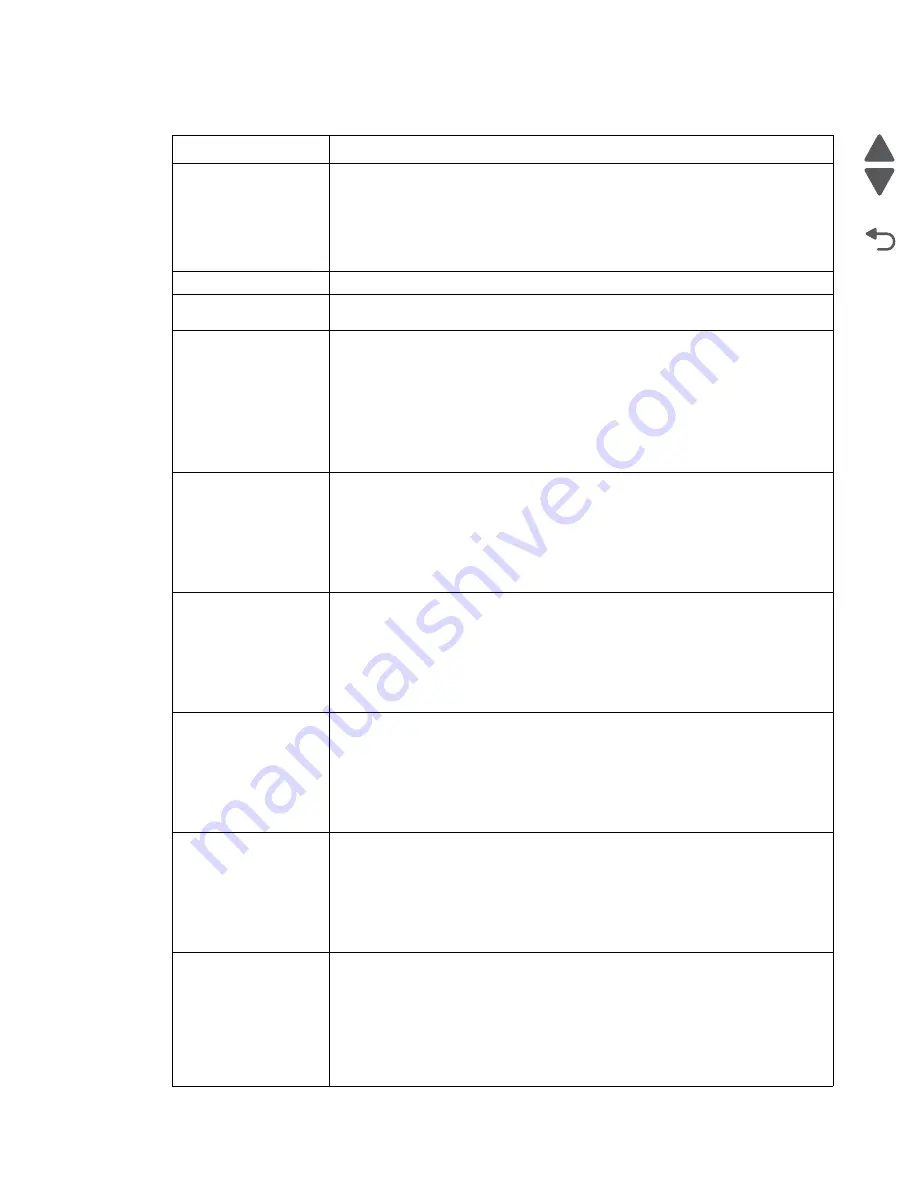
Diagnostic information
2-5
7558-
xxx
Go Back
Previous
Next
Fax Station Number not
set up
The Fax Station Number has not been entered. Sending and receiving faxes is
disabled until fax is configured properly.
Try one or more of the following:
• Touch
Continue
to clear the message.
• Complete the Analog Fax Setup. If the message appears again, contact your
system support person.
Insert Tray [x]
Insert the specified tray into the printer.
Insert the hole punch
box
Insert the hole punch box into the finisher, and then touch
Continue
to clear the
message.
Install Tray [x]
Try one or more of the following:
• Install the specified tray:
1. Turn the printer off.
2. Unplug the power cord from the wall outlet.
3. Install the specified tray.
4. Connect the power cord to a properly grounded electrical outlet.
5. Turn the printer back on.
• Cancel the print job.
Load [src] with [custom
type name]
Try one or more of the following:
• Load the specified paper in the tray or feeder.
• Touch
Paper loaded, continue
to clear the message and continue printing.
If the printer finds a tray that has the correct paper type and size, it feeds from
that tray. If the printer cannot find a tray with the correct paper type and size, it
prints from the default paper source.
• Cancel the print job.
Load [src] with [custom
string]
Try one or more of the following:
• Load the specified paper in the tray or feeder.
• Touch
Paper loaded, continue
to clear the message and continue printing.
If the printer finds a tray that has the correct paper type and size, it feeds from
that tray. If the printer cannot find a tray with the correct paper type and size, it
prints from the default paper source.
• Cancel the print job.
Load [src] with [size]
Try one or more of the following:
• Load the specified paper in the tray or feeder.
• Touch
Paper loaded, continue
to clear the message and continue printing.
If the printer finds a tray that has the correct paper type and size, it feeds from
that tray. If the printer cannot find a tray with the correct paper type and size, it
feeds from the default paper source.
• Cancel the print job.
Load [src] with [type]
[size]
Try one or more of the following:
• Load the specified paper in the tray or feeder.
• Touch
Paper loaded, continue
to clear the message and continue printing.
If the printer finds a tray that has the correct paper type and size, it feeds from
that tray. If the printer cannot find a tray with the correct paper type and size, it
feeds from the default paper source.
• Cancel the print job.
Load Manual Feeder
with [custom type name]
Try one or more of the following:
• Load the specified paper in the multipurpose feeder.
• Touch
Prompt each page, paper loaded
to clear the message and continue
printing.
If the printer finds a tray that has the correct paper type and size, then it feeds
from that tray. If the printer cannot find a tray with the correct paper type and
size, then it prints from the default paper source.
• Cancel the print job.
User status and attendance messages
User primary message Explanation
Содержание X95 series
Страница 26: ...xxvi Service Manual 7558 xxx Go Back Previous Next ...
Страница 34: ...xxxiv Service Manual 7558 xxx Go Back Previous Next ...
Страница 52: ...1 18 Service Manual 7558 xxx Go Back Previous Next ...
Страница 464: ...3 112 Service Manual 7558 xxx Go Back Previous Next TTM theory of operations ...
Страница 471: ...Diagnostic aids 3 119 7558 xxx Go Back Previous Next 3TM theory of operations ...
Страница 477: ...Diagnostic aids 3 125 7558 xxx Go Back Previous Next 1TM theory of operations ...
Страница 483: ...Diagnostic aids 3 131 7558 xxx Go Back Previous Next High capacity feeder theory of operations ...
Страница 494: ...3 142 Service Manual 7558 xxx Go Back Previous Next ...
Страница 506: ...4 12 Service Manual 7558 xxx Go Back Previous Next 6 Remove the operator panel top cover ...
Страница 512: ...4 18 Service Manual 7558 xxx Go Back Previous Next 5 Remove the rear lower cover ...
Страница 528: ...4 34 Service Manual 7558 xxx Go Back Previous Next 8 Disconnect all the cables from the bridge PCBA ...
Страница 586: ...4 92 Service Manual 7558 xxx Go Back Previous Next 10 Remove the duct from the machine 11 Release the two hooks ...
Страница 619: ...Repair information 4 125 7558 xxx Go Back Previous Next 4 Detach the media feed lift motor ...
Страница 704: ...4 210 Service Manual 7558 xxx Go Back Previous Next 8 Remove the LED ...
Страница 730: ...4 236 Service Manual 7558 xxx Go Back Previous Next 14 Remove the flatbed scanner assembly ...
Страница 734: ...4 240 Service Manual 7558 xxx Go Back Previous Next 5 Disconnect the cable B 6 Remove the tension spring C ...
Страница 801: ...Repair information 4 307 7558 xxx Go Back Previous Next 5 Disconnect the cable B 6 Remove the bridge drive motor ...
Страница 953: ...Repair information 4 459 7558 xxx Go Back Previous Next 7 Remove sensor tray 5 pre feed C A C B Connector ...
Страница 1004: ...5 34 Service Manual 7558 xxx Go Back Previous Next P J675 2 P J676 3 P904 15 Plug Jack Callout Plug jack description Connects to ...
Страница 1038: ...6 12 Service Manual 7558 xxx Go Back Previous Next ...
Страница 1076: ...7 38 Service Manual 7558 xxx Go Back Previous Next Assembly 37 TTM media feed 2 ...
Страница 1112: ...7 74 Service Manual 7558 xxx Go Back Previous Next Assembly 71 Finisher punch 8 4 3 10 11 ...
Страница 1148: ...7 110 Service Manual 7558 xxx Go Back Previous Next Assembly 103 continued High capacity feed HCF media tray lift 2 1 4 6 7 5 3 ...
Страница 1150: ...7 112 Service Manual 7558 xxx Go Back Previous Next Assembly 104 High capacity feed HCF media feed unit 1 4 3 5 6 7 2 1 ...
Страница 1152: ...7 114 Service Manual 7558 xxx Go Back Previous Next Assembly 105 High capacity feed HCF media feed unit 2 1 2 3 4 7 6 5 ...
Страница 1158: ...7 120 Service Manual 7558 xxx Go Back Previous Next ...
Страница 1168: ...I 10 Service Manual 7558 xxx Go Back Previous Next ...






























