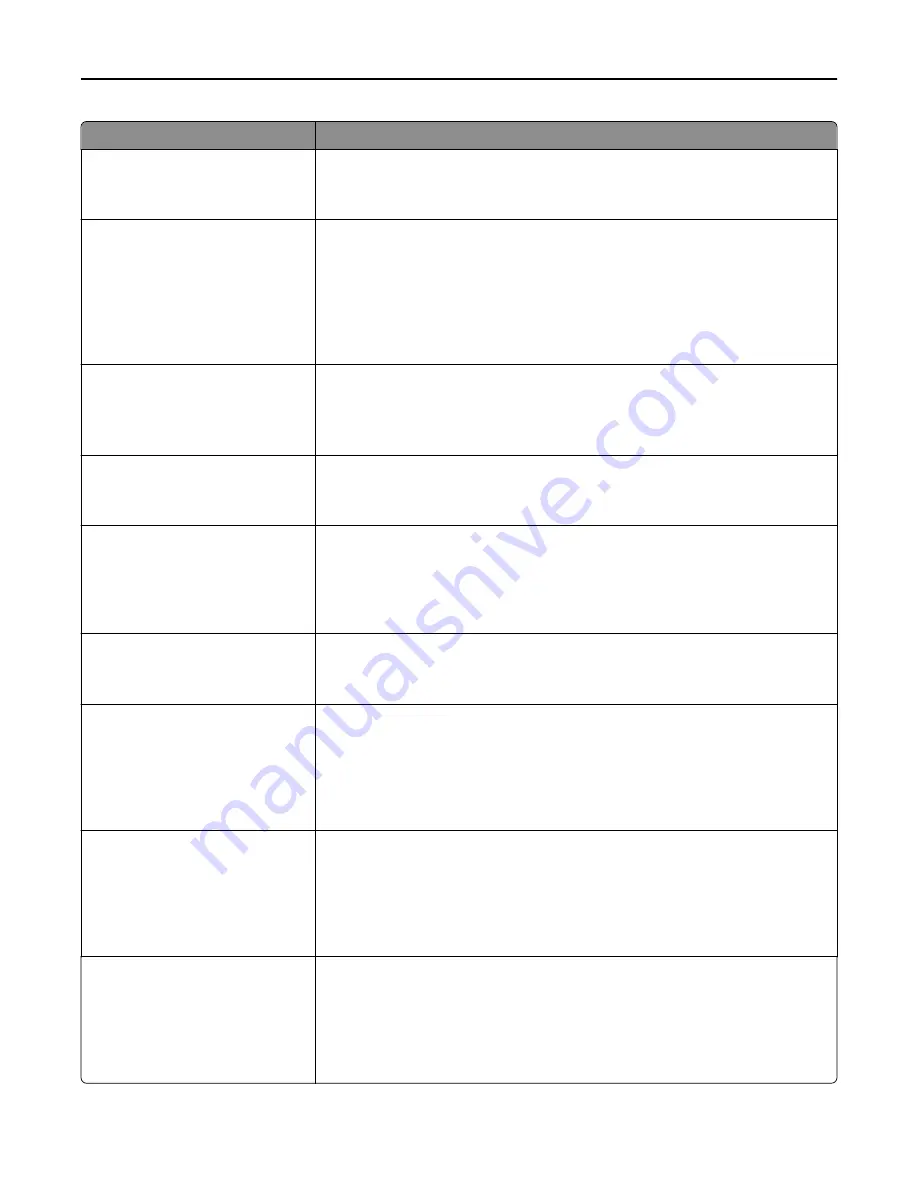
Use
To
E
‑
mail images sent as
Attachment
Web Link
Specify how the images are sent.
Note:
Attachment is the factory default setting.
Use Multi
‑
Page Tiff
On
Off
Choose between single-page TIFF files and multiple
‑
page TIFF files. For a multiple-
page scan
‑
to
‑
e-mail job, either one TIFF file is created containing all the pages, or
multiple TIFF files are created with one file for each page of the job.
Notes:
•
On is the factory default setting.
•
This menu setting applies to all scan functions.
Transmission Log
Print log
Do not print log
Print only for error
Specify whether to print the transmission log.
Note:
Print log is the factory default setting.
Log Paper Source
Tray [x]
Multipurpose Feeder
Specify the paper source for printing e-mail logs.
Note:
Tray 1 is the factory default setting.
Log Output Bin
Standard Bin
Bin [x]
Specify the bin for FTP logs.
Notes:
•
Standard Bin is the factory default setting.
•
Bin [x] appears only when at least one optional bin is installed.
E
‑
mail Bit Depth
1 bit
8 bit
Enable the Text/Photo mode to produce smaller file sizes by using 1
‑
bit images when
Color is set to Off.
Note:
8 bit is the factory default setting.
Custom Job scanning
On
Off
Copy a document that contains mixed paper sizes.
Notes:
•
Off is the factory default setting.
•
This menu item appears only when a formatted, working printer hard disk is
installed.
Scan Preview
On
Off
Specify whether a preview appears on the display for scan jobs.
Notes:
•
Off is the factory default setting.
•
This menu item appears only when a formatted, working printer hard disk is
installed.
Allow Save as Shortcut
On
Off
Save e-mail addresses as shortcuts.
Notes:
•
On is the factory default setting.
•
When set to Off, the Save As Shortcut button does not appear on the e-mail
Destination screen.
Understanding the printer menus
173
Содержание MX910 Series
Страница 1: ...MX910 Series User s Guide June 2014 www lexmark com Machine type s 7421 Model s 036 236 436...
Страница 209: ...Emptying the hole punch box 1 Open door H 2 Remove and empty the hole punch box Maintaining the printer 209...
Страница 230: ...5 Locate the rollers Maintaining the printer 230...
Страница 246: ...Fuser area Below the fuser area Duplex area Above the duplex area Clearing jams 246...
Страница 267: ...Area H8 Area H9 Clearing jams 267...
Страница 270: ...7 Close the door 8 Close the scanner cover Clearing jams 270...
















































