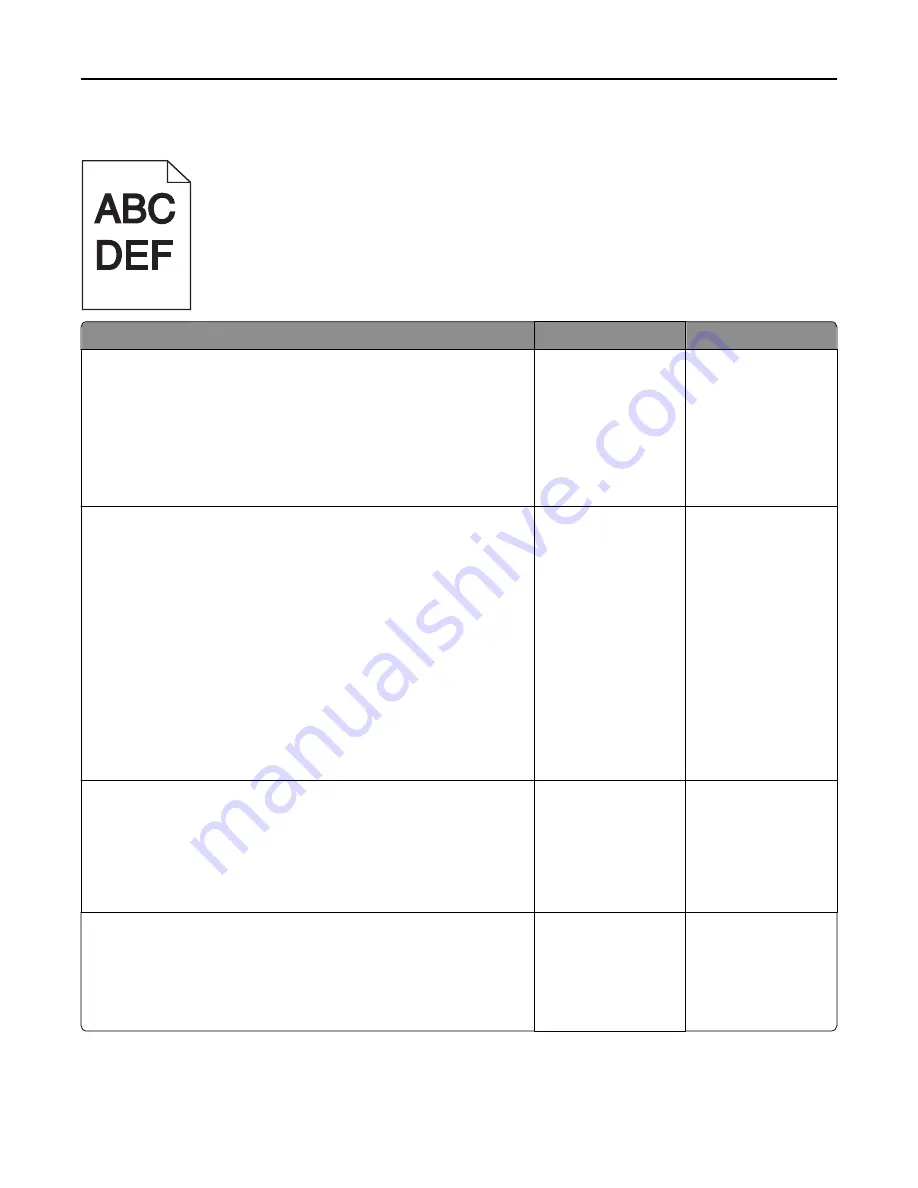
Print is too dark
Action
Yes
No
Step 1
a
From the Quality menu on the control panel, reduce the toner
darkness.
Note:
8 is the factory default setting.
b
Resend the print job.
Is the print still too dark?
Go to step 2.
The problem is solved.
Step 2
a
From the control panel, set the paper type, texture, and weight in the
Paper menu to match the paper loaded in the tray.
b
Resend the print job.
Is the tray set to the type, texture, and weight of the paper loaded?
Go to step 3.
Do one or more of the
following:
•
Specify the paper
type, texture, and
weight from the
tray settings to
match the paper
loaded in the tray.
•
Change the paper
loaded in the tray
to match the paper
type, texture, and
weight specified in
the tray settings.
Step 3
a
Depending on your operating system, specify the paper type, texture,
and weight from Printing Preferences or from the Print dialog.
b
Resend the print job.
Is the print still too dark?
Go to step 4.
The problem is solved.
Step 4
Check if the paper loaded in the tray has texture or rough finishes.
Are you printing on textured or rough paper?
From the control panel,
change the texture
settings in the Paper
Texture menu to match
the paper you are
printing on.
Go to step 5.
Troubleshooting
309
Содержание MX910 Series
Страница 1: ...MX910 Series User s Guide June 2014 www lexmark com Machine type s 7421 Model s 036 236 436...
Страница 209: ...Emptying the hole punch box 1 Open door H 2 Remove and empty the hole punch box Maintaining the printer 209...
Страница 230: ...5 Locate the rollers Maintaining the printer 230...
Страница 246: ...Fuser area Below the fuser area Duplex area Above the duplex area Clearing jams 246...
Страница 267: ...Area H8 Area H9 Clearing jams 267...
Страница 270: ...7 Close the door 8 Close the scanner cover Clearing jams 270...
















































