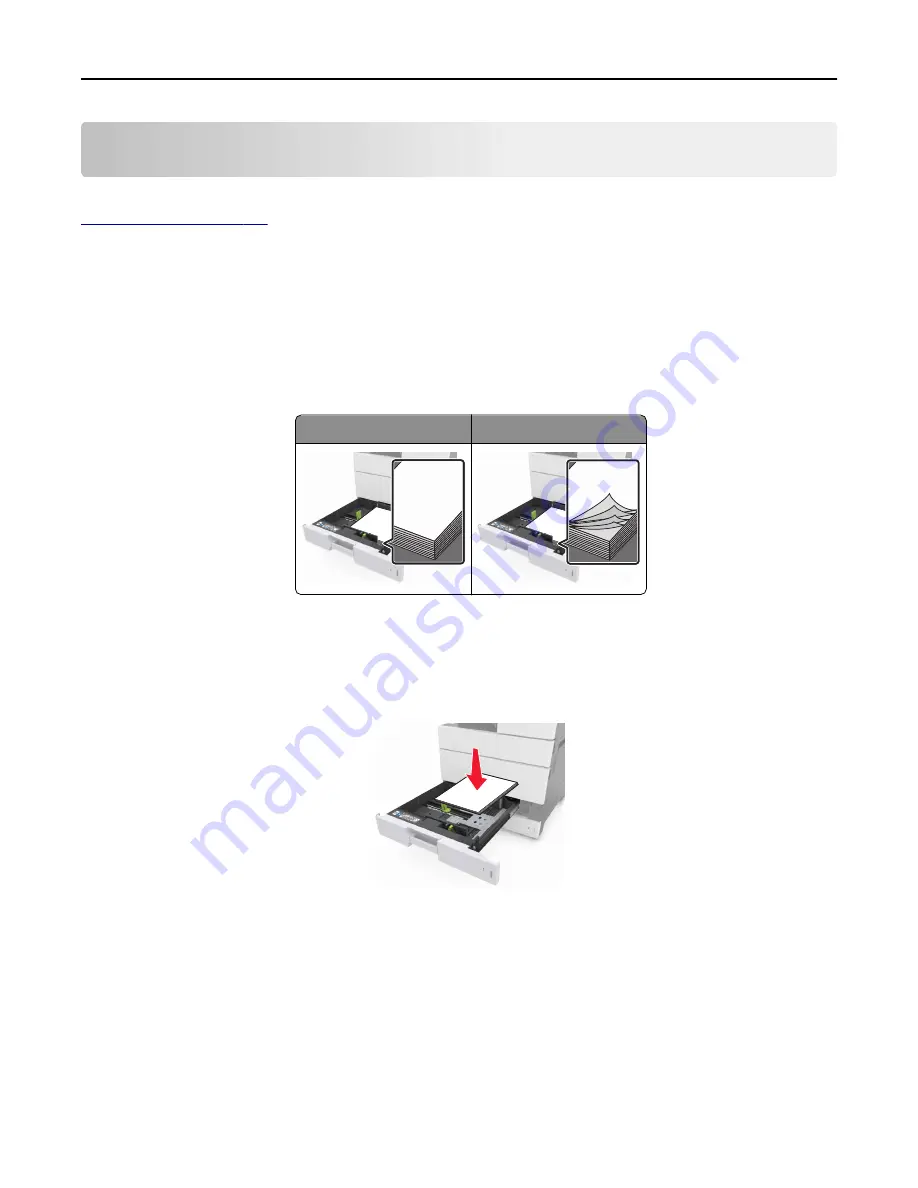
Clearing jams
Carefully select paper and specialty media, and then load them properly to avoid most jams. For more information, see
. If jams occur, then follow the steps outlined in this chapter.
Note:
Jam Recovery is set to Auto by default. The printer reprints jammed pages unless the memory required to hold
the pages is needed for other printer tasks.
Avoiding jams
Load paper properly
•
Make sure paper lies flat in the tray.
Correct loading of paper
Incorrect loading of paper
•
Do not remove a tray while the printer is printing.
•
Do not load a tray while the printer is printing. Load it before printing, or wait for a prompt to load it.
•
Do not load too much paper. Make sure the stack height is below the maximum paper fill indicator.
•
Do not slide the paper into the tray. Load paper as shown in the illustration.
•
Make sure the guides in the tray or the multipurpose feeder are properly positioned and are not pressing tightly
against the paper or envelopes.
•
Push the tray firmly into the printer after loading paper.
Use recommended paper
•
Use only recommended paper or specialty media.
•
Do not load wrinkled, creased, damp, bent, or curled paper.
Clearing jams
242
Содержание MX910 Series
Страница 1: ...MX910 Series User s Guide June 2014 www lexmark com Machine type s 7421 Model s 036 236 436...
Страница 209: ...Emptying the hole punch box 1 Open door H 2 Remove and empty the hole punch box Maintaining the printer 209...
Страница 230: ...5 Locate the rollers Maintaining the printer 230...
Страница 246: ...Fuser area Below the fuser area Duplex area Above the duplex area Clearing jams 246...
Страница 267: ...Area H8 Area H9 Clearing jams 267...
Страница 270: ...7 Close the door 8 Close the scanner cover Clearing jams 270...






























