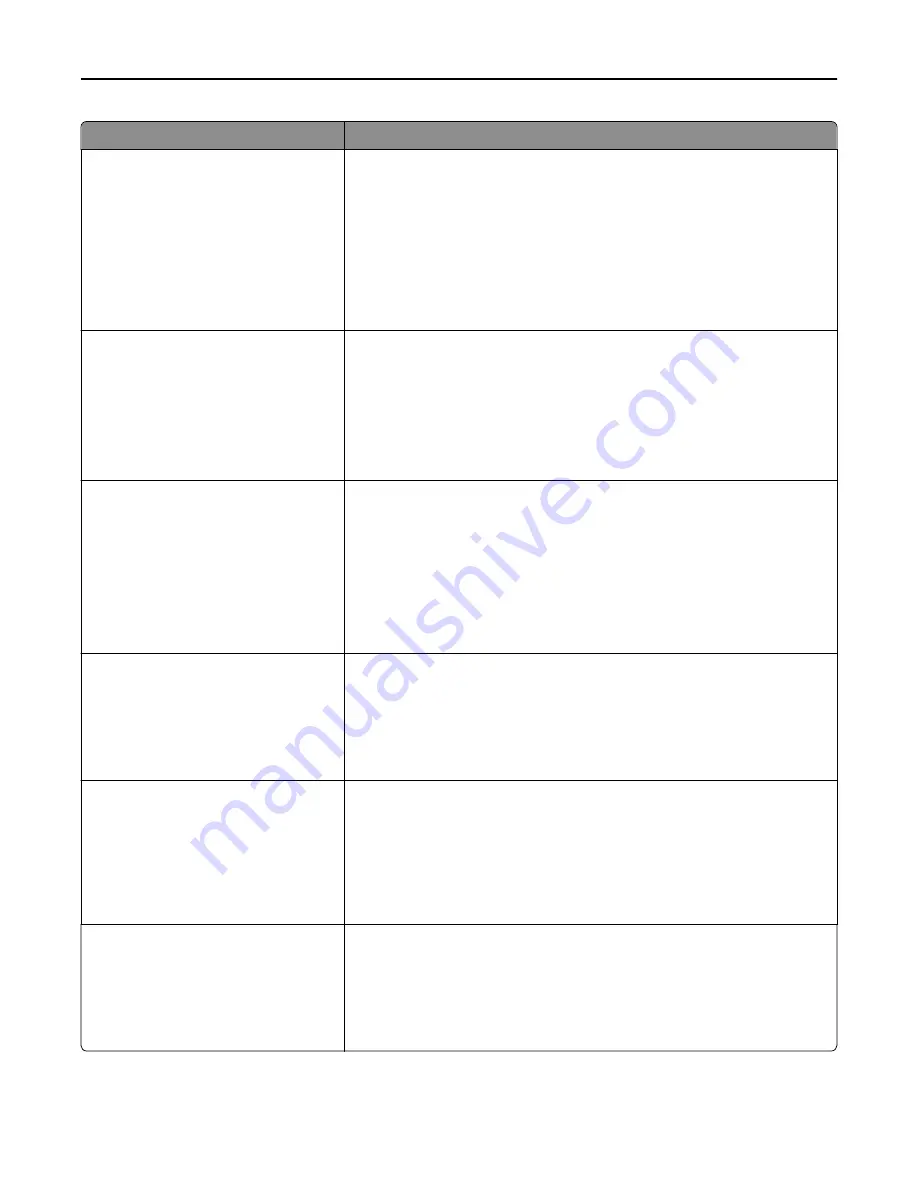
Use
To
Symbol Set
10U PC
‑
8
12U PC
‑
850
Specify the symbol set for each font name.
Notes:
•
10U PC
‑
8 is the US factory default setting. 12U PC
‑
850 is the international
factory default setting.
•
A symbol set is a set of alphabetic and numeric characters, punctuation,
and special symbols. Symbol sets support the different languages or
specific programs such as math symbols for scientific text. Only the
supported symbol sets are shown.
PCL Emulation Settings
Point Size
1.00–1008.00
Change the point size for scalable typographic fonts.
Notes:
•
12 is the factory default setting.
•
Point size refers to the height of the characters in the font. One point
equals approximately 0.014 inch.
•
Point sizes can be increased or decreased in 0.25
‑
point increments.
PCL Emulation Settings
Pitch
0.08–100
Specify the font pitch for scalable monospaced fonts.
Notes:
•
10 is the factory default setting.
•
Pitch refers to the number of fixed
‑
space characters per inch (cpi).
•
Pitch can be increased or decreased in 0.01
‑
cpi increments.
•
For nonscalable monospaced fonts, the pitch appears on the display but it
cannot be changed.
PCL Emulation Settings
Orientation
Portrait
Landscape
Specify the orientation of text and graphics on the page.
Notes:
•
Portrait is the factory default setting. Portrait prints text and graphics
parallel to the short edge of the page.
•
Landscape prints text and graphics parallel to the long edge of the page.
PCL Emulation Settings
Lines per Page
1–255
Specify the number of lines that print on each page.
Notes:
•
60 is the US factory default setting. 64 is the international default setting.
•
The printer sets the amount of space between each line based on the
Lines per Page, Paper Size, and Orientation settings. Select the Paper Size
and Orientation you want before setting Lines per Page.
PCL Emulation Settings
A4 Width
198 mm
203 mm
Set the printer to print on A4
‑
size paper.
Notes:
•
“198 mm” is the factory default setting.
•
The 203
‑
mm setting sets the width of the page to allow printing of eighty
10
‑
pitch characters.
Understanding the printer menus
193
Содержание MX910 Series
Страница 1: ...MX910 Series User s Guide June 2014 www lexmark com Machine type s 7421 Model s 036 236 436...
Страница 209: ...Emptying the hole punch box 1 Open door H 2 Remove and empty the hole punch box Maintaining the printer 209...
Страница 230: ...5 Locate the rollers Maintaining the printer 230...
Страница 246: ...Fuser area Below the fuser area Duplex area Above the duplex area Clearing jams 246...
Страница 267: ...Area H8 Area H9 Clearing jams 267...
Страница 270: ...7 Close the door 8 Close the scanner cover Clearing jams 270...
















































