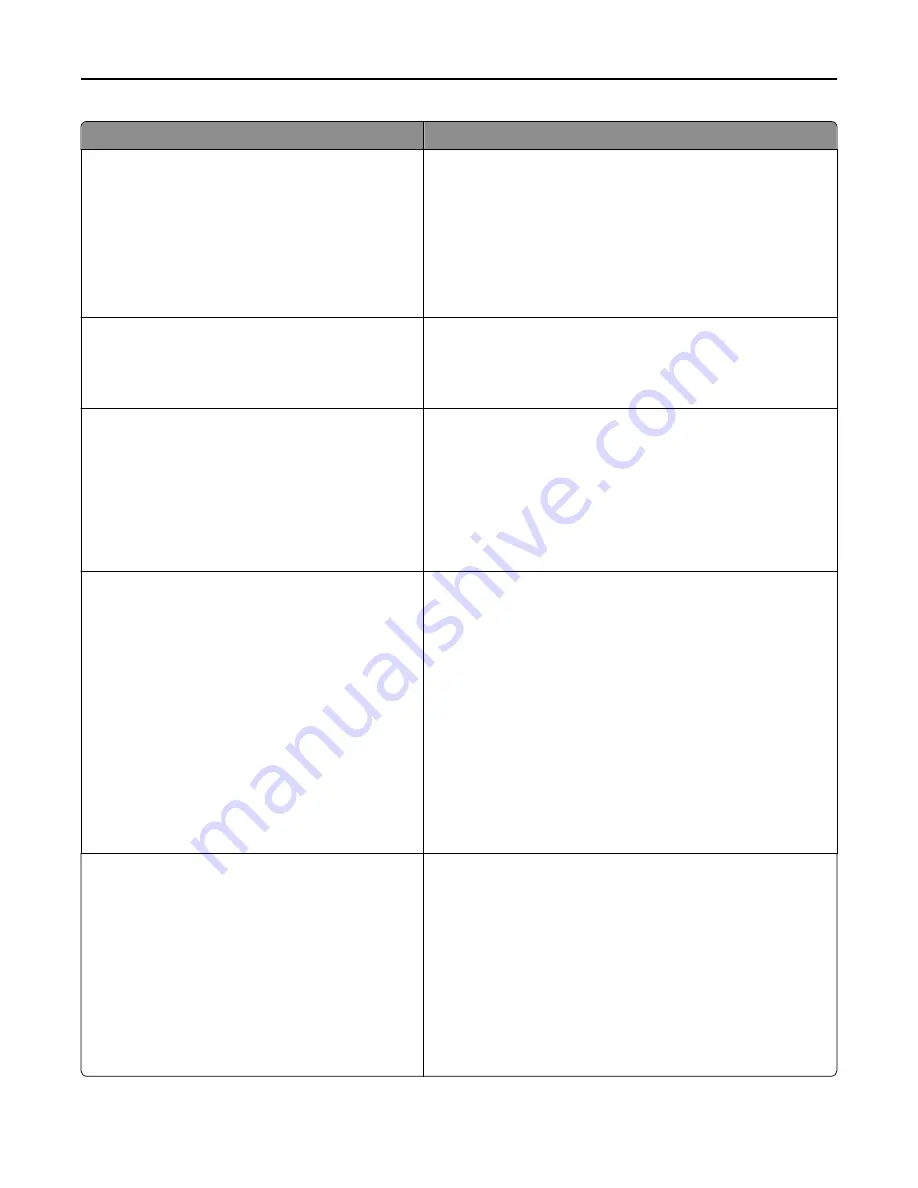
Use
To
Print Recovery
Jam Recovery
On
Off
Auto
Specify whether the printer reprints jammed pages.
Notes:
•
Auto is the factory default setting. The printer reprints
jammed pages unless the memory required to hold the
pages is needed for other printer tasks.
•
On sets the printer to always reprint jammed pages.
•
Off sets the printer to never reprint jammed pages.
Print Recovery
Jam Assist
On
Off
Set the printer to automatically check for jammed paper.
Note:
On is the factory default setting.
Print Recovery
Page Protect
Off
On
Let the printer successfully print a page that may not have printed
otherwise.
Notes:
•
Off is the factory default setting. This prints a partial page
when there is not enough memory to print the whole page.
•
On sets the printer to process the whole page so that the
entire page prints.
Press Sleep Button
Do Nothing
Sleep
Hibernate
Determine how the printer responds when pressing the Sleep
button while the printer is idle.
Notes:
•
Sleep is the factory default setting.
•
Sleep or Hibernate sets the printer to operate at a lower
power configuration.
•
If the printer is in Sleep mode, then the display appears off
and the Sleep button turns amber. Touch anywhere on the
display or press a button on the control panel to wake the
printer from Sleep mode.
•
If the printer is in Hibernate mode, then the display is
completely off and the Sleep button turns amber and is
blinking.
Press and Hold Sleep Button
Do Nothing
Sleep
Hibernate
Determine how the printer responds when pressing the Sleep
button for 3 seconds or longer while the printer is idle.
Notes:
•
Do Nothing is the factory default setting.
•
Sleep or Hibernate sets the printer to operate at a lower
power configuration.
•
If the printer is in Sleep mode, then the display appears off
and the Sleep button turns amber. Touch anywhere on the
display or press a button on the control panel to wake the
printer from Sleep mode.
Understanding the printer menus
156
Содержание MX910 Series
Страница 1: ...MX910 Series User s Guide June 2014 www lexmark com Machine type s 7421 Model s 036 236 436...
Страница 209: ...Emptying the hole punch box 1 Open door H 2 Remove and empty the hole punch box Maintaining the printer 209...
Страница 230: ...5 Locate the rollers Maintaining the printer 230...
Страница 246: ...Fuser area Below the fuser area Duplex area Above the duplex area Clearing jams 246...
Страница 267: ...Area H8 Area H9 Clearing jams 267...
Страница 270: ...7 Close the door 8 Close the scanner cover Clearing jams 270...
















































