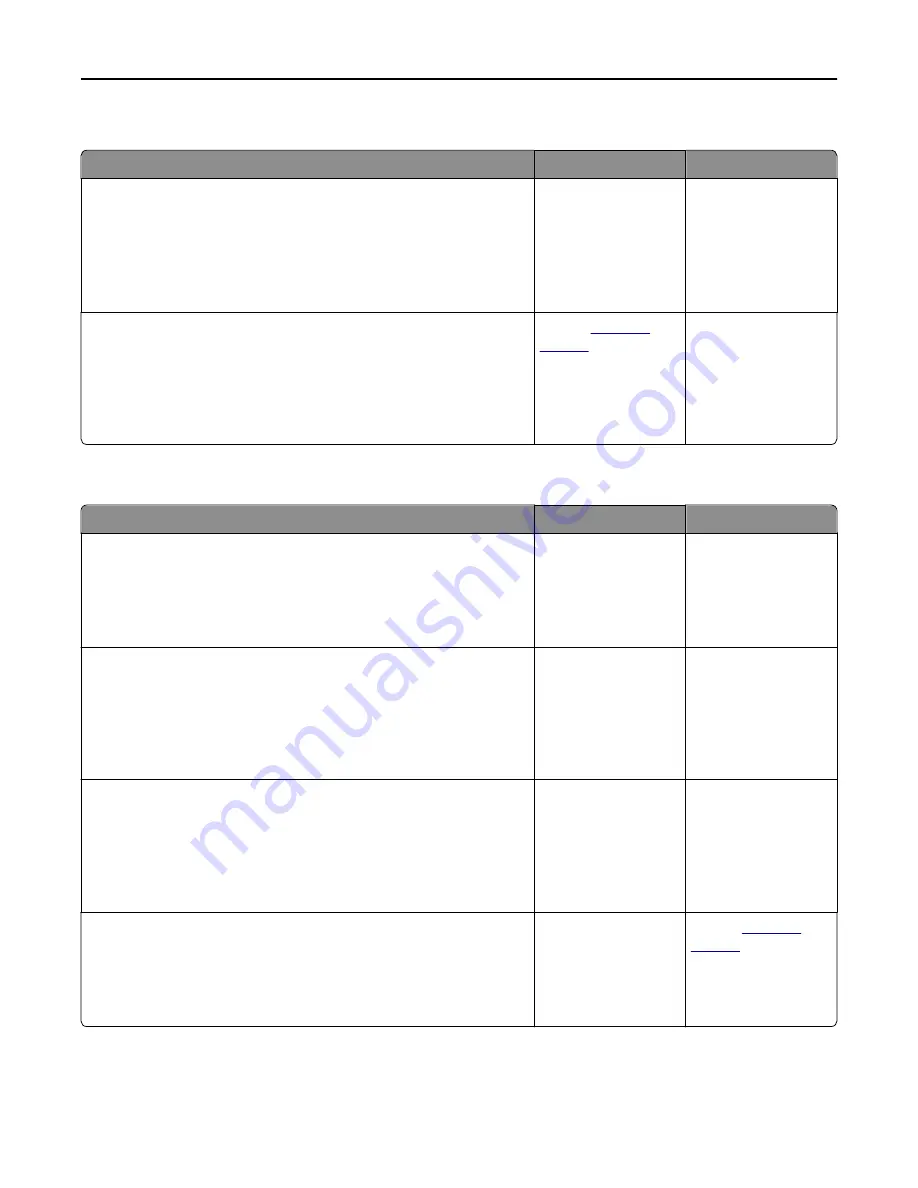
Incorrect characters print
Action
Yes
No
Step 1
Make sure that the printer is not in Hex Trace mode.
Note:
If
Ready Hex
appears on the display, then turn off the printer,
and then turn it back on to deactivate Hex Trace mode.
Is the printer in Hex Trace mode?
Deactivate Hex Trace
mode.
Go to step 2.
Step 2
a
From the control panel, select
Standard Network
or
Network [x]
, and
then set PCL SmartSwitch or PS SmartSwitch to On.
b
Resend the print job.
Do incorrect characters print?
Contact
.
The problem is solved.
Job prints from the wrong tray or on the wrong paper
Action
Yes
No
Step 1
a
Check if you are printing on paper that is supported by the tray.
b
Resend the print job.
Did the job print from the correct tray or on the correct paper?
The problem is solved. Go to step 2.
Step 2
a
From the Paper menu on the printer control panel, set the paper size
and type to match the paper loaded in the tray.
b
Resend the print job.
Did the job print from the correct tray or on the correct paper?
The problem is solved. Go to step 3.
Step 3
a
Depending on your operating system, open Printing Preferences or
the Print dialog, and then specify the paper type.
b
Resend the print job.
Did the job print from the correct tray or on the correct paper?
The problem is solved. Go to step 4.
Step 4
a
Check if the trays are not linked.
b
Resend the print job.
Did the job print from the correct tray or on the correct paper?
The problem is solved. Contact
Troubleshooting
296
Содержание MX910 Series
Страница 1: ...MX910 Series User s Guide June 2014 www lexmark com Machine type s 7421 Model s 036 236 436...
Страница 209: ...Emptying the hole punch box 1 Open door H 2 Remove and empty the hole punch box Maintaining the printer 209...
Страница 230: ...5 Locate the rollers Maintaining the printer 230...
Страница 246: ...Fuser area Below the fuser area Duplex area Above the duplex area Clearing jams 246...
Страница 267: ...Area H8 Area H9 Clearing jams 267...
Страница 270: ...7 Close the door 8 Close the scanner cover Clearing jams 270...
















































