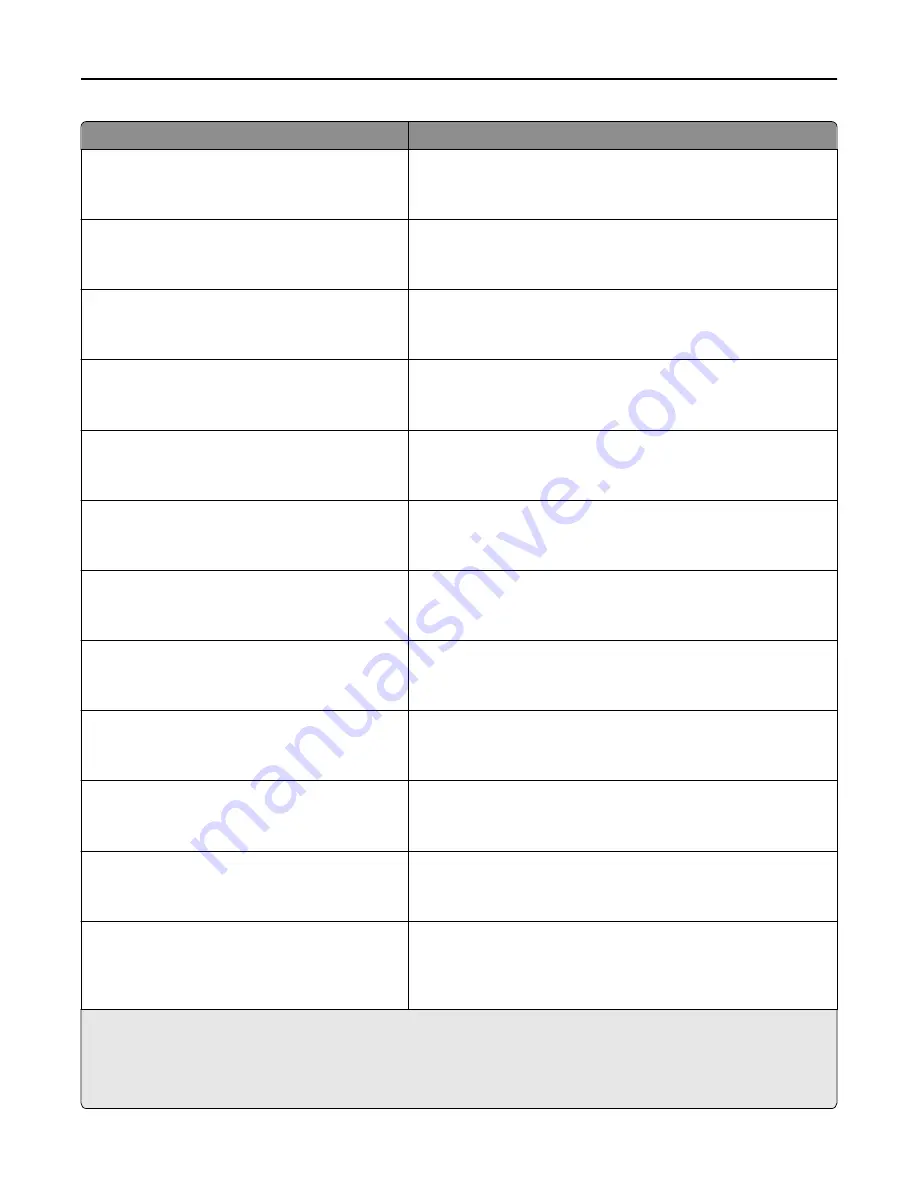
Use
To
Recycled Loading
Duplex
Off
Determine and set two-sided printing for all print jobs with Recycled
as the paper type.
Glossy Loading
Duplex
Off
Determine and set two-sided printing for all print jobs with Glossy as
the paper type.
Heavy Glossy Loading
Duplex
Off
Determine and set two-sided printing for all print jobs with Heavy
Glossy as the paper type.
Labels Loading
Duplex
Off
Determine and set two-sided printing for all print jobs with Labels as
the paper type.
Bond Loading
Duplex
Off
Determine and set two-sided printing for all print jobs with Bond as
the paper type.
Letterhead Loading
Duplex
Off
Determine and set two-sided printing for all print jobs with Letterhead
as the paper type.
Preprinted Loading
Duplex
Off
Determine and set two-sided printing for all print jobs with Preprinted
as the paper type.
Colored Loading
Duplex
Off
Determine and set two-sided printing for all print jobs with Colored
as the paper type.
Light Loading
Duplex
Off
Determine and set two-sided printing for all print jobs with Light as
the paper type.
Heavy Loading
Duplex
Off
Determine and set two-sided printing for all print jobs with Heavy as
the paper type.
Rough/Cotton Loading
Duplex
Off
Determine and set two-sided printing for all print jobs with Rough or
Cotton as the paper type.
Custom [x] Loading
Duplex
Off
Determine and set two-sided printing for all print jobs with Custom [x]
as the paper type.
Note:
Custom [x] Loading is available only when the custom type is
supported.
Notes:
•
Off is the factory default setting for all Paper Loading menu selections.
•
Duplex sets the printer default to two
‑
sided printing for every print job unless one
‑
sided printing is selected from
Print Properties or the print dialog, depending on your operating system.
Understanding the printer menus
124
Содержание MX910 Series
Страница 1: ...MX910 Series User s Guide June 2014 www lexmark com Machine type s 7421 Model s 036 236 436...
Страница 209: ...Emptying the hole punch box 1 Open door H 2 Remove and empty the hole punch box Maintaining the printer 209...
Страница 230: ...5 Locate the rollers Maintaining the printer 230...
Страница 246: ...Fuser area Below the fuser area Duplex area Above the duplex area Clearing jams 246...
Страница 267: ...Area H8 Area H9 Clearing jams 267...
Страница 270: ...7 Close the door 8 Close the scanner cover Clearing jams 270...
















































