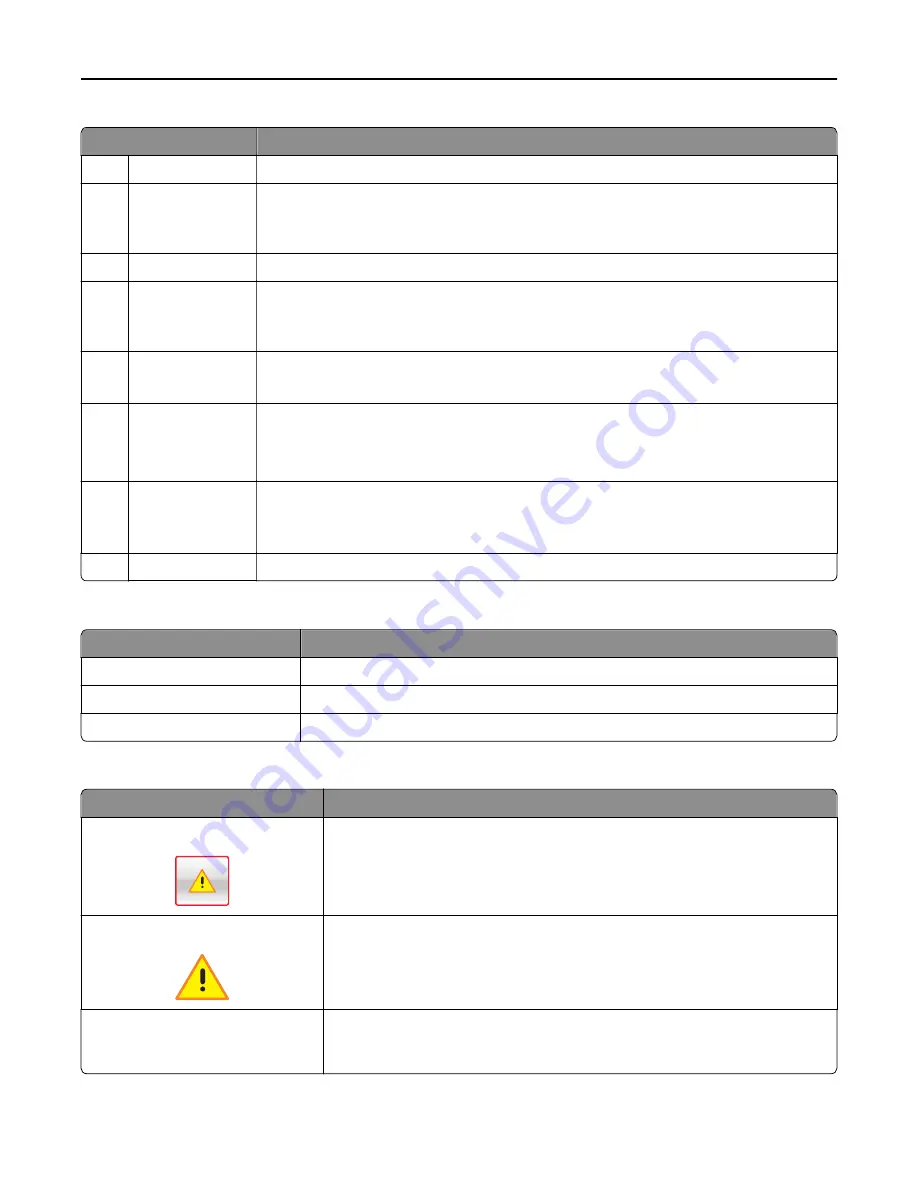
Touch
To
1
Change Language
Change the primary language of the printer.
2
Bookmarks
Create, organize, and save a set of bookmarks (URLs) into a tree view of folders and file links.
Note:
The tree view does not include bookmarks created within Forms and Favorites, and
the ones in the tree are not usable in Forms and Favorites.
3
Held Jobs
Display all current held jobs.
4
USB
View, select, or print photos and documents from a flash drive.
Note:
This icon appears only when you return to the home screen while a memory card or
flash drive is connected to the printer.
5
Menus
Access printer menus.
Note:
These menus are available only when the printer is in Ready state.
6
Status message bar
•
Show the current printer status such as
Ready
or
Busy
.
•
Show the status of printer supplies.
•
Show intervention messages and the instructions on how to clear them.
7
Status/Supplies
•
Show a printer warning or error message whenever the printer requires intervention to
continue processing.
•
View more information on the printer warning or message, and on how to clear it.
8
Tips
View a context
‑
sensitive help information.
These may also appear on the home screen:
Touch
To
Search Held Jobs
Search current held jobs.
Jobs by user
Access print jobs saved by user.
Profiles and Apps
Access profiles and applications.
Features
Feature
Description
Attendance message alert
If an attendance message affects a function, then this icon appears and the red
indicator light blinks.
Warning
If an error condition occurs, then this icon appears.
Printer IP address
Example:
123.123.123.123
The IP address of your printer is located at the top left corner of the home screen.
You can use the IP address when accessing the Embedded Web Server to view and
remotely configure printer settings.
Using M5155 and M5163
44
















































