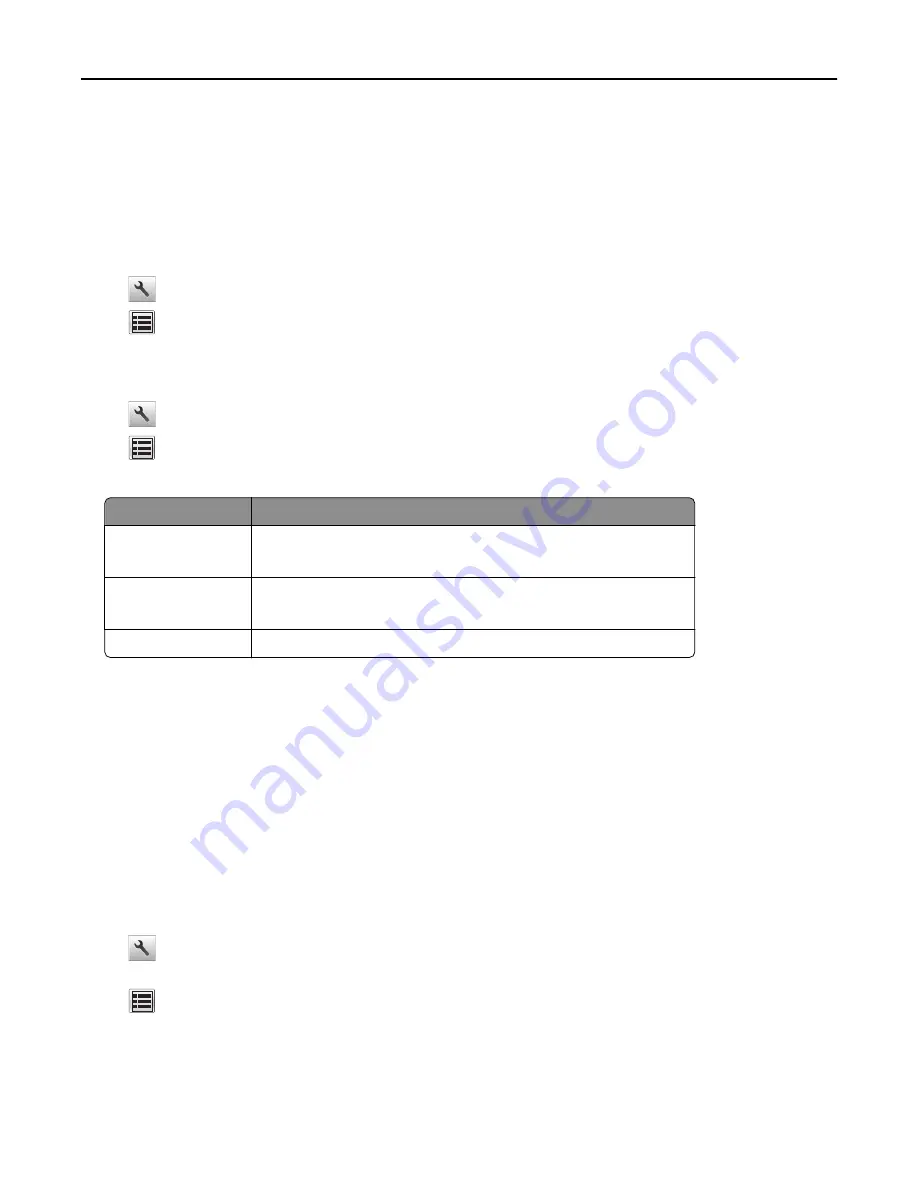
Connecting the printer using the Wireless Setup Wizard
Before you begin, make sure that:
•
A wireless network adapter is working and installed in the printer. For more information, see the instruction sheet
that came with the adapter.
•
An Ethernet cable is disconnected from the printer.
•
Active NIC is set to Auto. To set this to Auto, navigate to either of the following:
–
>
Network/Ports
>
Active NIC
>
Auto
–
>
Network/Ports
>
Active NIC
>
Auto
>
Submit
Note:
Make sure to turn off the printer, then wait for at least five seconds, and then turn on the printer.
1
From the printer control panel, navigate to either of the following:
•
>
Network/Ports
>
Network [x]
>
Network [x] Setup
>
Wireless
>
Wireless Connection Setup
•
>
Network/Ports
>
Network [x]
>
Network [x] Setup
>
Wireless
>
Wireless Connection Setup
2
Select a wireless connection setup.
Select
To
Search for networks
Show available wireless connections.
Note:
This menu shows all broadcast secured or unsecured SSIDs.
Enter a network name Manually type the SSID.
Note:
Make sure to type the correct SSID.
Wi
‑
Fi Protected Setup Connect the printer to a wireless network using Wi
‑
Fi Protected Setup.
3
Follow the instructions on the printer display.
Connecting the printer to a wireless network using Wi-Fi Protected Setup
Before you begin, make sure that:
•
The access point (wireless router) is Wi
‑
Fi Protected Setup (WPS) certified or WPS
‑
compatible. For more
information, see the documentation that came with your access point.
•
A wireless network adapter installed in your printer is attached and working properly. For more information, see
the instruction sheet that came with the wireless network adapter.
Using the Push Button Configuration method
1
Depending on your printer model, navigate to either of the following:
•
>
Network/Ports
>
Network [x]
>
Network [x] Setup
>
Wireless
>
Wi
‑
Fi Protected Setup
>
Start Push
Button Method
•
>
Network/Ports
>
Network [x]
>
Network [x] Setup
>
Wireless
>
Wi
‑
Fi Protected Setup
>
Start Push
Button Method
2
Follow the instructions on the printer display.
Additional printer setup
36






























