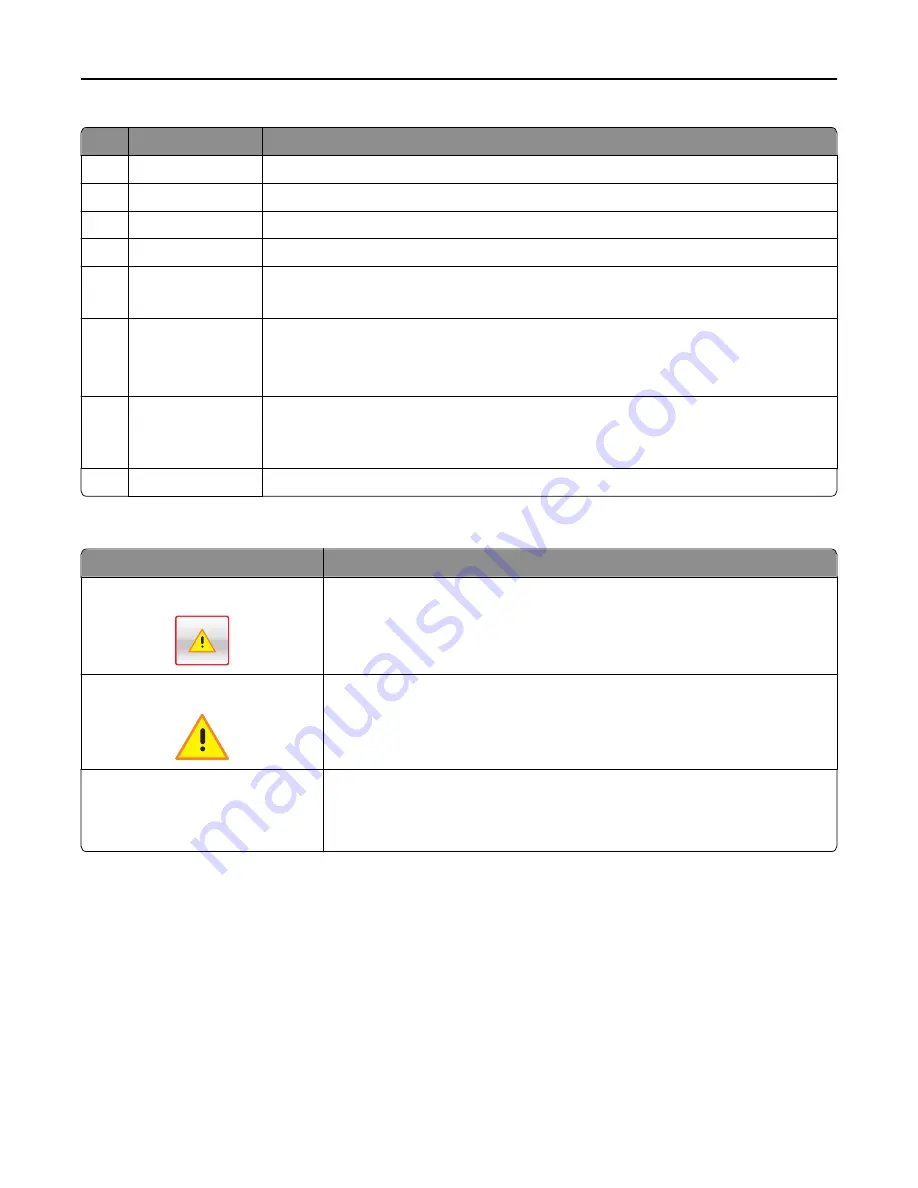
Touch
To
1
Search Held Jobs
Search current held jobs.
2
Held Jobs
Display all current held jobs.
3
Forms and Favorites Access frequently used online forms.
4
Eco
‑
Settings
Adjust energy consumption, noise, toner and paper usage.
5
Menus
Access printer menus.
Note:
These menus are available only when the printer is in Ready state.
6
Status message bar
•
Show the current printer status such as
Ready
or
Busy
.
•
Show printer conditions such as
Imaging unit low
or
Cartridge Low
.
•
Show intervention messages and the instructions on how to clear them.
7
Status/Supplies
•
Show a printer warning or error message whenever the printer requires intervention to
continue processing.
•
View more information on the printer warning or message, and on how to clear it.
8
Tips
Open a context
‑
sensitive Help information on the printer control panel.
Features
Feature
Description
Attendance message alert
If an attendance message affects a function, then this icon appears and the red
indicator light blinks.
Warning
If an error condition occurs, then this icon appears.
Printer IP address
Example:
123.123.123.123
The IP address of your network printer is located at the top left corner of the home
screen and appears as four sets of numbers separated by periods. You can use the
IP address when accessing the Embedded Web Server so you can view and remotely
configure printer settings even when you are not physically near the printer.
Using the touch-screen buttons
Note:
Your home screen, icons, and buttons may vary, depending on your home screen customization settings,
administrative setup, and active embedded solutions.
Using M5170
88
















































