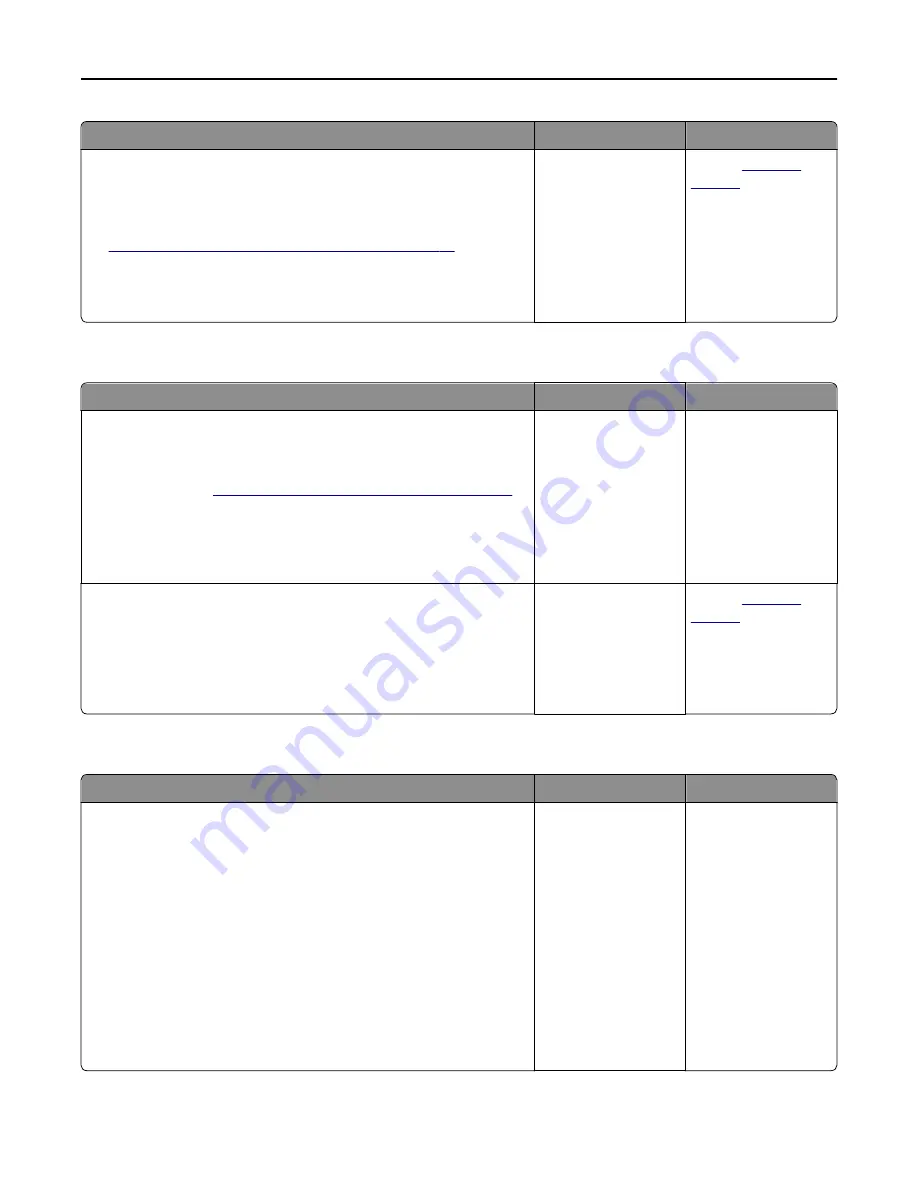
Action
Yes
No
Step 4
a
Check if the internal option is selected.
It may be necessary to manually add the internal option in the printer
driver to make it available for print jobs. For more information, see
“Adding available options in the print driver” on page 33
b
Resend the print job.
Does the internal option operate correctly?
The problem is solved. Contact
Internal print server does not operate correctly
Action
Yes
No
Step 1
Reinstall the internal print server.
a
Remove, and then install the internal print server. For more
information, see
“Installing an Internal Solutions Port” on page 16
.
b
Print a menu settings page, and then check if the internal print server
is listed in the Installed Features list.
Is the internal print server listed in the Installed Features list?
Go to step 2.
Check if the internal
print server is
supported by the
printer.
Note:
An internal print
server from another
printer may not work
with this printer.
Step 2
Check the cable and the internal print server connection.
Use the correct cable, and then check if it is securely connected to the
internal print server.
Does the internal print server operate correctly?
The problem is solved. Contact
Tray problems
Action
Yes
No
Step 1
a
Pull out the tray, and then do one or more of the following:
•
Check for paper jams or misfeeds.
•
Check if the paper size indicators on the paper guides are aligned
with the paper size indicators on the tray.
•
If you are printing on custom
‑
size paper, then make sure that the
paper guides rest against the edges of the paper.
•
Make sure the paper is below the maximum paper fill indicator.
•
Make sure paper lies flat in the tray.
b
Check if the tray closes properly.
Is the tray working?
The problem is solved. Go to step 2.
Troubleshooting
263
















































