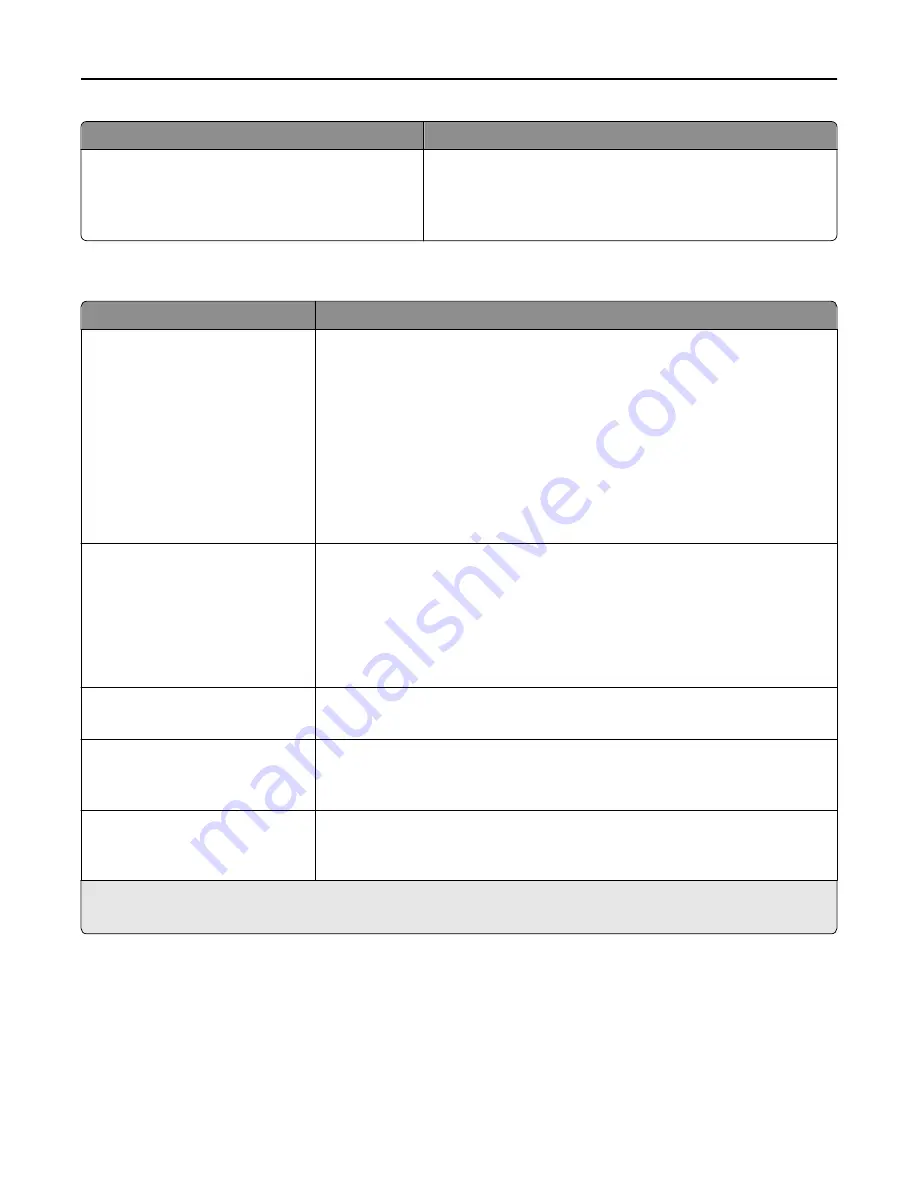
Use
To
Print All Order
Alphabetical
Oldest First
Newest First
Specify the order in which held and confidential jobs are printed
when Print All is selected.
Note:
Alphabetical is the factory default setting.
Finishing menu
Use
To
Sides (Duplex)
1 sided
2 sided
Specify whether two
‑
sided (duplex) printing is set as the default for all print jobs.
Notes:
•
“1 sided” is the factory default setting.
•
You can set two
‑
sided printing from the printer software.
For Windows users:
Click
File
>
, and then click
Properties
,
Preferences
,
Options
, or
Setup
.
For Macintosh users:
Choose
File
>
, and then adjust the settings from the Print dialog and pop
‑
up
menus.
Duplex Binding
Long Edge
Short Edge
Define the way duplexed pages are bound and printed.
Notes:
•
Long Edge is the factory default setting. Long Edge assumes binding along the
long edge of the page (left edge for portrait and top edge for landscape).
•
Short Edge assumes binding along the short edge of the page (top edge for
portrait and left edge for landscape).
Copies
1–999
Specify the default number of copies for each print job.
Note:
1 is the factory default setting.
Blank Pages
Do Not Print
Print
Specify whether blank pages are inserted in a print job.
Note:
Do Not Print is the factory default setting.
Collate
(1,1,1) (2,2,2)
(1,2,3) (1,2,3)
Stack the pages of a print job in sequence when printing multiple copies.
Note:
“(1,1,1) (2,2,2)” is the factory default setting.
1
This menu appears only in touch
‑
screen printer models.
2
This menu appears only in non
‑
touch
‑
screen printer models.
Understanding the printer menus
185
















































