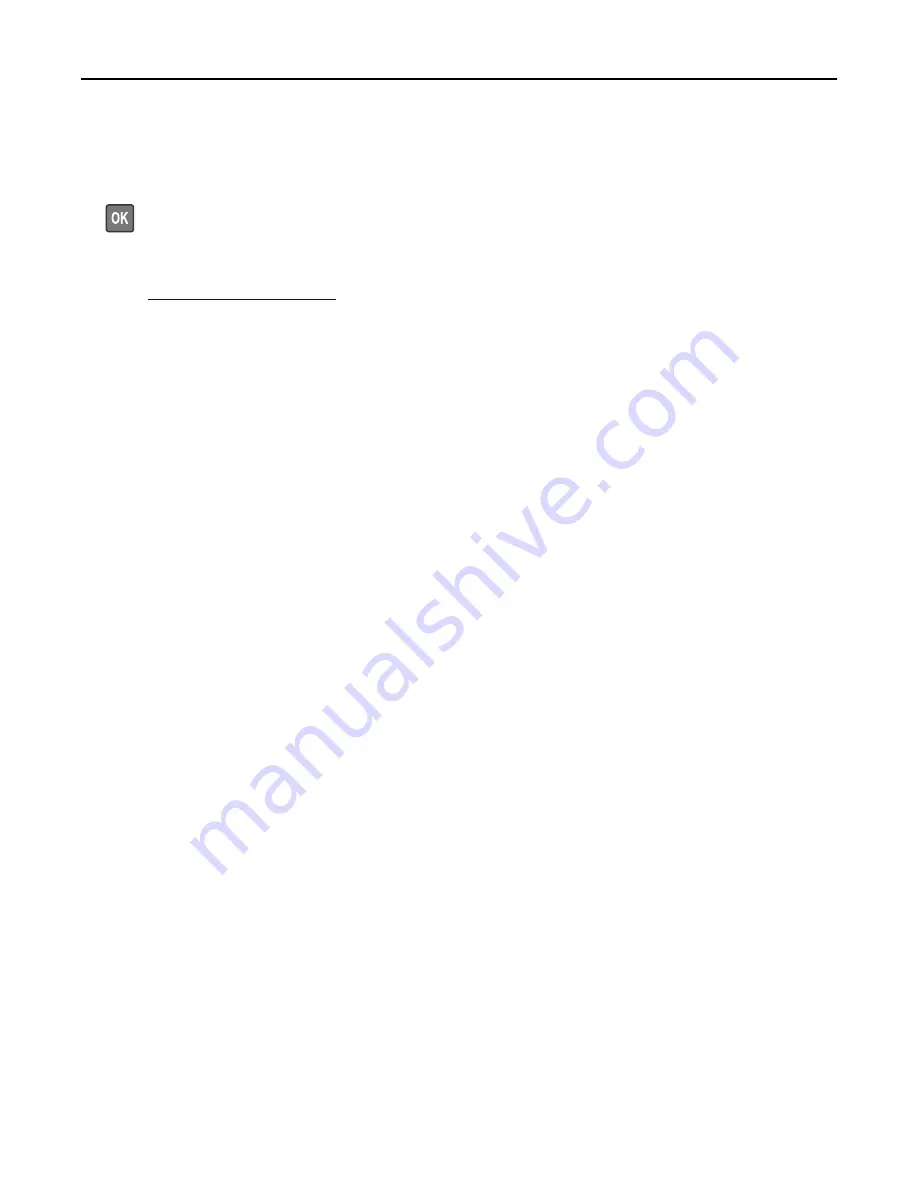
Standard network software error [54]
Try one or more of the following:
•
From the printer control panel, select
Continue
to continue printing. For non
‑
touch
‑
screen printer models, press
to confirm.
•
Turn off the printer and then turn it back on.
•
Update the network firmware in the printer or print server. For more information, visit the Lexmark support Web
site at
Standard USB port disabled [56]
Try one or more of the following:
•
From the printer control panel, touch
Continue
to clear the message.
•
Enable the USB port. From the printer control panel, navigate to:
Network/Ports
>
USB Buffer
>
Auto
Note:
The printer discards any data received through the USB port.
Supply needed to complete job
Do either of the following:
•
Install the missing supply to complete the job.
•
Cancel the current job.
Too many bins attached [58]
1
Turn off the printer.
2
Unplug the power cord from the electrical outlet.
3
Remove the extra bins.
4
Connect the power cord to a properly grounded electrical outlet.
5
Turn the printer back on.
Too many disks installed [58]
1
Turn off the printer.
2
Unplug the power cord from the electrical outlet.
3
Remove the extra printer hard disks.
4
Connect the power cord to a properly grounded electrical outlet.
5
Turn the printer back on.
Troubleshooting
250






























