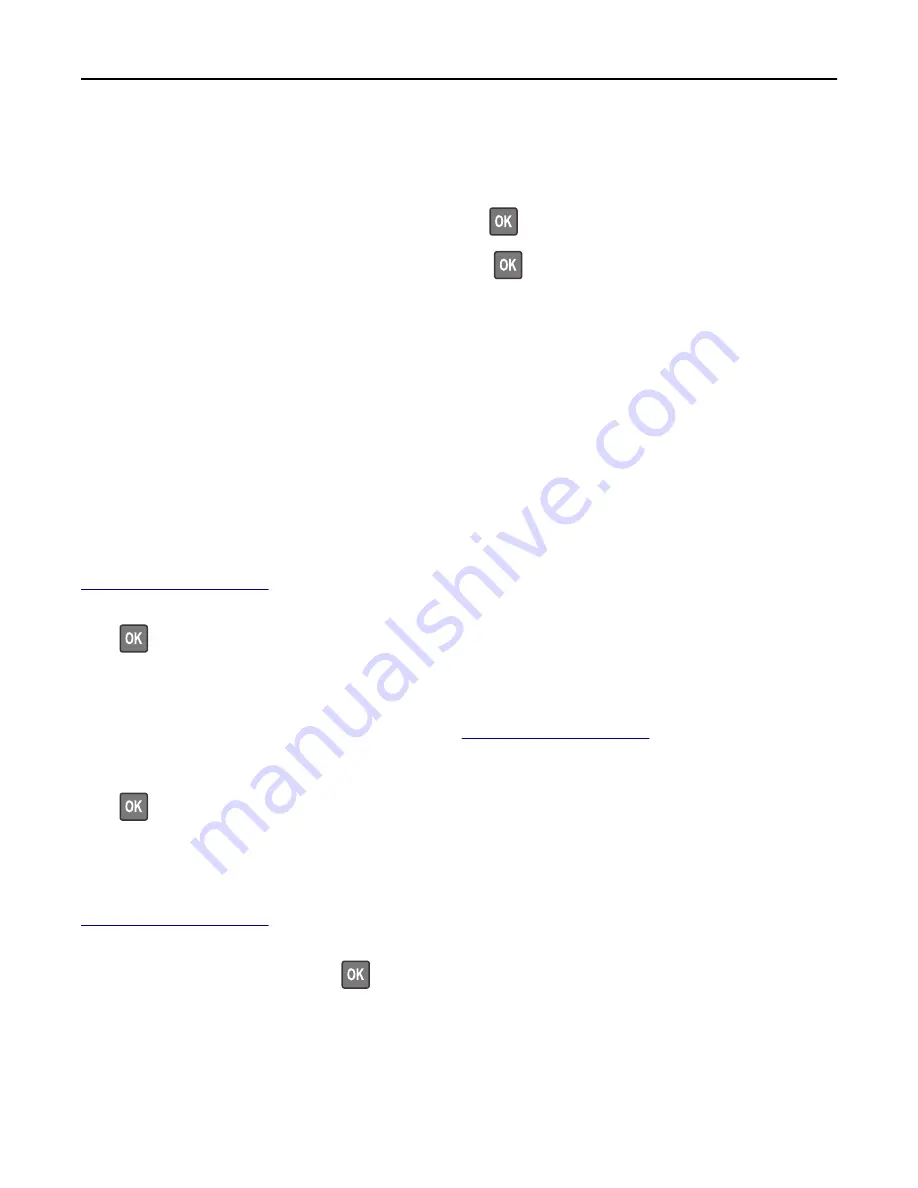
Load manual feeder with [paper type] [paper size] [paper orientation]
Try one or more of the following:
•
Load the multipurpose feeder with the correct size and type of paper.
•
Depending on your printer model, touch
Continue
or press
to clear the message and continue printing.
Note:
If no paper is loaded in the feeder when
Continue
or
is selected, then the printer manually overrides
the request, and then prints from an automatically selected tray.
•
Cancel the current job.
Load staples
Try one or more of the following:
•
Replace or insert the specified staple cartridge in the finisher.
•
Select
Continue
to clear the message and continue printing.
•
Cancel the print job.
Maintenance kit low [80.xy]
You may need to order a maintenance kit. For more information, visit the Lexmark support Web site at
or contact customer support, and then report the message.
If necessary, select
Continue
to clear the message and continue printing. For non
‑
touch
‑
screen printer models,
press
to confirm.
Maintenance kit nearly low [80.xy]
For more information, visit the Lexmark support Web site at
or contact customer support,
and then report the message.
If necessary, select
Continue
to clear the message and continue printing. For non
‑
touch
‑
screen printer models,
press
to confirm.
Maintenance kit very low, [x] estimated pages remain [80.xy]
You may need to replace the maintenance kit very soon. For more information, visit the Lexmark support Web site at
or contact customer support, and then report the message.
If necessary, select
Continue
on the printer control panel to clear the message and continue printing. For
non
‑
touch
‑
screen printer models, press
to confirm.
Troubleshooting
243






























