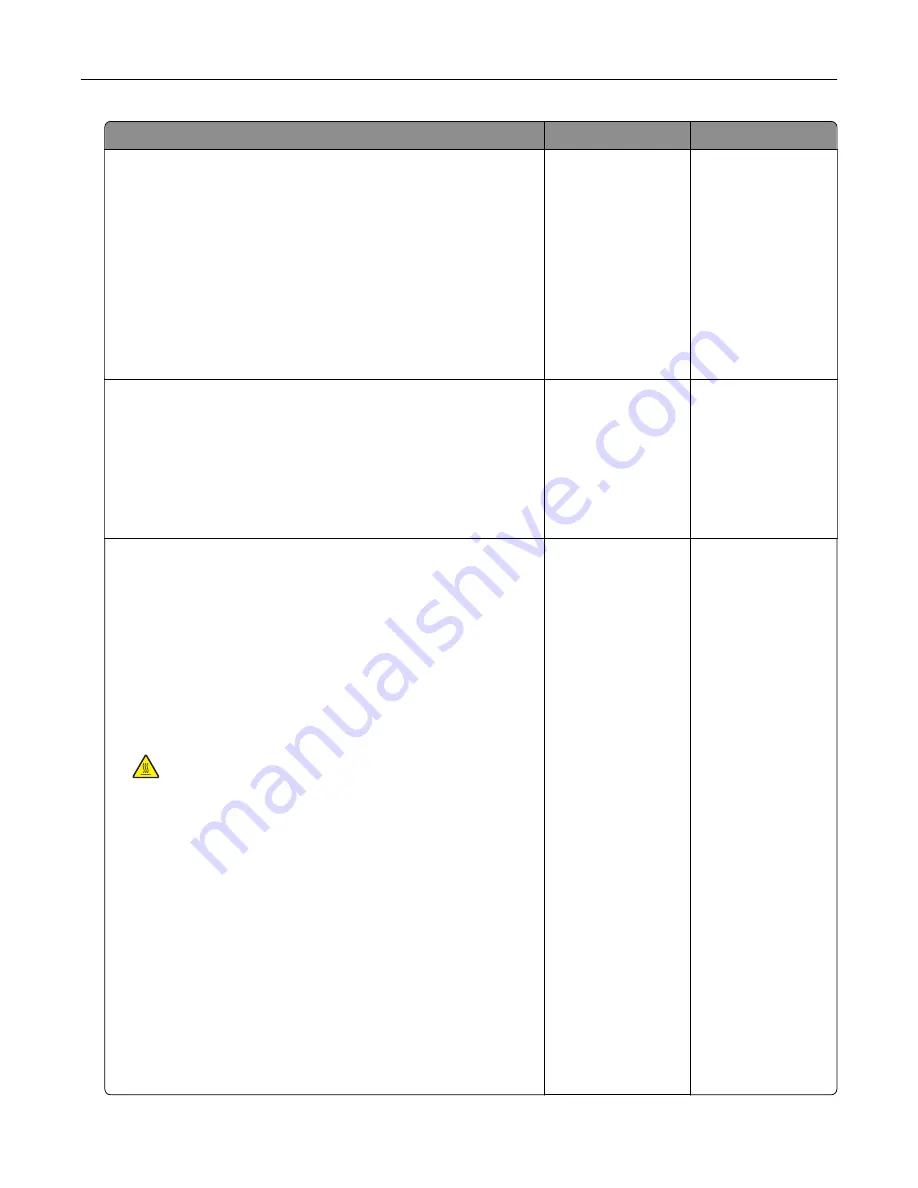
Action
Yes
No
Step 3
a
Depending on your operating system, specify the paper type
from the Printing Preferences or Print dialog.
Notes:
•
Make sure that the setting matches the paper loaded.
•
You can also change the setting on the printer control
panel.
b
Print the document.
Is the print light?
Go to step 4.
The problem is
solved.
Step 4
Check the status of the toner cartridge, and replace if necessary.
a
From the control panel, navigate to:
Status/Supplies
>
Supplies
b
Print the document.
Is the print light?
Go to step 5.
The problem is
solved.
Step 5
a
Remove the toner cartridge, and then remove the imaging unit.
Warning—Potential Damage:
Do not expose the imaging unit
to direct light for more than 10 minutes. Extended exposure
to light can cause print quality problems.
Warning—Potential Damage:
Do not touch the
photoconductor drum under the imaging unit. Doing so may
affect the quality of future print jobs.
b
Push either side of the transfer roller, located below the imaging
unit, to check if it depresses and bounces back into place.
CAUTION—HOT SURFACE:
The inside of the printer
might be hot. To reduce the risk of injury from a hot
component, allow the surface to cool before touching it.
c
If the transfer roller does not depress and bounce back into
place, then remove and insert it.
1
Pull up one end of the transfer roller and push it down until
it
clicks
into place.
2
If necessary, repeat the step on the other end.
d
Firmly shake the imaging unit to redistribute the toner, and then
insert it.
e
Insert the toner cartridge.
f
Turn off the printer, wait for 10 seconds, and then turn on the
printer.
g
Print the document.
Is the print light?
Go to step 6.
The problem is
solved.
Troubleshooting
99
Содержание M1242
Страница 4: ...Software 123 Firmware 124 Notices 126 Index 137 Contents 4 ...
Страница 65: ...4 Remove the used pick tires one after the other 5 Unpack the new pick tires Maintaining the printer 65 ...
Страница 67: ...4 Remove the tray insert and then flip the tray base Maintaining the printer 67 ...
Страница 68: ...5 Remove the used pick roller assembly 6 Unpack the new pick roller assembly Maintaining the printer 68 ...
Страница 76: ...Paper jam in door A 1 Remove the tray 2 Open door A 3 Remove the toner cartridge Clearing jams 76 ...
















































