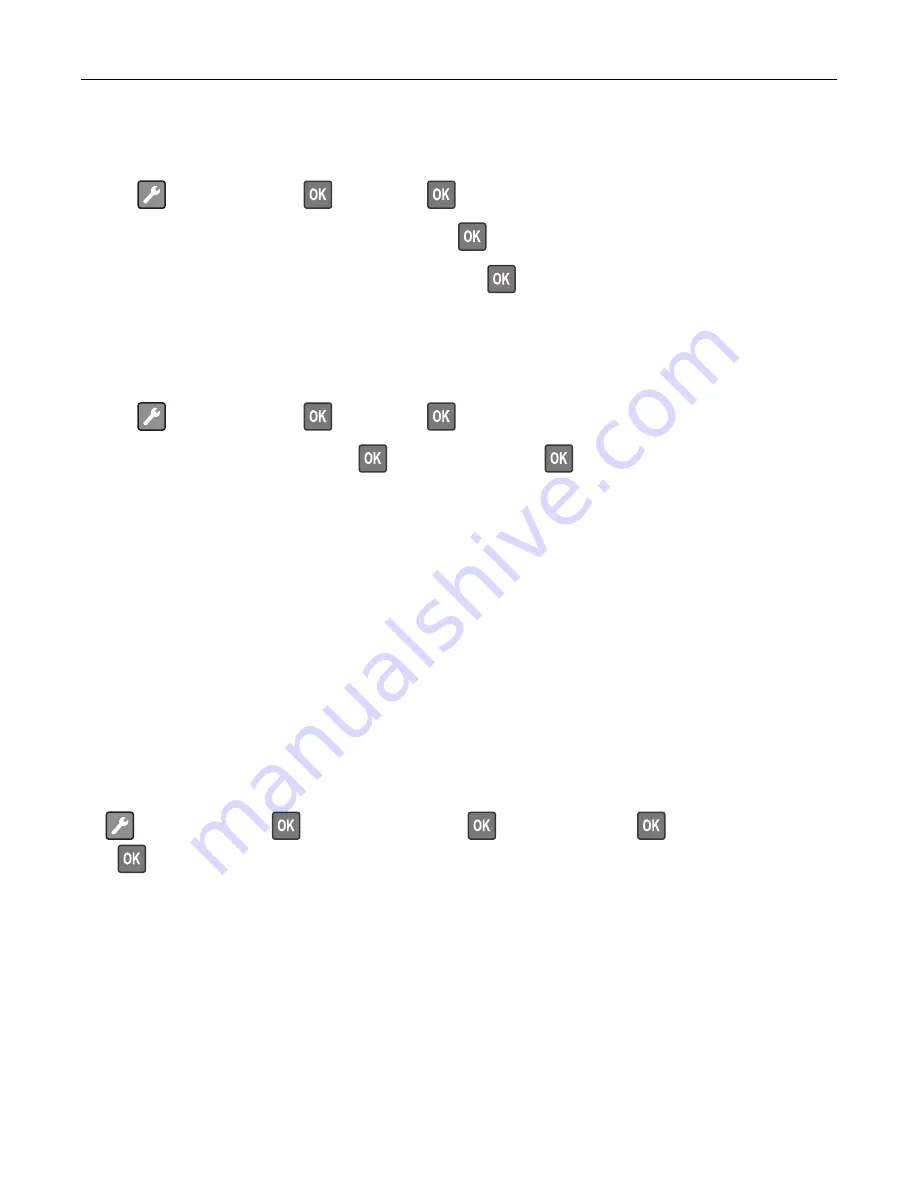
Using the Push Button method
1
From the control panel, navigate to:
>
Network/Ports
>
>
Wireless
>
2
Select
Wi
‑
Fi Protected Setup
, and then press
.
3
Select
Start Push Button Method
, and then press
.
4
Follow the instructions on the display.
Using the personal identification number (PIN) method
1
From the control panel, navigate to:
>
Network/Ports
>
>
Wireless
>
2
Select
Wi
‑
Fi Protected Setup
>
>
Start PIN Method
>
.
3
Copy the eight
‑
digit WPS PIN.
4
Open a web browser, and then type the IP address of your access point in the address field.
Notes:
•
View the printer IP address on the printer home screen. The IP address appears as four sets of
numbers separated by periods, such as 123.123.123.123.
•
If you are using a proxy server, then temporarily disable it to load the web page correctly.
5
Access the WPS settings. For more information, see the documentation that came with your access
point.
6
Enter the eight
‑
digit PIN, and then save the changes.
Deactivating the Wi
‑
Fi network
1
From the printer control panel, navigate to:
>
Network/Ports
>
>
Network Overview
>
>
Active Adapter
>
>
Standard Networking
>
2
Follow the instructions on the display.
Maintaining the printer
56
Содержание M1242
Страница 4: ...Software 123 Firmware 124 Notices 126 Index 137 Contents 4 ...
Страница 65: ...4 Remove the used pick tires one after the other 5 Unpack the new pick tires Maintaining the printer 65 ...
Страница 67: ...4 Remove the tray insert and then flip the tray base Maintaining the printer 67 ...
Страница 68: ...5 Remove the used pick roller assembly 6 Unpack the new pick roller assembly Maintaining the printer 68 ...
Страница 76: ...Paper jam in door A 1 Remove the tray 2 Open door A 3 Remove the toner cartridge Clearing jams 76 ...






























