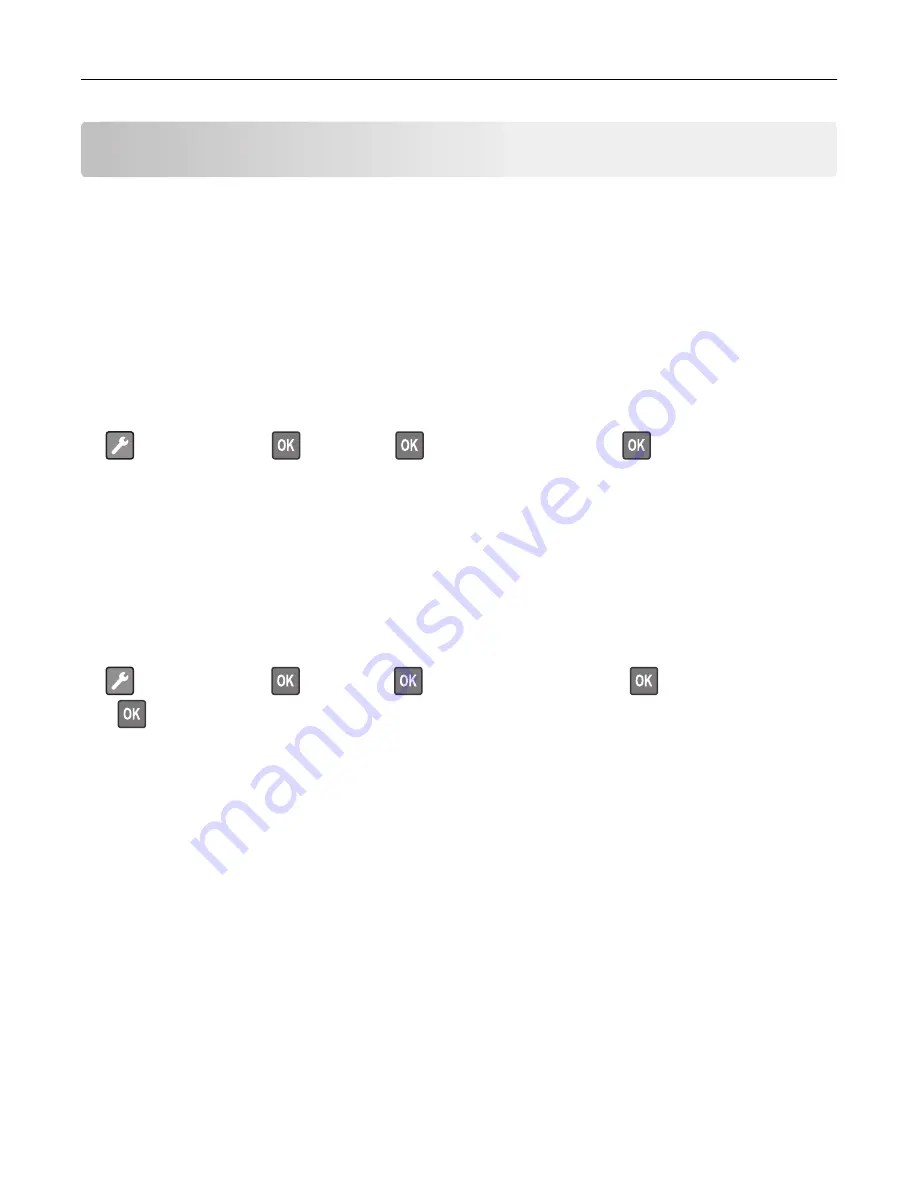
Maintaining the printer
Warning—Potential Damage:
Failure to maintain optimum printer performance, or to replace parts and
supplies, may cause damage to your printer.
Networking
Connecting the printer to a Wi
‑
Fi network
Using the control panel
1
From the control panel, navigate to:
>
Network/Ports
>
>
Wireless
>
>
Setup On Printer Panel
>
2
Follow the instructions on the display.
Note:
For Wi
‑
Fi
‑
network
‑
ready printer models, a prompt for Wi
‑
Fi network setup appears during initial
setup.
Using Lexmark Mobile Assistant
1
Depending on your mobile device, download the Lexmark Mobile Assistant application from either the
Google Play
TM
store or App Store online store.
2
From the control panel, navigate to:
>
Network/Ports
>
>
Wireless
>
>
Setup Using Mobile App
>
>
Continue for Printer ID
>
3
From your mobile device, launch the application, and then accept the Terms of Use.
4
Grant permissions.
5
Tap
Start Wi-Fi Setup
, and then select the printer.
6
Select a Wi-Fi network, and then enter your credentials.
7
Tap
Finish Wi-Fi Setup
.
Connecting the printer to a wireless network using Wi
‑
Fi Protected Setup
(WPS)
Before you begin, make sure that:
•
The access point (wireless router) is WPS
‑
certified or WPS
‑
compatible. For more information, see the
documentation that came with your access point.
•
A wireless network adapter is installed in your printer. For more information, see the instructions that came
with the adapter.
Maintaining the printer
55
Содержание M1242
Страница 4: ...Software 123 Firmware 124 Notices 126 Index 137 Contents 4 ...
Страница 65: ...4 Remove the used pick tires one after the other 5 Unpack the new pick tires Maintaining the printer 65 ...
Страница 67: ...4 Remove the tray insert and then flip the tray base Maintaining the printer 67 ...
Страница 68: ...5 Remove the used pick roller assembly 6 Unpack the new pick roller assembly Maintaining the printer 68 ...
Страница 76: ...Paper jam in door A 1 Remove the tray 2 Open door A 3 Remove the toner cartridge Clearing jams 76 ...






























