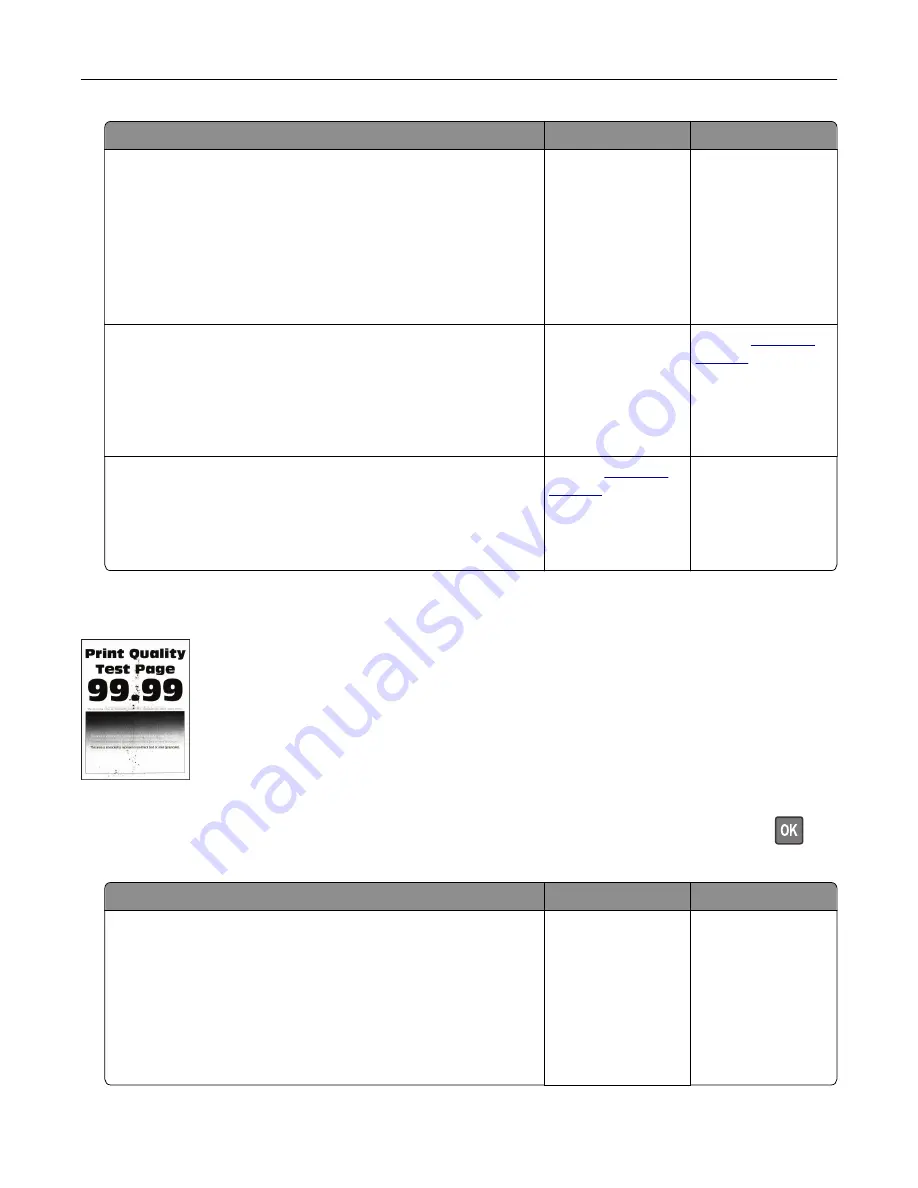
Action
Yes
No
Step 6
a
If the issue happens after installing a new maintenance kit, then
check whether the transfer roller included with the kit is
installed.
Note:
If necessary, replace the transfer roller.
b
Print the document.
Is the print light?
Go to step 7.
The problem is
solved.
Step 7
Check the status of the imaging unit. From the control panel,
navigate to:
Status/Supplies
>
Supplies
Is the imaging unit near End of Life?
Go to step 8.
Contact
Step 8
a
Replace the imaging unit.
b
Print the document.
Is the print light?
Contact
The problem is
solved.
Mottled print and dots
Note:
Before solving the problem, print the Print Quality Test Pages. From the control panel, navigate to
Settings
>
Troubleshooting
>
Print Quality Test Pages
. For non
‑
touch
‑
screen printer models, press
to
navigate through the settings.
Action
Yes
No
Step 1
a
Check if the printer is using a genuine and supported Lexmark
toner cartridge.
Note:
If the toner cartridge is not supported, then install a
supported one.
b
Print the document.
Is the print mottled?
Go to step 2.
The problem is
solved.
Troubleshooting
100
Содержание M1242
Страница 4: ...Software 123 Firmware 124 Notices 126 Index 137 Contents 4 ...
Страница 65: ...4 Remove the used pick tires one after the other 5 Unpack the new pick tires Maintaining the printer 65 ...
Страница 67: ...4 Remove the tray insert and then flip the tray base Maintaining the printer 67 ...
Страница 68: ...5 Remove the used pick roller assembly 6 Unpack the new pick roller assembly Maintaining the printer 68 ...
Страница 76: ...Paper jam in door A 1 Remove the tray 2 Open door A 3 Remove the toner cartridge Clearing jams 76 ...






























