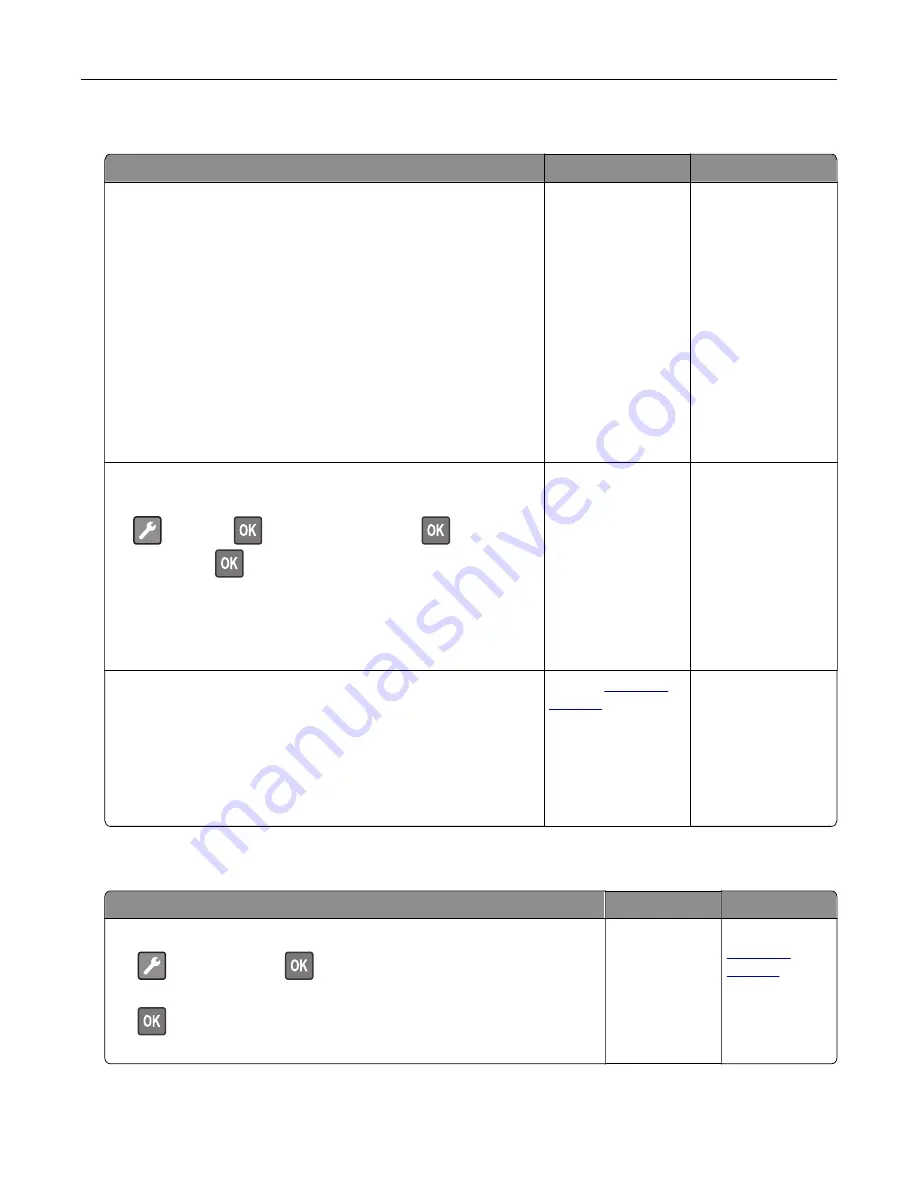
Paper frequently jams
Action
Yes
No
Step 1
a
Remove the tray.
b
Check if paper is loaded correctly.
Notes:
•
Make sure that the paper guides are positioned correctly.
•
Make sure that the stack height is below the maximum
paper fill indicator.
•
Make sure to print on recommended paper size and type.
c
Insert the tray.
d
Print the document.
Do paper jams occur frequently?
Go to step 2.
The problem is
solved.
Step 2
a
From the control panel, navigate to:
>
Paper
>
>
Tray Configuration
>
>
Paper
Size/Type
>
b
Set the correct paper size and type.
c
Print the document.
Do paper jams occur frequently?
Go to step 3.
The problem is
solved.
Step 3
a
Load paper from a fresh package.
Note:
Paper absorbs moisture due to high humidity. Store
paper in its original wrapper until you are ready to use it.
b
Print the document.
Do paper jams occur frequently?
Contact
The problem is
solved.
Jammed pages are not reprinted
Action
Yes
No
1
From the control panel, navigate to:
>
Notifications
>
2
From the Printer Jam Recovery menu, select
On
or
Auto
, and then press
.
Are the jammed pages reprinted?
The problem is
solved.
Contact
Troubleshooting
89
Содержание M1242
Страница 4: ...Software 123 Firmware 124 Notices 126 Index 137 Contents 4 ...
Страница 65: ...4 Remove the used pick tires one after the other 5 Unpack the new pick tires Maintaining the printer 65 ...
Страница 67: ...4 Remove the tray insert and then flip the tray base Maintaining the printer 67 ...
Страница 68: ...5 Remove the used pick roller assembly 6 Unpack the new pick roller assembly Maintaining the printer 68 ...
Страница 76: ...Paper jam in door A 1 Remove the tray 2 Open door A 3 Remove the toner cartridge Clearing jams 76 ...






























