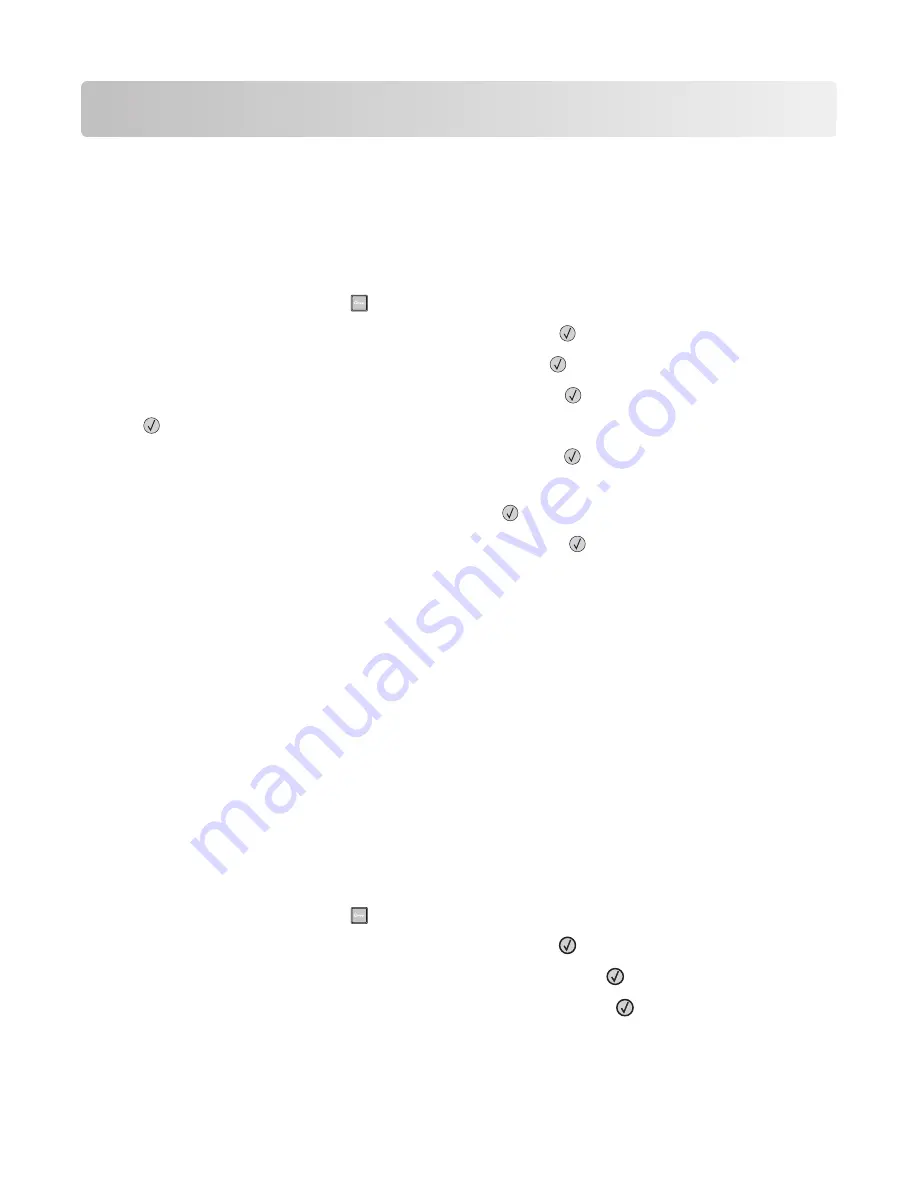
Loading paper and specialty media
This section explains how to load the 250- and 550-sheet trays and the multipurpose feeder. It also includes
information about paper orientation, setting the Paper Size and Paper Type, and linking and unlinking trays.
Setting the paper size and type
1
Make sure that the printer is on and
Ready
appears.
2
From the printer control panel, press
.
3
Press the arrow buttons until
Paper Menu
appears, and then press
.
4
Press the arrow buttons until
Size/Type
appears, and then press
.
5
Press the arrow buttons until the correct tray appears, and then press
.
6
Press
when
Size
appears.
7
Press the arrow buttons until the correct size appears, and then press
.
Submitting changes
appears, followed by
Size
.
8
Press the arrow buttons until
Type
appears, and then press
.
9
Press the arrow buttons until the correct type appears, and then press
.
Submitting changes
appears, followed by
Type
.
Configuring Universal paper settings
The Universal Paper Size is a user-defined setting that lets you print on paper sizes that are not preset in the printer
menus. Set the Paper Size for the specified tray to Universal when the size you want is not available from the Paper
Size menu. Then, specify all of the following Universal size settings for your paper:
•
Units of Measure (inches or millimeters)
•
Portrait Height and Portrait Width
•
Feed Direction
Note:
The smallest supported Universal size is 76.2 x 127 mm (3 x 5 in.); the largest is 216 x 356 mm (8.5 x 14 in.).
Specify a unit of measure
1
Make sure that the printer is on and
Ready
appears.
2
From the printer control panel, press
.
3
Press the arrow buttons until
Paper Menu
appears, and then press
.
4
Press the arrow buttons until
Universal Setup
appears, and then press
.
5
Press the arrow buttons until
Units of Measure
appears, and then press
.
Loading paper and specialty media
31
















































