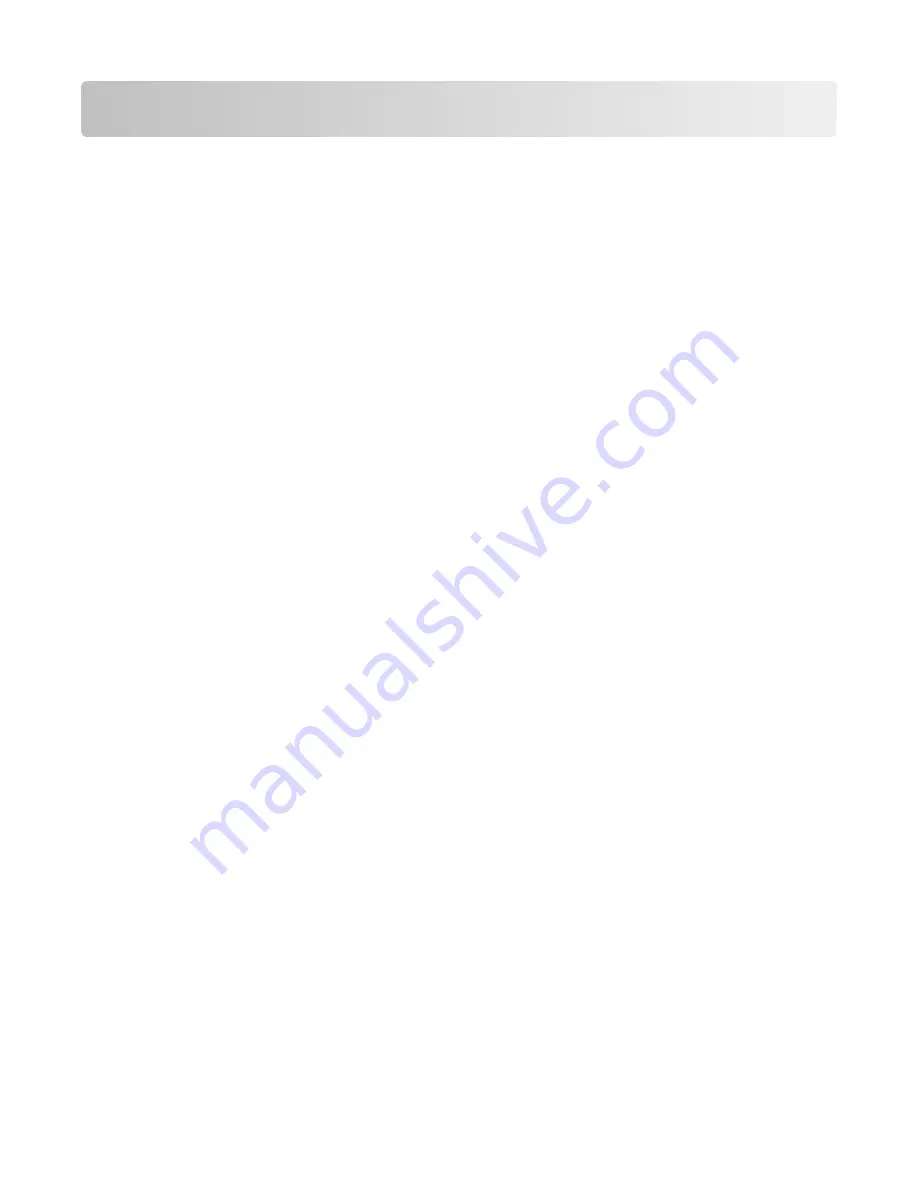
Administrative support
Finding advanced networking and administrator
information
For more advanced system support tasks, see the
Networking Guide
on the
Software and Documentation
CD and the
Embedded Web Server Administrator's Guide
on the Lexmark Web site at
http://support.lexmark.com
.
Using the Embedded Web Server
If the printer is installed on a network, the Embedded Web Server is available for a range of functions including:
•
Viewing a virtual display of the printer control panel
•
Checking the status of the printer supplies
•
Configuring printer settings
•
Configuring network settings
•
Viewing reports
To access the Embedded Web Server, type the printer IP address into the address field of your Web browser.
Notes:
•
If you do not know the IP address of the printer, then print a network setup page and locate the IP address in
the TCP/IP section.
•
For more information, see the
Networking Guide
on the
Software and Documentation
CD and the
Embedded Web
Server Administrator's Guide
on the Lexmark
TM
Web site at
www.lexmark.com
.
Checking the virtual display
The virtual display works as an actual display would work on a printer control panel, showing printer messages.
To access the Embedded Web Server, type the printer IP address into the address field of your Web browser.
Note:
If you do not know the IP address of the printer, then you can:
•
View the IP address on the printer control panel in the TCP/IP section under the Networks/Ports menu.
•
Print a network setup page or the menu settings pages and locate the IP address in the TCP/IP section.
The virtual display appears in the top left corner of the screen.
Checking the device status
From the Device Status page of the Embedded Web Server, it is possible to see paper tray settings, the level of toner
in the toner cartridge, the percentage of life remaining in the photoconductor kit, and capacity measurements of
certain printer parts.
1
Type the printer IP address in the address field of your Web browser.
Note:
If you do not know the IP address of the printer, then you can:
Administrative support
89






























