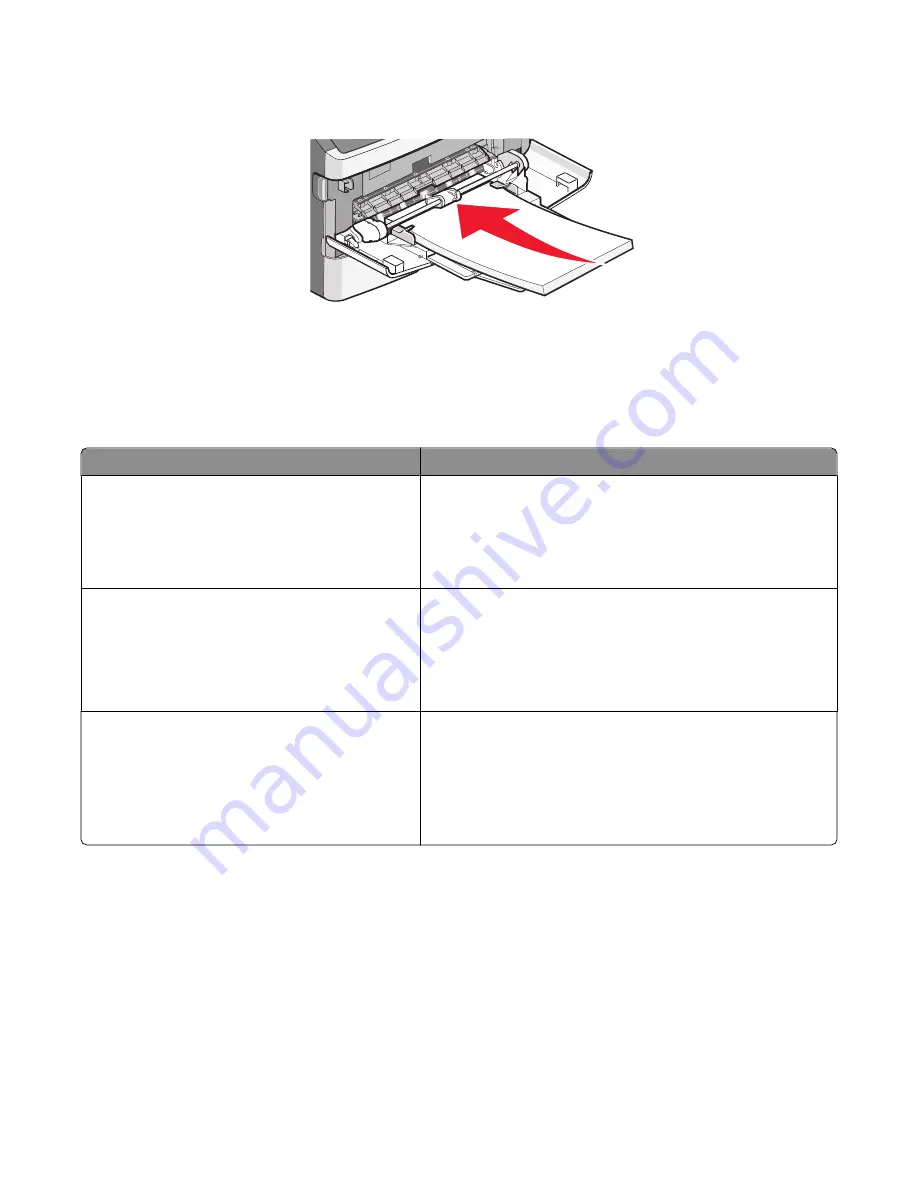
5
Slide the paper gently into the multipurpose feeder until it comes to a stop. Paper should lie flat in the
multipurpose feeder. Make sure the paper fits loosely in the multipurpose feeder and is not bent or wrinkled.
6
From the printer control panel, set the Paper Size and Paper Type.
Paper tray capacities
The capacities of the trays and the multipurpose feeder are based on 75-g/m
2
(20-lb) paper.
Load up to
Notes
Tray 1
250 sheets of paper
150 sheets of A6-size paper
50 paper labels
50 transparencies
Vinyl, pharmacy, or dual-sided labels are not supported. Use paper
labels only. Single-sided paper labels designed for laser printers
are supported for occasional use.
Tray 2
250 or 550 sheets of paper
50 paper labels
Only one optional drawer may be installed on the printer at a time.
The maximum amount of paper that can be loaded depends on
whether you have an optional 250- or 550-sheet tray.
Vinyl, pharmacy, or dual-sided labels are not supported. Use paper
labels only. Single-sided paper labels designed for laser printers
are supported for occasional use.
Multipurpose feeder
50 sheets of paper
15 paper labels
10 transparencies
10 sheets of card stock
7 envelopes
Feed paper into the multipurpose feeder only to the point where
its leading edge can contact the paper guides. Do not force the
paper into the feeder.
Linking and unlinking trays
Linking trays
Tray linking is useful for large print jobs or multiple copies. When one linked tray is empty, paper feeds from the next
linked tray. When the Size and Type settings are the same for any trays, the trays are automatically linked. The Size
and Type settings for all trays must be set from the Paper menu.
Loading paper and specialty media
41
















































