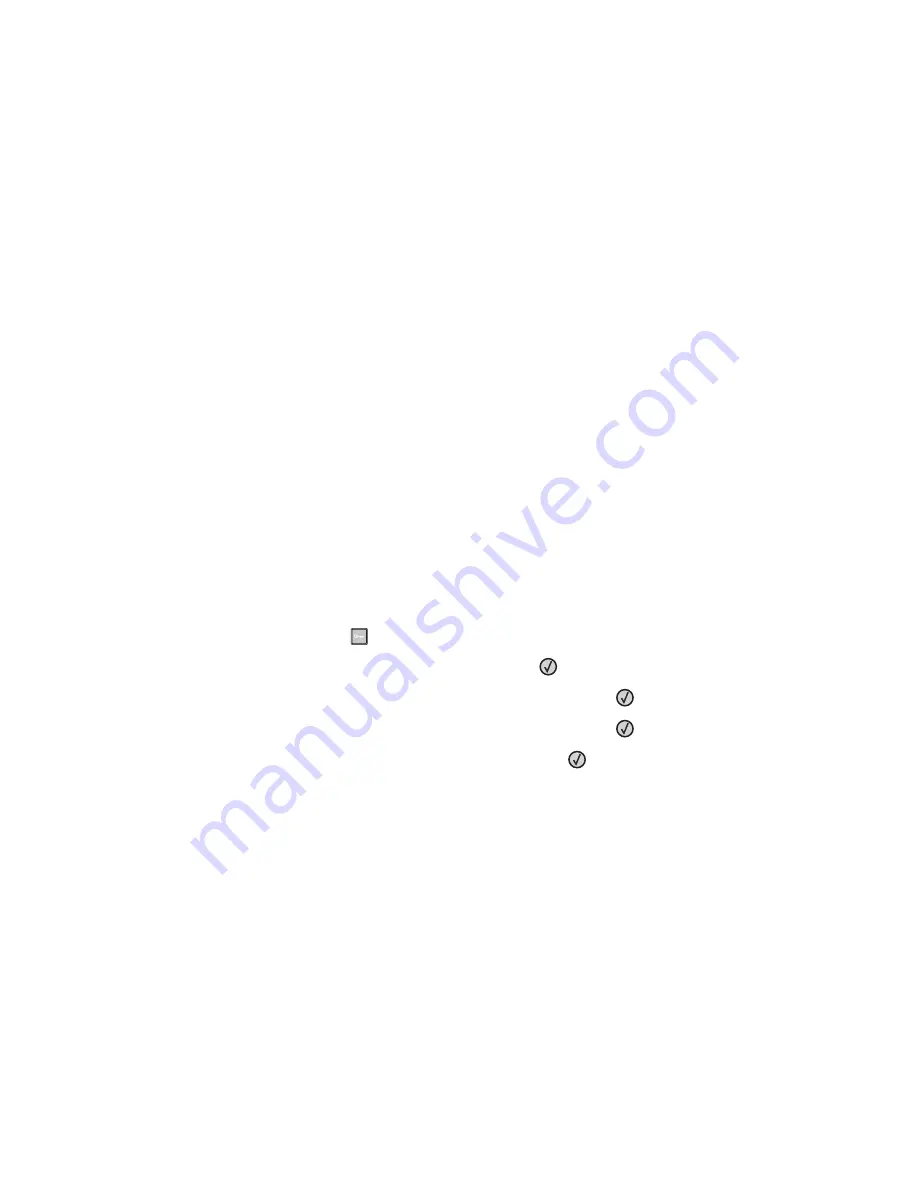
5
From the drop-down box for each supply, select among the options for notification. Explanations for each option
are provided.
6
Click
Submit
to save your selections.
Copying printer settings to other printers
Using the Embedded Web Server, you can copy printer settings to up to 15 other network printers.
1
Type the printer IP address into the address field of your Web browser.
Note:
If you do not know the IP address of the printer, then you can:
•
View the IP address on the printer control panel in the TCP/IP section under the Networks/Ports menu.
•
Print a network setup page or the menu settings pages and locate the IP address in the TCP/IP section.
2
Click
Copy Printer Settings
.
3
To change the language, select a language from the drop-down list, and then click
Click here to submit
language
.
4
Click
Printer Settings
.
5
Enter the IP addresses of the source and target printers.
Note:
To add additional target printers, click the
Add Target IP
button.
6
Click
Copy Printer Settings
.
Restoring the factory default settings
1
From the printer control panel, press
.
2
Press the arrow buttons until
Settings
appears, and then press
.
3
Press the arrow buttons until
General Settings
appears, and then press
.
4
Press the arrow buttons until
Factory Defaults
appears, and then press
.
5
Press the arrow buttons until
Restore Now
appears, and then press
.
Wait for
Submitting Changes
to appear momentarily, followed by
Restoring Factory Defaults
,
before the printer returns to
Ready
.
Warning—Potential Damage:
Restore Now returns all printer settings to the factory default settings except
Network/Port menu settings. All downloads stored in RAM are deleted. Downloads stored in flash memory are
not affected.
Administrative support
91






























