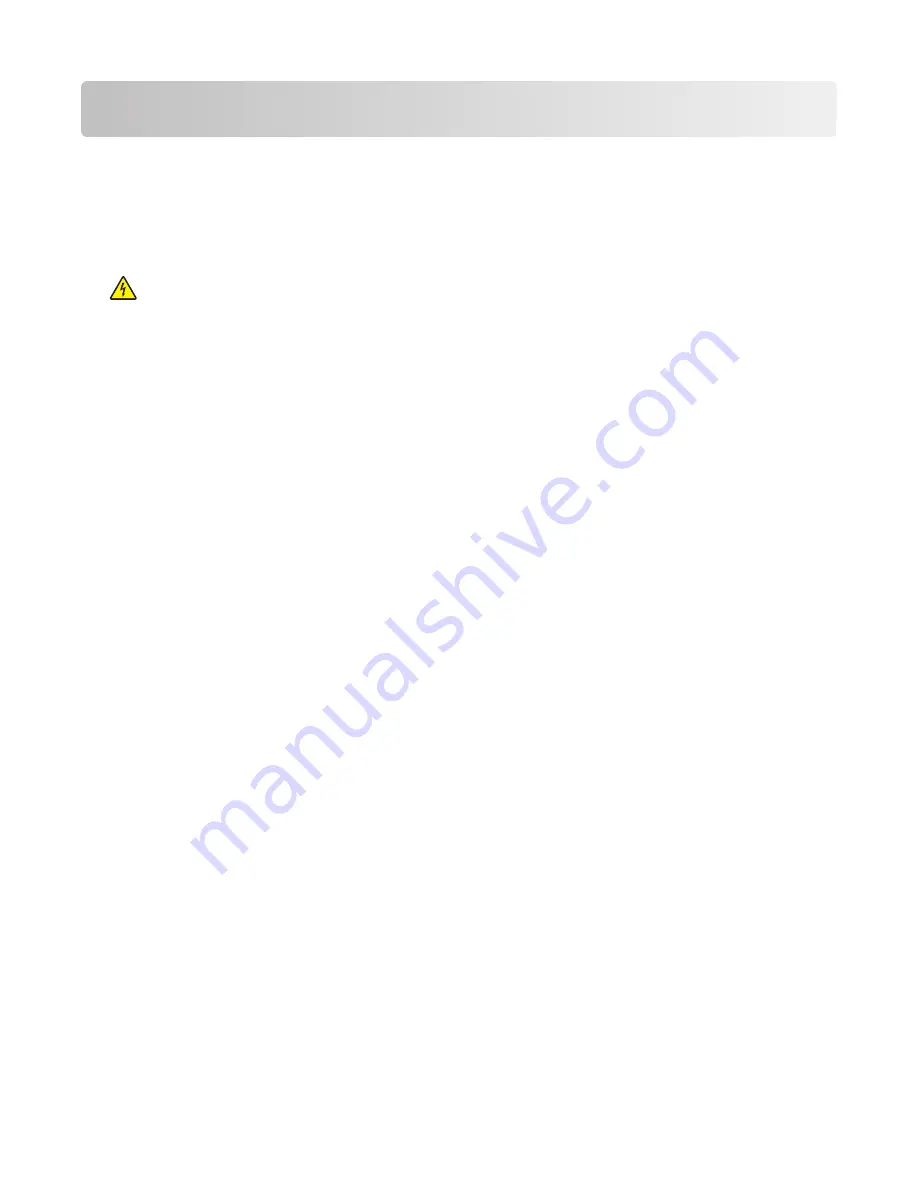
Maintaining the printer
Periodically, certain tasks are required to maintain optimum print quality.
Cleaning the exterior of the printer
1
Make sure that the printer is turned off and unplugged from the wall outlet.
CAUTION—SHOCK HAZARD:
To avoid the risk of electric shock when cleaning the exterior of the printer,
unplug the power cord from the wall outlet and disconnect all cables to the printer before proceeding.
2
Remove all paper from the printer.
3
Dampen a clean, lint-free cloth with water.
Warning—Potential Damage:
Do not use household cleaners or detergents, as they may damage the finish of
the printer.
4
Wipe only the outside of the printer.
Warning—Potential Damage:
Using a damp cloth to clean the interior may cause damage to your printer.
5
Make sure all areas of the printer are dry before beginning a new print job.
Storing supplies
Choose a cool, clean storage area for the printer supplies. Store supplies right side up in their original packing until
you are ready to use them.
Do not expose supplies to:
•
Direct sunlight
•
Temperatures above 35°C (95°F)
•
High humidity above 80%
•
Salty air
•
Corrosive gases
•
Heavy dust
Checking the status of supplies from a network
computer
Note:
The computer must be connected to the same network as the printer.
1
Type the printer IP address into the address field of your Web browser.
Note:
If you do not know the IP address of the printer, print a network setup page and locate the IP address in
the TCP/IP section.
2
Click
Device Status
. The Device Status page appears, displaying a summary of supply levels.
Maintaining the printer
82
















































