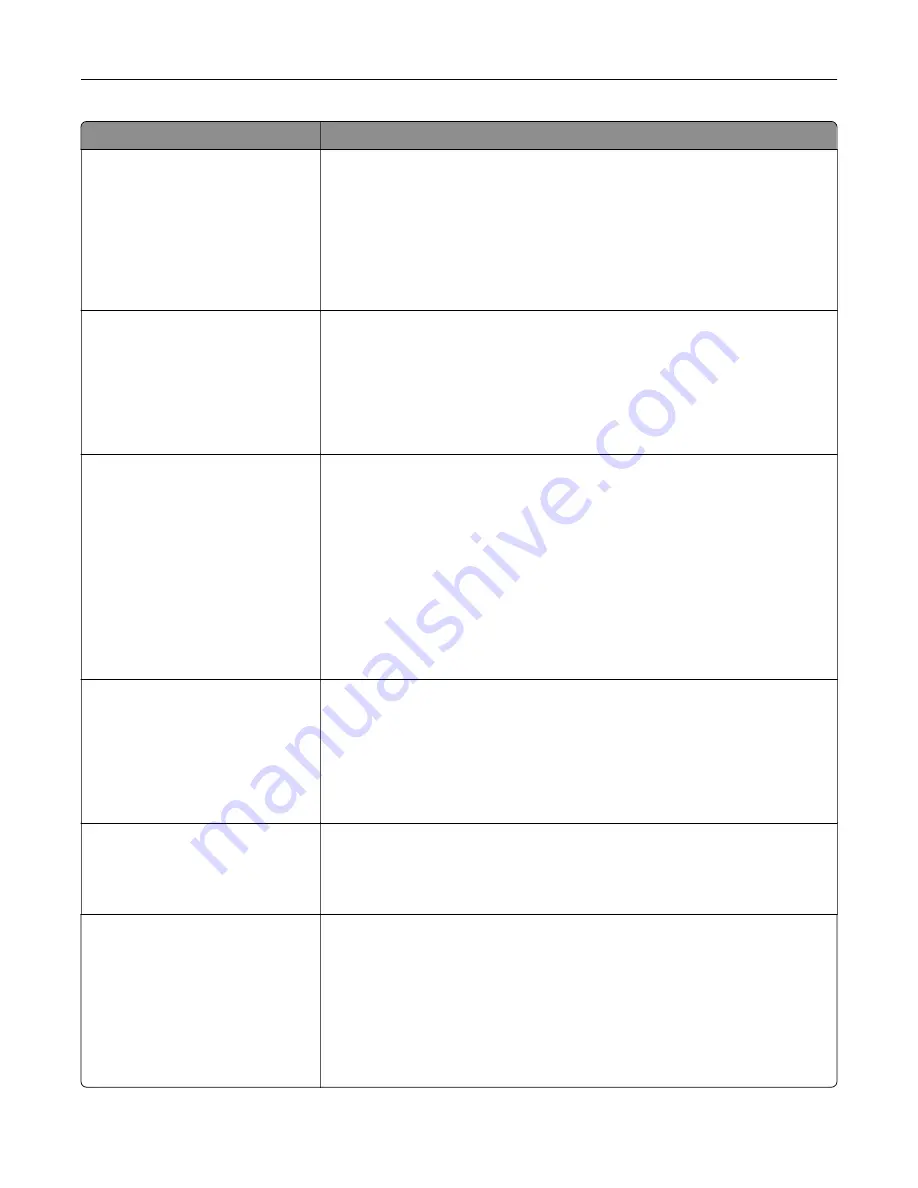
Use
To
PS SmartSwitch
On
Off
Set the printer to automatically switch to PS emulation when a print job requires
it, regardless of the default printer language.
Notes:
•
On is the factory default setting.
•
If PS SmartSwitch is disabled, then the printer does not examine
incoming data and it uses the default printer language specified in the
Setup menu.
NPA Mode
Off
Auto
Set the printer to perform the special processing required for bidirectional
communication following the conventions defined by the NPA protocol.
Notes:
•
Auto is the factory default setting.
•
The printer automatically restarts when the setting is changed from the
control panel.
Network Buffer
Auto
3KB to [maximum size allowed]
Set the size of the network input buffer.
Notes:
•
Auto is the factory default setting.
•
The maximum size allowed depends on the amount of memory in the
printer, the size of the other link buffers, and whether Resource Save is
set to On or Off.
•
To increase the maximum size range for the Network Buffer, disable or
reduce the size of the parallel, serial, and USB buffers.
•
The printer automatically restarts when the setting is changed from the
control panel.
Job Buffering
Off
On
Auto
Temporarily store print jobs in the printer hard disk before printing. This menu
only appears when a formatted disk is installed.
Notes:
•
Off is the factory default setting.
•
The printer automatically restarts when the setting is changed from the
control panel. The menu selection is then updated.
Mac Binary PS
On
Off
Auto
Set the printer to process Macintosh binary PostScript print jobs.
Note:
Auto is the factory default setting.
Standard Network Setup OR
Network [x] Setup
Reports
Network Card
TCP/IP
IPv6
Wireless
AppleTalk
Show and set the printer network settings.
Note:
The Wireless menu appears only when the printer is connected to a
wireless network.
Understanding the printer menus
81
Содержание C2132
Страница 1: ...C2132 User s Guide June 2017 www lexmark com Machine type s 5027 Model s 639...
Страница 5: ...Embedded Web Server does not open 206 Contacting customer support 207 Notices 208 Index 219 Contents 5...
Страница 133: ...2 Open the top door 1 2 3 Remove the toner cartridges 1 2 Maintaining the printer 133...
Страница 138: ...16 Insert the waste toner bottle 17 Insert the right side cover Maintaining the printer 138...
Страница 142: ...2 Open the top door 1 2 3 Remove the toner cartridges 1 2 Maintaining the printer 142...
Страница 152: ...Settings General Settings Factory Defaults Restore Now Managing the printer 152...
Страница 156: ...Below the fuser In the fuser access door 3 Close the front door Clearing jams 156...
















































