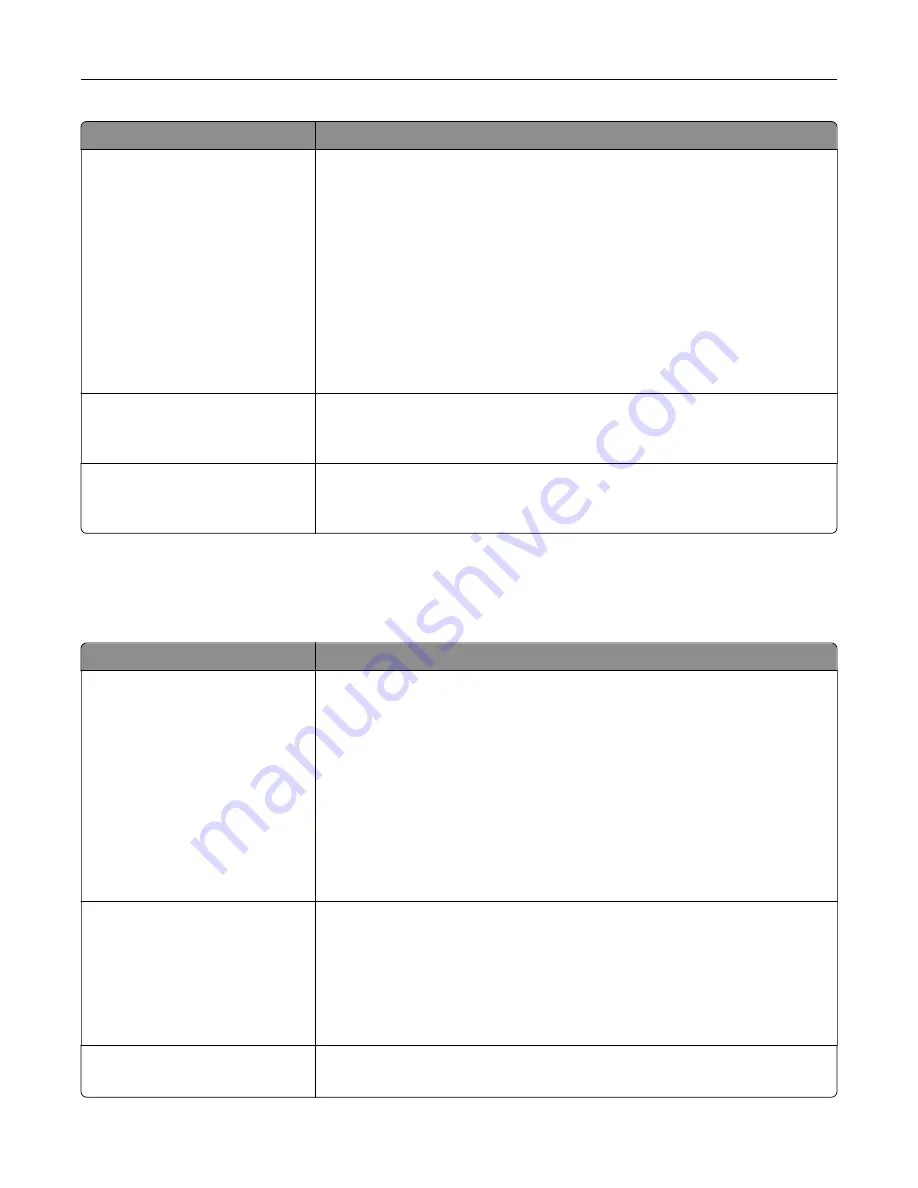
Use
To
Separator Sheets
Off
Between Copies
Between Jobs
Between Pages
Specify whether blank separator sheets are inserted.
Notes:
•
Off is the factory default setting.
•
Between Copies inserts a blank sheet between each copy of a print job
when Collate is set to “(1,2,3) (1,2,3).” When Collate is set to “(1,1,1) (2,2,2),”
then a blank page is inserted between each set of printed pages, such as
after all page 1's and after all page 2's.
•
Between Jobs inserts a blank sheet between print jobs.
•
Between Pages inserts a blank sheet between each page of the print job.
This setting is useful when printing transparencies or inserting blank
pages in a document for notes.
Separator Sheet Source
Tray [x]
Multipurpose Feeder
Specify the paper source for separator sheets.
Note:
Tray 1 is the factory default setting.
Blank Pages
Do Not Print
Specify whether blank pages are inserted in a print job.
Note:
Do Not Print is the factory default setting.
Print Settings
Finishing menu
Use
To
Sides (Duplex)
1 sided
2 sided
Specify whether two
‑
sided (duplex) printing is set as the default for all print jobs.
Notes:
•
“1 sided” is the factory default setting.
•
You can set two
‑
sided printing from the printer software.
For Windows users:
Click
File
>
, and then click
Properties
,
Preferences
,
Options
, or
Setup
.
For Macintosh users:
Choose
File
>
, and then adjust the settings from the Print dialog and
pop
‑
up menus.
Duplex Binding
Long Edge
Short Edge
Define binding for duplexed pages in relation to page orientation.
Notes:
•
Long Edge is the factory default setting. This assumes binding along the
long edge of the page (left edge for portrait and top edge for landscape).
•
Short Edge assumes binding along the short edge of the page (top edge
for portrait and left edge for landscape).
Copies
1–999
Specify the default number of copies for each print job.
Note:
1 is the factory default setting.
Understanding the printer menus
103
Содержание C2132
Страница 1: ...C2132 User s Guide June 2017 www lexmark com Machine type s 5027 Model s 639...
Страница 5: ...Embedded Web Server does not open 206 Contacting customer support 207 Notices 208 Index 219 Contents 5...
Страница 133: ...2 Open the top door 1 2 3 Remove the toner cartridges 1 2 Maintaining the printer 133...
Страница 138: ...16 Insert the waste toner bottle 17 Insert the right side cover Maintaining the printer 138...
Страница 142: ...2 Open the top door 1 2 3 Remove the toner cartridges 1 2 Maintaining the printer 142...
Страница 152: ...Settings General Settings Factory Defaults Restore Now Managing the printer 152...
Страница 156: ...Below the fuser In the fuser access door 3 Close the front door Clearing jams 156...






























