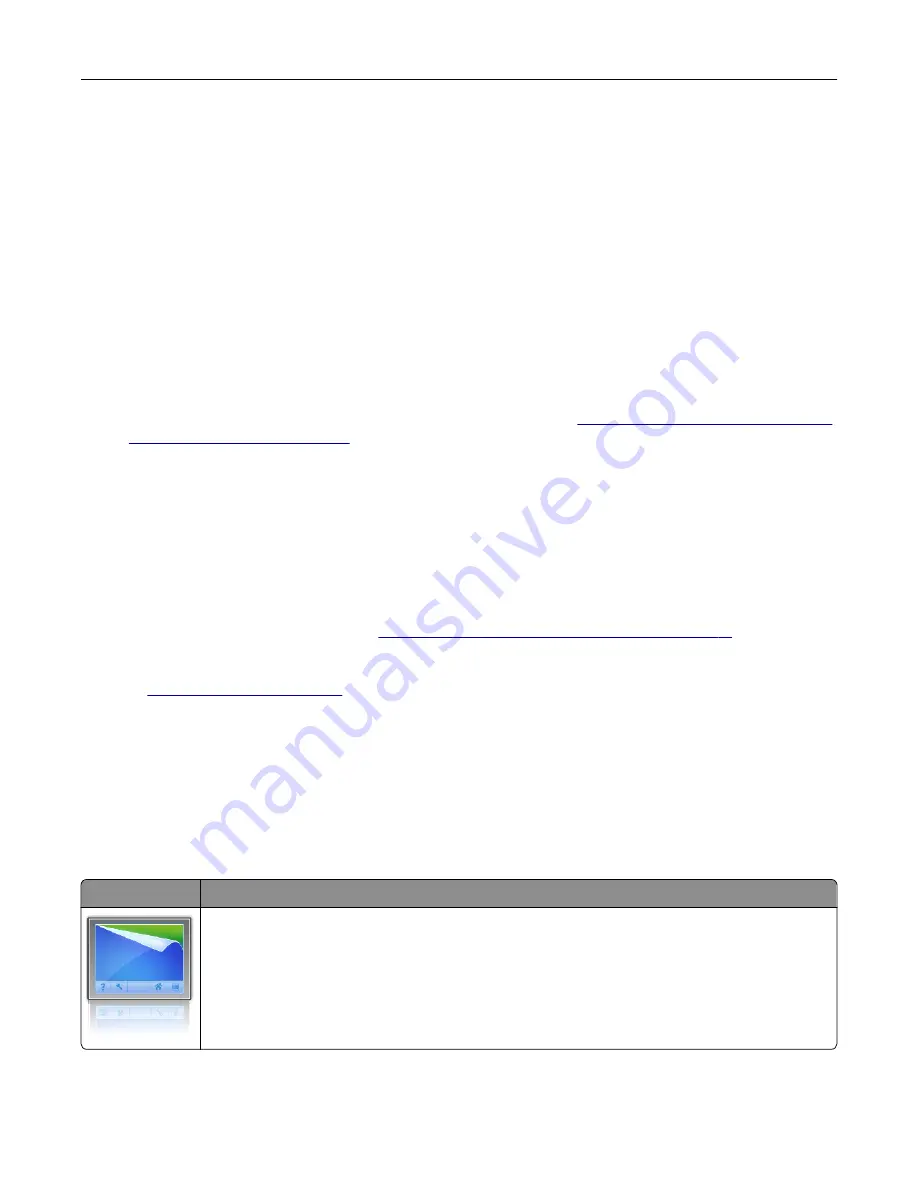
Customizing the home screen
1
Open a Web browser, and then type the printer IP address in the address field.
Note:
View the printer IP address on the printer home screen. The IP address appears as four sets of
numbers separated by periods, such as 123.123.123.123.
2
Do one or more of the following:
•
Show or hide the icons of basic printer functions.
a
Click
Settings
>
General Settings
>
Home screen customization
.
b
Select the check boxes to specify which icons appear on the home screen.
Note:
If you clear a check box beside an icon, then the icon does not appear on the home
screen.
c
Click
Submit
.
•
Customize the icon for an application. For more information, see
“Finding information about the home
screen applications” on page 18
or see the documentation that came with the application.
Activating the home screen applications
Finding information about the home screen applications
Your printer comes with preinstalled home screen applications. Before you can use these applications, you
must first activate and set up these applications using the Embedded Web Server. For more information on
accessing the Embedded Web Server, see
“Accessing the Embedded Web Server” on page 17
For more information on configuring and using the home screen applications, do the following:
1
.
2
Click
Software Solutions
, and then select either of the following:
•
Scan to Network
—This lets you find information about the Scan to Network application.
•
Other Applications
—This lets you find information about the other applications.
3
Click the
Manuals
tab, and then select the document for the home screen application.
Using Background and Idle Screen
Icon
Description
The application lets you customize the background and idle screen of your printer home screen.
Setting up and using the home screen applications
18
Содержание C2132
Страница 1: ...C2132 User s Guide June 2017 www lexmark com Machine type s 5027 Model s 639...
Страница 5: ...Embedded Web Server does not open 206 Contacting customer support 207 Notices 208 Index 219 Contents 5...
Страница 133: ...2 Open the top door 1 2 3 Remove the toner cartridges 1 2 Maintaining the printer 133...
Страница 138: ...16 Insert the waste toner bottle 17 Insert the right side cover Maintaining the printer 138...
Страница 142: ...2 Open the top door 1 2 3 Remove the toner cartridges 1 2 Maintaining the printer 142...
Страница 152: ...Settings General Settings Factory Defaults Restore Now Managing the printer 152...
Страница 156: ...Below the fuser In the fuser access door 3 Close the front door Clearing jams 156...






























