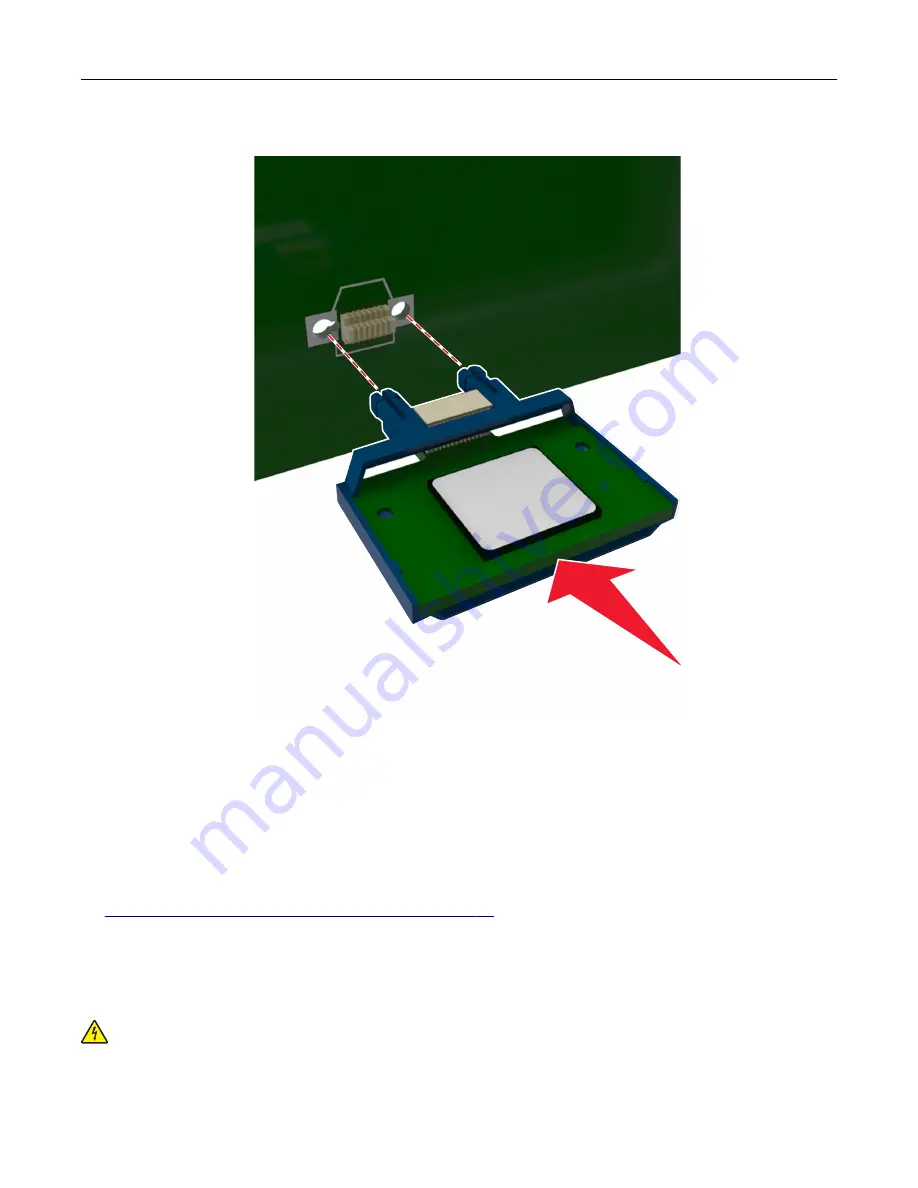
4
Push the card firmly into place as shown in the illustration.
Warning—Potential Damage:
Improper installation of the card may cause damage to the card and the
controller board.
Note:
The entire length of the connector on the card must touch and be flushed against the controller
board.
5
Close the controller board access door.
Note:
When the printer software and any hardware options are installed, it may be necessary to manually
add the options in the printer driver to make them available for print jobs. For more information, see
“Adding available options in the print driver” on page 35
Installing a printer hard disk
Note:
This task requires a flathead screwdriver.
CAUTION—SHOCK HAZARD:
If you are accessing the controller board or installing optional hardware
or memory devices sometime after setting up the printer, then turn the printer off, and unplug the power
cord from the electrical outlet before continuing. If you have any other devices attached to the printer,
then turn them off as well, and unplug any cables going into the printer.
Additional printer setup
28
Содержание C2132
Страница 1: ...C2132 User s Guide June 2017 www lexmark com Machine type s 5027 Model s 639...
Страница 5: ...Embedded Web Server does not open 206 Contacting customer support 207 Notices 208 Index 219 Contents 5...
Страница 133: ...2 Open the top door 1 2 3 Remove the toner cartridges 1 2 Maintaining the printer 133...
Страница 138: ...16 Insert the waste toner bottle 17 Insert the right side cover Maintaining the printer 138...
Страница 142: ...2 Open the top door 1 2 3 Remove the toner cartridges 1 2 Maintaining the printer 142...
Страница 152: ...Settings General Settings Factory Defaults Restore Now Managing the printer 152...
Страница 156: ...Below the fuser In the fuser access door 3 Close the front door Clearing jams 156...
















































