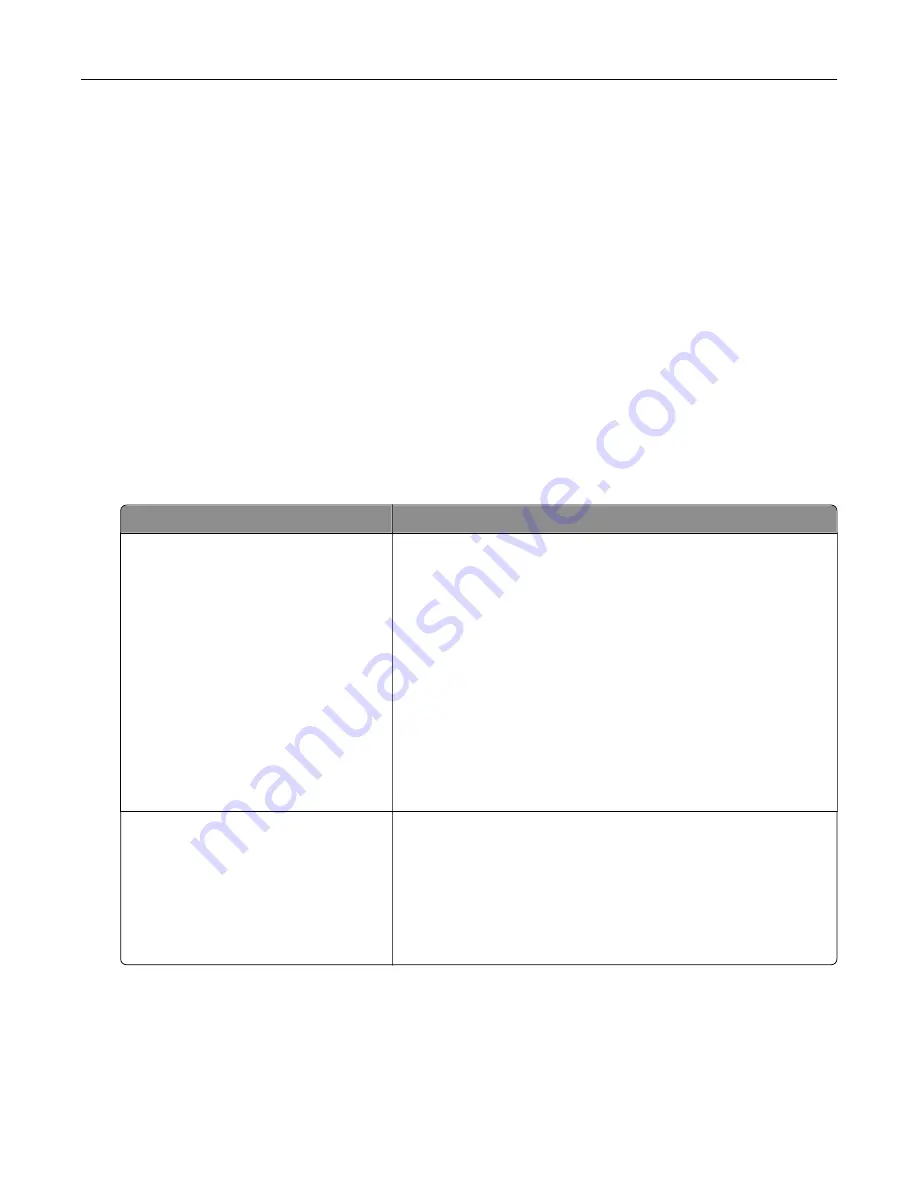
What is manual color correction?
When manual color correction is enabled, the printer employs user
‑
selected color conversion tables to
process objects. However, Color Correction must be set to Manual, or no user
‑
defined color conversion will
be implemented. Manual color correction settings are specific to the type of object being printed (text,
graphics, or images), and how the color of the object is specified in the software program (RGB or CMYK
combinations).
Notes:
•
Manual color correction is not useful if the software program does not specify colors with RGB or
CMYK combinations. It is also not effective in situations in which the software program or the
computer operating system controls the adjustment of colors.
•
When
Auto Color Correction
is selected, the color conversion tables will generate preferred colors
used for the majority of the documents.
To manually apply a different color conversion table, do the following:
1
From the Quality menu on the printer control panel, select
Color Correction
, and then select
Manual
.
2
From the Quality menu on the printer control panel, select
Manual Color
, and then select the appropriate
color conversion table for the affected object type.
Object type
Color conversion tables
RGB Image
RGB Text
RGB Graphics
•
Vivid
—Produces brighter, more saturated colors and may be
applied to all incoming color formats.
•
sRGB Display
—Produces an output that approximates the
colors displayed on a computer monitor.
Note:
Black toner usage is optimized for printing photographs.
•
Display
‑
True Black
—Produces an output that approximates the
colors displayed on a computer monitor. This uses only black
toner to create all levels of neutral gray.
•
sRGB Vivid
—Provides an increased color saturation for the
sRGB Display color correction.
Note:
Black toner usage is optimized for printing business
graphics.
•
Off
—No color correction is implemented.
CMYK Image
CMYK Text
CMYK Graphics
•
US CMYK
—Applies color correction to approximate the SWOP
(Specifications for Web Offset Publishing) color output.
•
Euro CMYK
—Applies color correction to approximate Euroscale
color output.
•
Vivid CMYK
—Increases the color saturation of the US CMYK
color correction setting.
•
Off
—No color correction is implemented.
How can I match a particular color (such as a corporate logo)?
Nine types of Color Samples sets are available from the Quality menu on the printer control panel. These are
also available from the Color Samples page of the Embedded Web Server. Selecting any sample set
generates a multiple
‑
page printout consisting of hundreds of colored boxes. Either a CMYK or RGB
combination is located on each box, depending on the table selected. The observed color of each box is
obtained by passing the CMYK or RGB combination labeled on the box through the selected color conversion
table.
Troubleshooting
203
Содержание C2132
Страница 1: ...C2132 User s Guide June 2017 www lexmark com Machine type s 5027 Model s 639...
Страница 5: ...Embedded Web Server does not open 206 Contacting customer support 207 Notices 208 Index 219 Contents 5...
Страница 133: ...2 Open the top door 1 2 3 Remove the toner cartridges 1 2 Maintaining the printer 133...
Страница 138: ...16 Insert the waste toner bottle 17 Insert the right side cover Maintaining the printer 138...
Страница 142: ...2 Open the top door 1 2 3 Remove the toner cartridges 1 2 Maintaining the printer 142...
Страница 152: ...Settings General Settings Factory Defaults Restore Now Managing the printer 152...
Страница 156: ...Below the fuser In the fuser access door 3 Close the front door Clearing jams 156...






























