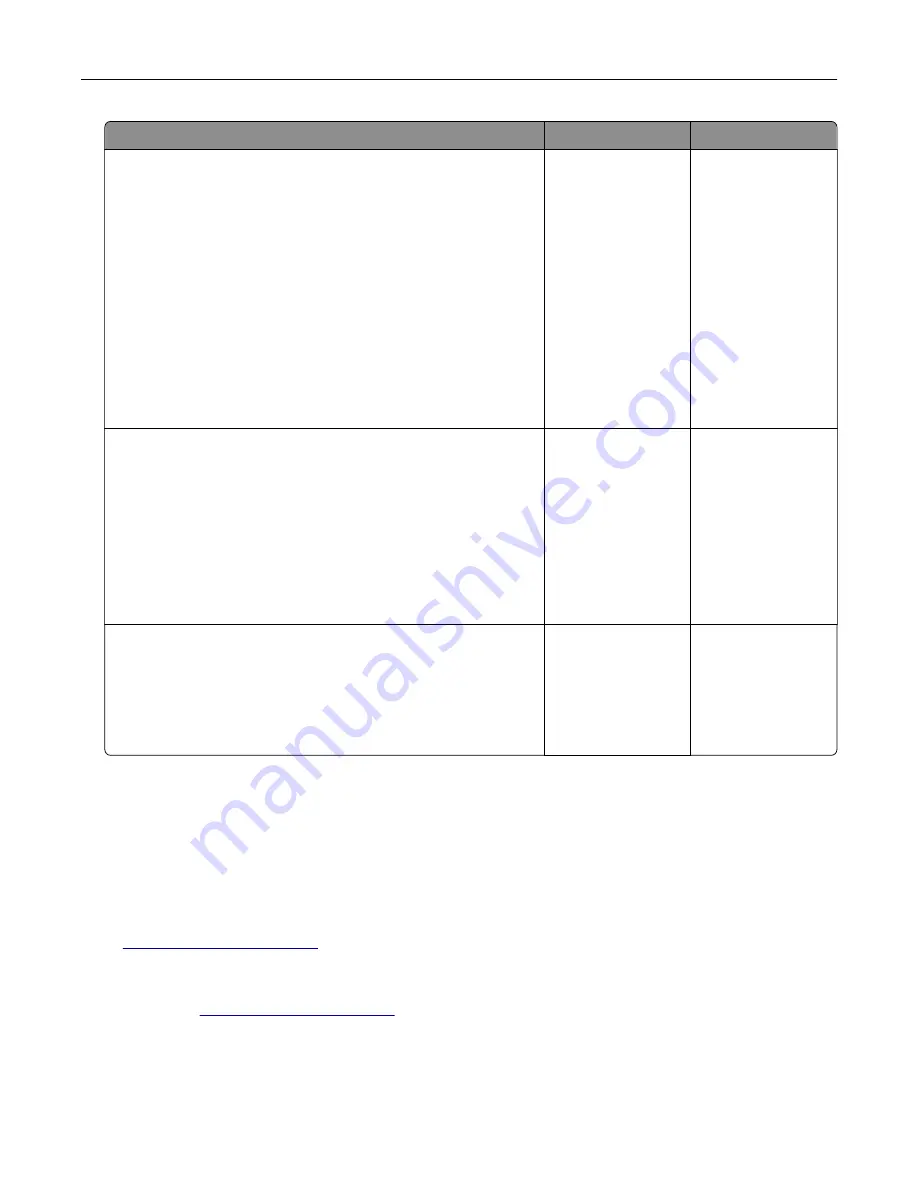
Action
Yes
No
Step 3
Check if the network is working.
a
Print a network setup page.
b
Check the first section of the network setup page and confirm
that the status is Connected.
Note:
If the status is Not Connected, then the connection
may be intermittent, or the network cable may be defective.
Contact your system support person for a solution, and then
print another network setup page.
c
Open a Web browser, and then type the printer IP address.
d
Press
Enter
.
Does the Embedded Web Server open?
The problem is
solved.
Go to step 4.
Step 4
Check if the cable connections to the printer and print server are
secure.
a
Connect the cables properly. For more information, see the
setup documentation that came with the printer.
b
Open a Web browser, and then type the printer IP address.
c
Press
Enter
.
Does the Embedded Web Server open?
The problem is
solved.
Go to step 5.
Step 5
Temporarily disable the Web proxy servers.
Proxy servers may block or restrict you from accessing certain
Web sites including the Embedded Web Server.
Does the Embedded Web Server open?
The problem is
solved.
Contact your system
support person.
Contacting customer support
Before contacting customer support, make sure to have the following information:
•
Printer problem
•
Error message
•
Printer model type and serial number
Go to
‑
mail or chat support, or browse through the library of manuals,
support documentation, drivers, and other downloads.
Technical support via telephone is also available. In the U.S. or Canada, call 1-800-539-6275. For other countries
or regions, go to
Troubleshooting
207
Содержание C2132
Страница 1: ...C2132 User s Guide June 2017 www lexmark com Machine type s 5027 Model s 639...
Страница 5: ...Embedded Web Server does not open 206 Contacting customer support 207 Notices 208 Index 219 Contents 5...
Страница 133: ...2 Open the top door 1 2 3 Remove the toner cartridges 1 2 Maintaining the printer 133...
Страница 138: ...16 Insert the waste toner bottle 17 Insert the right side cover Maintaining the printer 138...
Страница 142: ...2 Open the top door 1 2 3 Remove the toner cartridges 1 2 Maintaining the printer 142...
Страница 152: ...Settings General Settings Factory Defaults Restore Now Managing the printer 152...
Страница 156: ...Below the fuser In the fuser access door 3 Close the front door Clearing jams 156...
















































