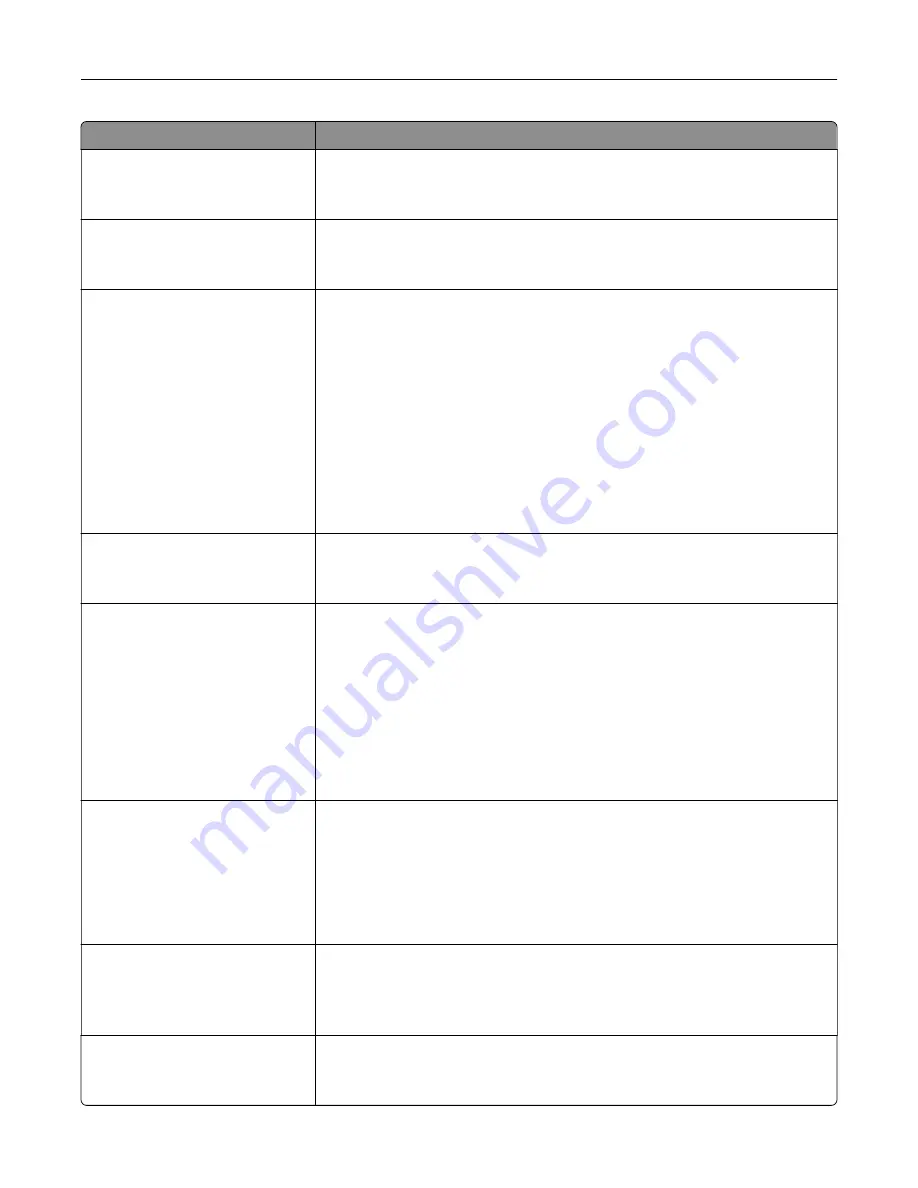
Use
To
Blank Pages
Do Not Print
Specify whether blank pages are inserted in a print job.
Note:
Do Not Print is the factory default setting.
Collate
(1,1,1) (2,2,2)
(1,2,3) (1,2,3)
Stack the pages of a print job in sequence when printing multiple copies.
Note:
“(1,2,3) (1,2,3)” is the factory default setting.
Separator Sheets
Off
Between Copies
Between Jobs
Between Pages
Specify whether blank separator sheets are inserted.
Notes:
•
Off is the factory default setting.
•
Between Copies inserts a blank sheet between each copy of a print job if
Collate is set to “(1,2,3) (1,2,3).” If Collate is set to “(1,1,1) (2,2,2),” then a
blank page is inserted between each set of printed pages, such as after
all page 1's and after all page 2's.
•
Between Jobs inserts a blank sheet between print jobs.
•
Between Pages inserts a blank sheet between each page of a print job.
This setting is useful when printing transparencies or when inserting
blank pages in a document.
Separator Source
Tray [x]
Multipurpose Feeder
Specify the paper source for the separator sheet.
Note:
Tray 1 (standard tray) is the factory default setting.
Paper Saver
Off
2
‑
Up
3
‑
Up
4
‑
Up
6
‑
Up
9
‑
Up
12
‑
Up
16
‑
Up
Print multiple pages on a single sheet of paper.
Notes:
•
Off is the factory default setting.
•
When the number of pages per sheet is selected, each page is scaled so
that the number of pages you want can be displayed on the sheet.
Paper Saver Ordering
Horizontal
Reverse Horizontal
Reverse Vertical
Vertical
Specify the order in which pages are printed on a single sheet when using Paper
Saver.
Notes:
•
Horizontal is the factory default setting.
•
Positioning depends on the number of page images and whether they
are in portrait or in landscape orientation.
Paper Saver Orientation
Auto
Landscape
Portrait
Specify the orientation in which pages are printed on a single sheet.
Note:
Auto is the factory default setting. The printer chooses between
portrait and landscape.
Paper Saver Border
None
Solid
Print a border when using Paper Saver.
Note:
None is the factory default setting.
Understanding the printer menus
104
Содержание C2132
Страница 1: ...C2132 User s Guide June 2017 www lexmark com Machine type s 5027 Model s 639...
Страница 5: ...Embedded Web Server does not open 206 Contacting customer support 207 Notices 208 Index 219 Contents 5...
Страница 133: ...2 Open the top door 1 2 3 Remove the toner cartridges 1 2 Maintaining the printer 133...
Страница 138: ...16 Insert the waste toner bottle 17 Insert the right side cover Maintaining the printer 138...
Страница 142: ...2 Open the top door 1 2 3 Remove the toner cartridges 1 2 Maintaining the printer 142...
Страница 152: ...Settings General Settings Factory Defaults Restore Now Managing the printer 152...
Страница 156: ...Below the fuser In the fuser access door 3 Close the front door Clearing jams 156...
















































