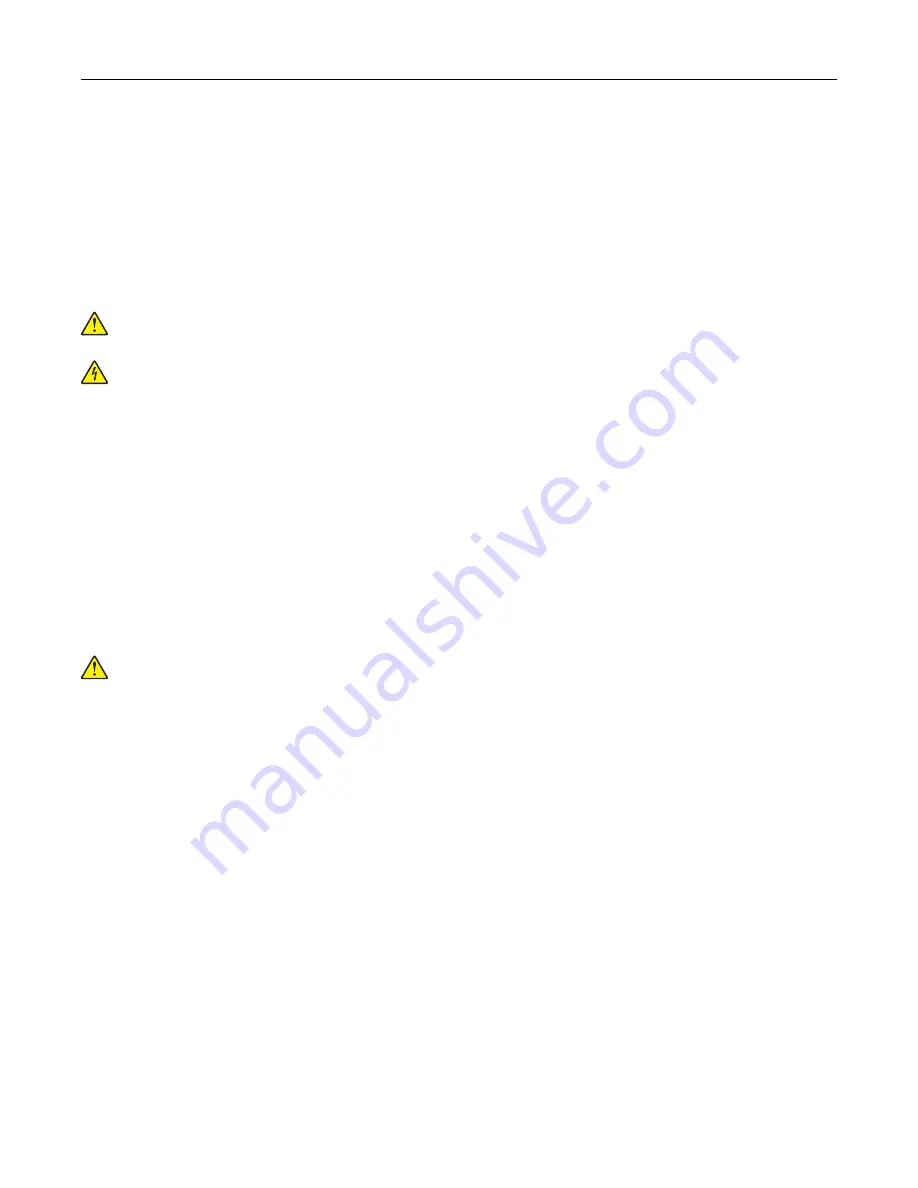
4
Set aside the printer hard disk.
5
Close the controller board access cover.
Installing hardware options
Order of installation
CAUTION—POTENTIAL INJURY:
The printer weight is greater than 18 kg (40 lb) and requires two or
more trained personnel to lift it safely.
CAUTION—SHOCK HAZARD:
If you are accessing the controller board or installing optional hardware
or memory devices sometime after setting up the printer, then turn the printer off, and unplug the power
cord from the electrical outlet before continuing. If you have any other devices attached to the printer,
then turn them off as well, and unplug any cables going into the printer.
Install the printer and any optional tray in the following order:
•
Optional 550
‑
sheet tray (Tray 3)
•
Optional 650
‑
sheet duo tray with integrated multipurpose feeder (Tray 2)
•
Printer
Installing optional trays
The printer supports two optional input sources: a 550
‑
sheet tray (Tray 3) and a 650
‑
sheet duo tray (Tray 2)
with an integrated multipurpose feeder.
CAUTION—POTENTIAL INJURY:
The printer weight is greater than 18 kg (40 lb) and requires two or
more trained personnel to lift it safely.
Additional printer setup
32
Содержание C2132
Страница 1: ...C2132 User s Guide June 2017 www lexmark com Machine type s 5027 Model s 639...
Страница 5: ...Embedded Web Server does not open 206 Contacting customer support 207 Notices 208 Index 219 Contents 5...
Страница 133: ...2 Open the top door 1 2 3 Remove the toner cartridges 1 2 Maintaining the printer 133...
Страница 138: ...16 Insert the waste toner bottle 17 Insert the right side cover Maintaining the printer 138...
Страница 142: ...2 Open the top door 1 2 3 Remove the toner cartridges 1 2 Maintaining the printer 142...
Страница 152: ...Settings General Settings Factory Defaults Restore Now Managing the printer 152...
Страница 156: ...Below the fuser In the fuser access door 3 Close the front door Clearing jams 156...
















































