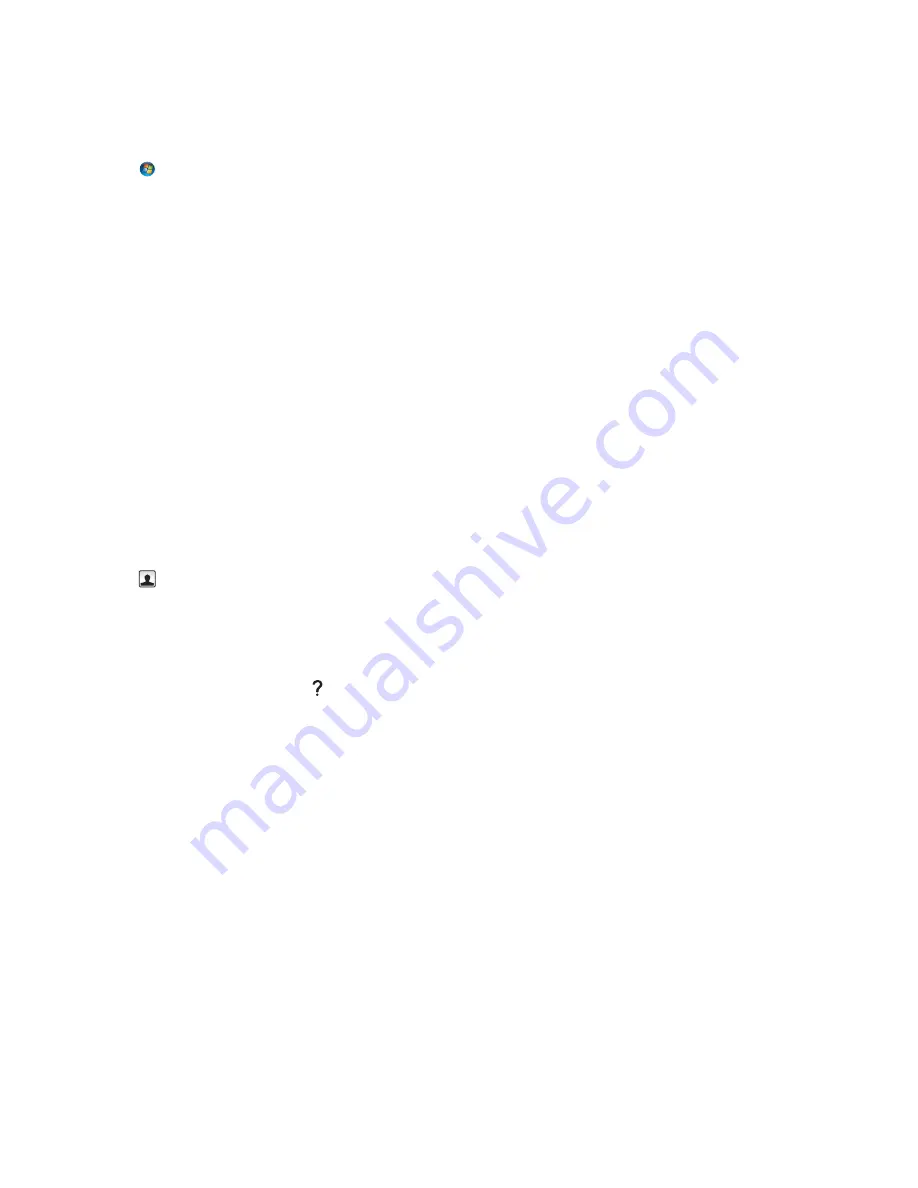
Creating an e
‑
mail contact list using the computer
For Windows users
1
Click
or
Start
.
2
Click
All Programs
or
Programs
, and then select the printer program folder from the list.
3
Navigate to:
Printer Home
> select your printer >
Fax
>
Edit contact list
>
Select from Phone Book
4
From the Phone Book field, choose a phone book.
You can choose any mail client phone book where you store e
‑
mail addresses.
5
Select the contact that you want to add, and then click
Add to or change list
to import the contact.
6
Click
OK
.
For Macintosh users
1
From the Finder, navigate to:
Applications
> select your printer folder
2
Double
‑
click
Printer Settings
.
3
Navigate to:
Contacts
tab >
Individuals
tab
4
Click
to open the Address Book.
Note:
To add contacts, you need to import contacts from the Address Book on your Macintosh computer. If the
contact is not in the Mac Address Book, then first add the contact to the address book and then import it.
5
From the Address Book, click and drag the contacts that you want to add to the Contacts list.
For more information, click
Help
or to view the help information for the fax software.
E-mailing
70
















































