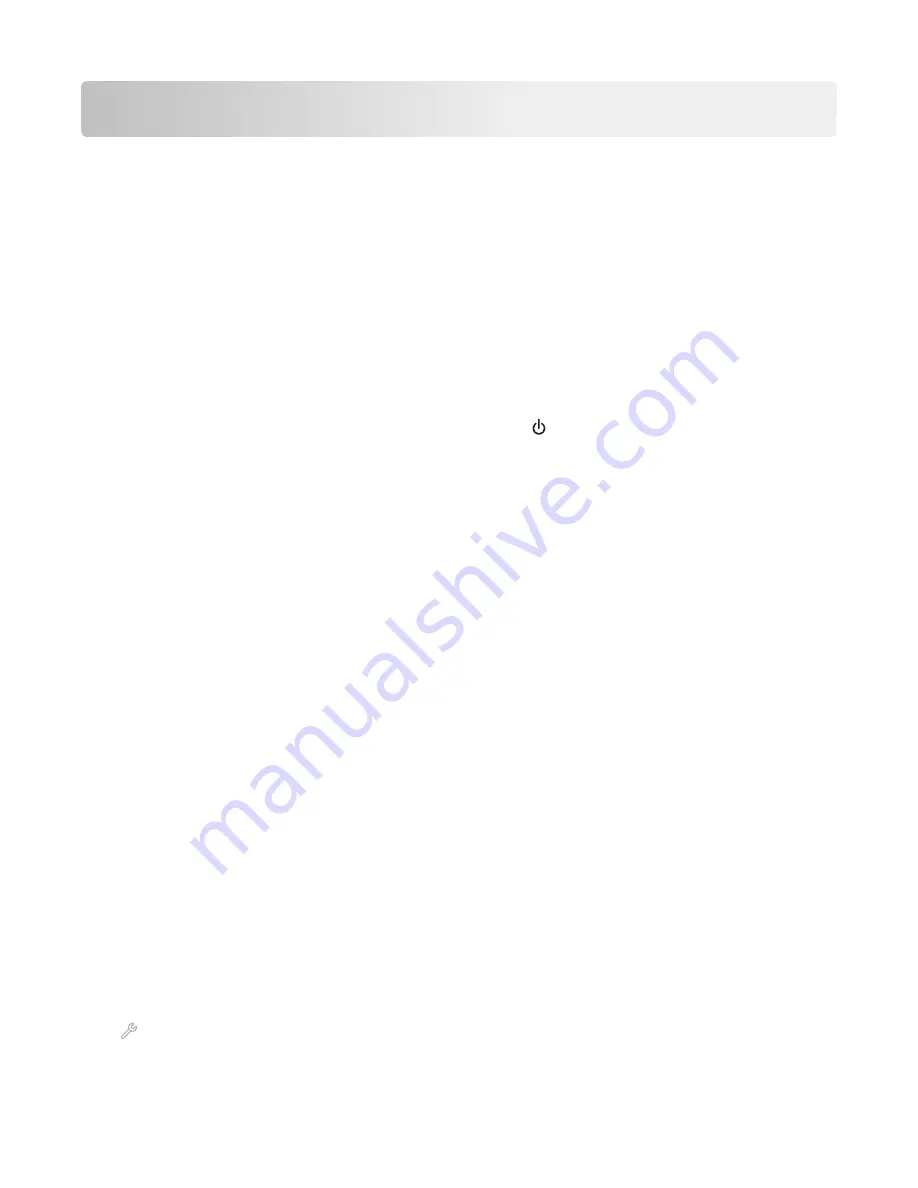
Troubleshooting
Before you troubleshoot
Use this checklist to solve most printer problems:
•
Make sure the power cord is plugged into the printer and into a properly grounded, working electrical outlet.
•
Make sure the printer is turned on.
•
Make sure the printer is securely connected to the computer, print server, or network access point.
•
Check the printer for error messages, and resolve any errors.
•
Check for paper jam messages, and clear any jams.
•
Check the ink cartridges, and install new cartridges if necessary.
•
Turn the printer off, wait about 10 seconds, and then turn the printer back on.
Note:
Make sure the printer is not in Sleep mode. Press and hold for three seconds to turn off the printer.
If Troubleshooting does not solve your problem
Visit our Web site at
http://support.lexmark.com
to find the following:
•
Knowledgebase articles with the latest information and troubleshooting for your printer
•
Live online technical support
•
Contact numbers for telephone technical support
Setup troubleshooting
•
“Incorrect language appears on the display” on page 134
•
“Software did not install” on page 135
•
“Print job does not print or is missing pages” on page 136
•
“Printer is printing blank pages” on page 137
•
“Printer is busy or does not respond” on page 138
•
“Cannot delete documents from the print queue” on page 138
•
“Cannot print through USB” on page 138
Incorrect language appears on the display
If the "Before you troubleshoot" checklist does not solve the problem, then try the following:
C
HANGE
THE
LANGUAGE
USING
THE
PRINTER
MENUS
1
From the home screen, navigate to:
>
Device Setup
>
Language
2
Select a language, and then touch
Accept
.
Troubleshooting
134






























