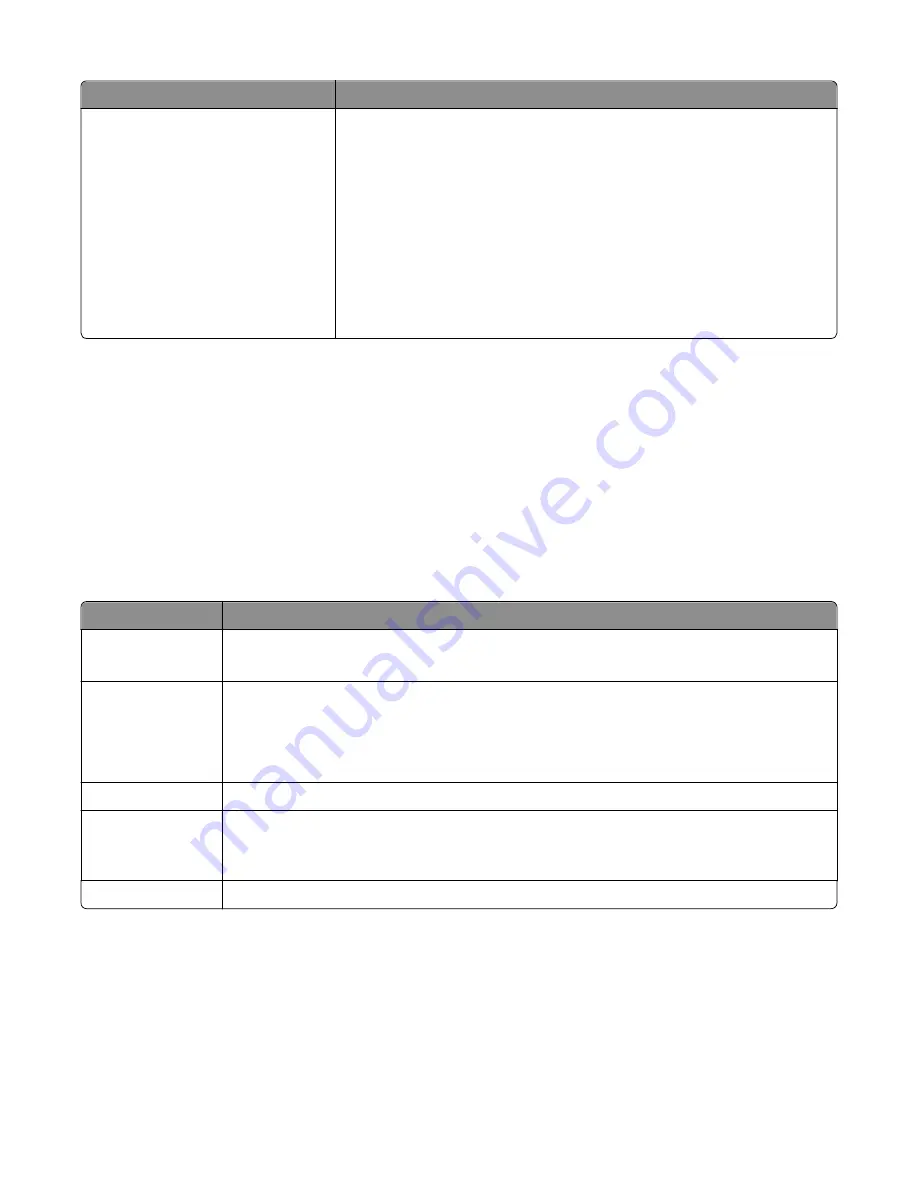
Use the
To
Printing Preferences
When you click
File
>
>
Properties
with a document open, a Printing
Preferences dialog appears. The dialog lets you select options for the print job,
such as the following:
•
Select the number of copies to print.
•
Print two
‑
sided copies.
•
Select the paper type.
•
Add a watermark.
•
Enhance images.
•
Save settings.
Note:
Printing Preferences is installed automatically with the printer software.
Note:
Your printer may not come with some of these programs or some of the functions of these programs,
depending on the features of the printer that you purchased.
Using the Macintosh printer software
Launching an application
1
From the Finder, navigate to:
Applications
> select your printer folder
2
Double
‑
click the application that you want to use.
Use the
To
Print dialog
Adjust the print settings and schedule print jobs.
Note:
With a document or photo open, choose
File
>
to access the Print dialog.
Printer Settings
•
Customize settings for fax jobs.
•
Create and edit the Contacts list.
•
Configure e
‑
mail connectivity settings.
•
Configure the language, country, date, time, and time zone settings.
Shortcuts
Speed up usual tasks with your printer.
Wireless Setup
Assistant
Set up the printer on a wireless network.
Note:
This application is automatically installed with the printer software if the printer has
wireless capability.
Uninstaller
Remove the printer software from your computer.
Notes:
•
Your printer may not come with these applications, depending on the features of the printer that you purchased
or the installation type (standard or custom) chosen when you installed the printer.
•
To take advantage of the full features of your printer, select the custom install option during installation, and
then select all packages listed.
Using the printer software
24






























