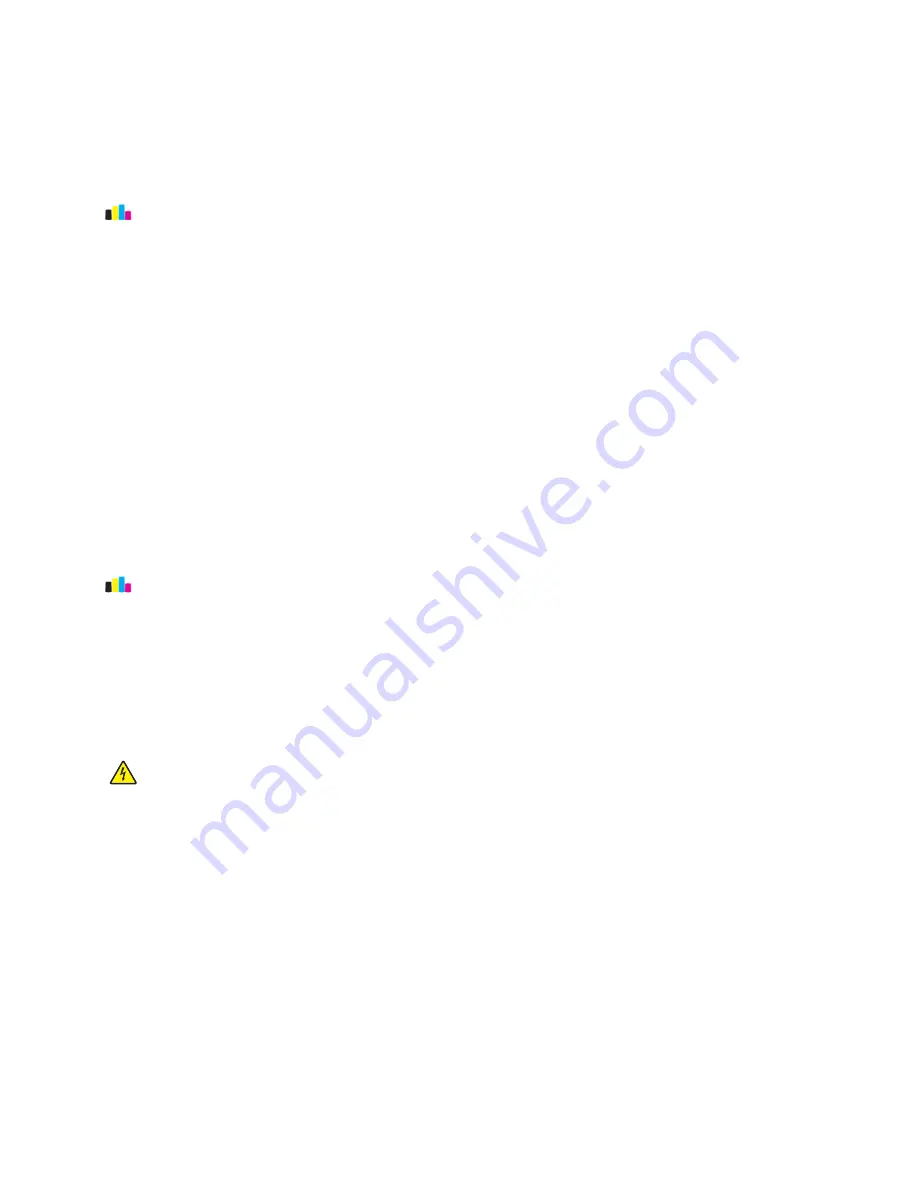
Aligning the printhead
If the characters or lines on your printed image appear jagged or wavy, then you may need to align the printhead.
1
Load plain paper.
2
From the home screen, navigate to:
>
More Options
>
Align Printer
An alignment page prints.
Note:
Do not remove the alignment page until printing is finished.
Cleaning the printhead nozzles
If you have not been using the printer for a long period, then you may need to clean the printhead nozzles to
improve the quality of your prints. Keep your printer plugged to a properly grounded, working electrical outlet to
allow your device to perform automatic maintenance cycles.
Notes:
•
Cleaning the printhead nozzles uses ink, so clean them only when necessary.
•
Deep cleaning uses more ink, so try the Clean Printhead option first to save ink.
•
If the ink levels are too low, then you must replace the ink cartridges before you can clean the printhead
nozzles.
1
From the home screen, navigate to:
>
More Options
2
Touch
Clean Printhead
or
Deep Clean Printhead
.
A cleaning page prints.
Cleaning the exterior of the printer
1
Make sure that the printer is turned off and unplugged from the wall outlet.
CAUTION—SHOCK HAZARD:
To avoid the risk of electric shock when cleaning the exterior of the printer,
unplug the power cord from the wall outlet and disconnect all cables to the printer before proceeding.
2
Remove all paper from the printer.
3
Dampen a clean, lint
‑
free cloth with water.
Warning—Potential Damage:
Do not use household cleaners or detergents, as they may damage the finish of
the printer.
4
Wipe only the outside of the printer, making sure to remove any ink residue that has accumulated on the exit
bin.
Warning—Potential Damage:
Using a damp cloth to clean the interior may cause damage to your printer.
5
Make sure the printer is dry before beginning a new print job.
Maintaining the printer
132
















































