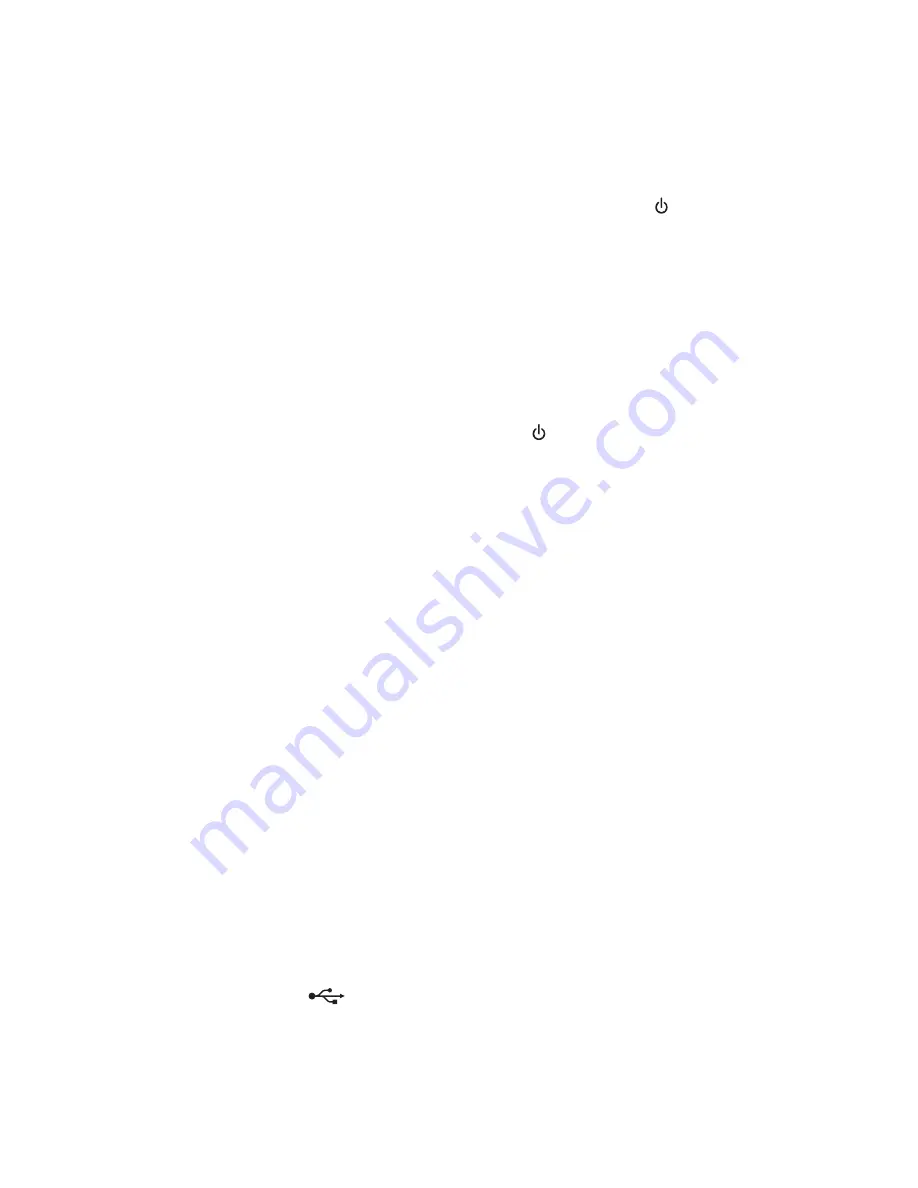
Printer is busy or does not respond
If the "Before you troubleshoot" checklist does not solve the problem, then try one or more of the following:
M
AKE
SURE
THE
PRINTER
IS
NOT
IN
S
LEEP
MODE
If the power light is blinking on and off slowly, then the printer is in Sleep mode. Press to wake up the printer.
If the printer will not come out of Sleep mode, then reset the power:
1
Unplug the power cord from the wall outlet, and then wait 10 seconds.
2
Insert the power cord into the wall outlet, and then turn on the printer.
If this problem persists, then check our Web site for updates for your printer software or firmware.
R
ECONNECT
THE
PRINTER
POWER
SUPPLY
1
Turn off the printer.
Note:
Make sure the printer is not in Sleep mode. Press and hold for three seconds to turn off the printer.
2
Unplug the power cord from the wall outlet, and then pull out the power cord from the power supply.
3
After one minute, reconnect the power cord into the power supply, and then plug the power cord into the wall
outlet.
4
Turn on the printer.
Cannot delete documents from the print queue
If you have jobs stuck in the print queue and cannot delete them to get other jobs to print, then the computer and
printer may not be communicating.
R
ESTART
THE
COMPUTER
AND
TRY
AGAIN
R
EMOVE
AND
RECONNECT
THE
USB
CABLE
CONNECTED
TO
YOUR
PRINTER
Cannot print through USB
If the "Before you troubleshoot" checklist does not solve the problem, then try one or more of the following:
C
HECK
THE
USB
CONNECTION
1
Check the USB cable for any obvious damage. If the cable is damaged, then use a new one.
2
Firmly plug the square end of the USB cable into the back of the printer.
3
Firmly plug the rectangular end of the USB cable into the USB port of the computer.
The USB port is marked with
.
Note:
If you continue to have problems, then try another USB port on the computer. You may have connected to a
defective port.
Troubleshooting
138
















































