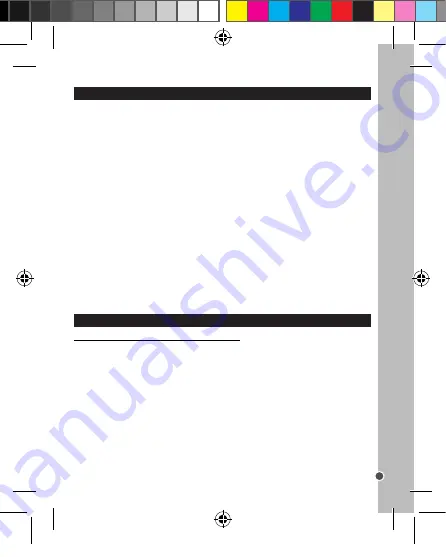
29
ENGLISH
Connecting the camera to a TV
You can play your files on TV by connecting the AV cable supplied.
1. Turn on the TV and set it to “AV” mode.
2. Switch on the camera and connect it to TV using the supplied AV/USB cable.
Note:
Take care to properly match the colour.
3. The camera LCD screen turns black and the TV screen now acts as the camera’s LCD
screen.
4. Set the camera to Playback mode by pressing the Playback button (9).
5. Use the Left/Self-timer (16) or Right/Flash (11) button to scroll the files saved and press
the OK button (12) to display the file.
6. Press the Shutter button (1) to play photo or video files. Press it again to pause. Press
the Up/Display (10) button to stop playing.
7. Press and hold the Right/Flash button (11) to fast forward and the Left/Self-timer button
(16) to fast rewind.
Notes:
• Use the supplied USB/AV cable to connect your camera to the TV.
• For a better image quality, set the TV system to PAL or NTSC (“TV Output” in the
“Setup” menu).
• If the image doesn’t display in the center of the TV screen, adjust the TV settings (refer
to the TV instruction manual).
• The batteries are also used when the camera is connected to the TV.
INSTALLING THE CAMERA SOFTWARE
“MAGIX Video easy SE”: for editing video clips
1. Insert the CD Software (included) into your CD-ROM drive.
2. In the main menu, click “Install MAGIX Video easy SE” and wait during the extraction.
3. The “Langue d’installation” window displays. Select the language of your choice and
press “OK” to confirm.
Note:
The language by default is the French language.
4. “The MAGIX Video easy SE setup” window appears. Follow the onscreen instructions
and press “Install” to begin the installation.
Note:
QuickTime Player has to be installed on your computer. If it’s not the case, do not
forget to install QuickTime Player during installing MAGIX Video easy SE. Follow the
onscreen instructions.
5. Once the installation has completed successfully press “Finish”. The “MAGIX Video
easy SE” shortcut will appear on the desk of your computer.
“Setup” Menu
The following settings are available in the “Setup” menu:
1. Exposure
Sets the exposure value manually to compensate for unusual lighting conditions such as
indirect indoor lighting, dark backgrounds and strong backlighting. The exposure value
range is -3 to +3.
2. ISO
Sets the image sensors’ ability to read light during an exposure: [Auto]/ [100]/ [200]/ [400].
3. Sharpness
There are three options: [Normal]/ [Sharp]/ [Soft].
4. Quality
Adjusts the resolution. Select a lower image quality to decrease the image size in order to
capture more images: [Super Fine]/ [Fine]/ [Normal].
5. Date Stamp
Adds the recording date to your photos: [On]/ [Off].
6. Date/Time
Sets camera date and time. Use the Left/Self-timer (16) or Right/Flash (11) buttons to
select “year”, “month”, “date”, “hour”, “minute” and “seconds”. Use the Up/Display (10)
and Down/Mode (14) buttons to set up the “year”, “month”, “date”, “hour”, “minute” and
“seconds”. Once done, press OK to exit.
7. Auto Power Off
Sets the camera “Auto Power Off”: [60 Seconds]/ [120 Second]/ [180 Seconds]/ [None].
8. TV Mode
To view playback on a TV, set your camera to either NTSC or PAL depending on your
region.
9. Language
Changes the language of camera menus. Seven languages are available: English, French,
German, Portuguese, Spanish, Dutch and Italian.
10. Frequency
A higher frequency increases the camera shutter speed so the effect of light fluctuations
from sources such as fluorescent lamps are reduced: [50Hz]/ [60Hz].
11. Format
Formats the memory card: [OK]/ [Cancel].
Notes:
Do not pull the card out or take the
battery out when formatting to avoid any failure of the card.Try to format the card again
in case it doesn’t work properly although it has been formatted previously.
Caution:
Formatting will delete all stored photos and videos. Download important files to your
computer before formatting.
12. Default Setting
Resets the camera to the factory’s default settings: [OK]/ [Cancel].
DJ090series1213_23May_V06.indb 29
23/05/2013 1:23 PM






























