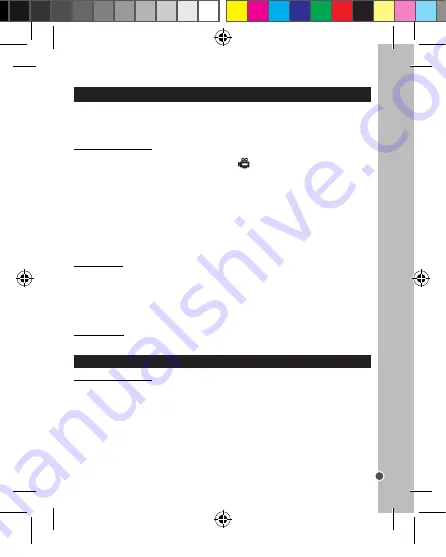
27
ENGLISH
SETTINGS MENU (Video Mode)
Press the Menu button (15) to enter the two main menus: “Video” menu and “Setup” menu.
The following settings are available in the “Video” menu: White Balance and Size.
Changing the settings
1. Turn on the camera.
2. Press the Mode button (14) until the video icon
is displayed. You are now in Video
mode.
3. Press the Menu button (15). The “Video” menu is automatically selected.
4. Use the Up/Display (10) and Down/Mode (14) buttons to select a setting.
5. Press the OK button (12) to enter the sub-menu.
6. Use the Up/Display (10) and Down/Mode (14) buttons to select an item.
7. Press the OK button (12) to confirm the setting.
8. Press the Left/Self-timer (16) button to exit the submenu and press it again to exit the
menu. Press on the Menu button to close the menu and go back to the capture mode.
“Video” Menu
1. White Balance
Adjusts the colour according to your light source: [Auto]/ [Daylight]/ [Cloudy]/
[incandescent]/ Fluorescent].
2. Size
The two following options are available: [640x480] (VGA)/ [320x240] (QVGA).
“Setup” Menu
For more information about the “Setup” Menu, please consult the “Setup Menu” section.
“SETUP” MENU (Capture and Video mode)
Changing the settings
1. Turn on the camera.
2. Press the Mode button (14) to reach the desired mode (Capture or Video).
3. Press the Menu button (15) to select the “Setup” menu.
4. Use the Up/Display (10) and Down/Mode (14) buttons to select a setting.
5. Press the OK button (12) to enter the sub-menu.
6. Use the Up/Display (10) and Down/Mode (14) buttons to select an item.
7. Press the OK button (12) to confirm the setting.
8. Press the Left/Self-timer button (16) to exit the submenu and press it again to exit the
menu. Press the Menu button (15) to close the menu and go back to the capture mode.
Video recording
1. Turn the camera on and press the Mode button (14) until the video icon
is
displayed. You are now in Video mode and the amount of video recording time you
have left is shown in white at the top of the LCD screen
2. Press the Shutter button (1) to start recording. The recording length is displayed in white
on the LCD screen.
3. To zoom in, press “T”
on the Zoom button (7). To zoom out, press “W”
on the
Zoom button (8).
4. Press the Shutter button (1) again to stop recording and automatically save the video
in AVI format.
Notes:
• The flash function is disabled in video mode.
• If the memory is full, the camera will stop recording automatically.
• You can use Windows Media player and Quick time to play AVI files on your computer.
• The video clip’s length may change according to the memory space available on the SD
card.
• Once you start shooting a video, you cannot use the zoom functions.
Playing video files (Playback)
1. Switch on the camera and press the Playback button (9) to enter the Playback mode
.
2. Use the Left/Self-timer (16) or Right/Flash (11) button to display and scroll the videos
saved.
3. Press the Zoom Out button (8) to allow all files to be viewed in thumbnail mode. Use
the Up/Display (10) and Down/Mode (14) or Left/Self-timer (16) and Right/Flash (11)
buttons to move the red outline between thumbnail files and press the OK button (12) to
select your picture and view it in full screen.
4. Press the OK button (12) to play the video. Press it again to pause. Press the Up/
Display (10) button to stop playing.
5. Press and hold the Right/Flash button (11) to fast forward and the Left/Self-timer button
(16) to fast rewind.
6. To exit the playback mode, press the Playback button (9) at any time.
Note:
This digital camera does not have an inbuilt speaker so any recorded sound will
only be heard via playback on a television or computer.
Deleting video files
See the section on “Taking Photos (Capture Mode)/Deleting pictures”.
DJ090series1213_23May_V06.indb 27
23/05/2013 1:23 PM






























