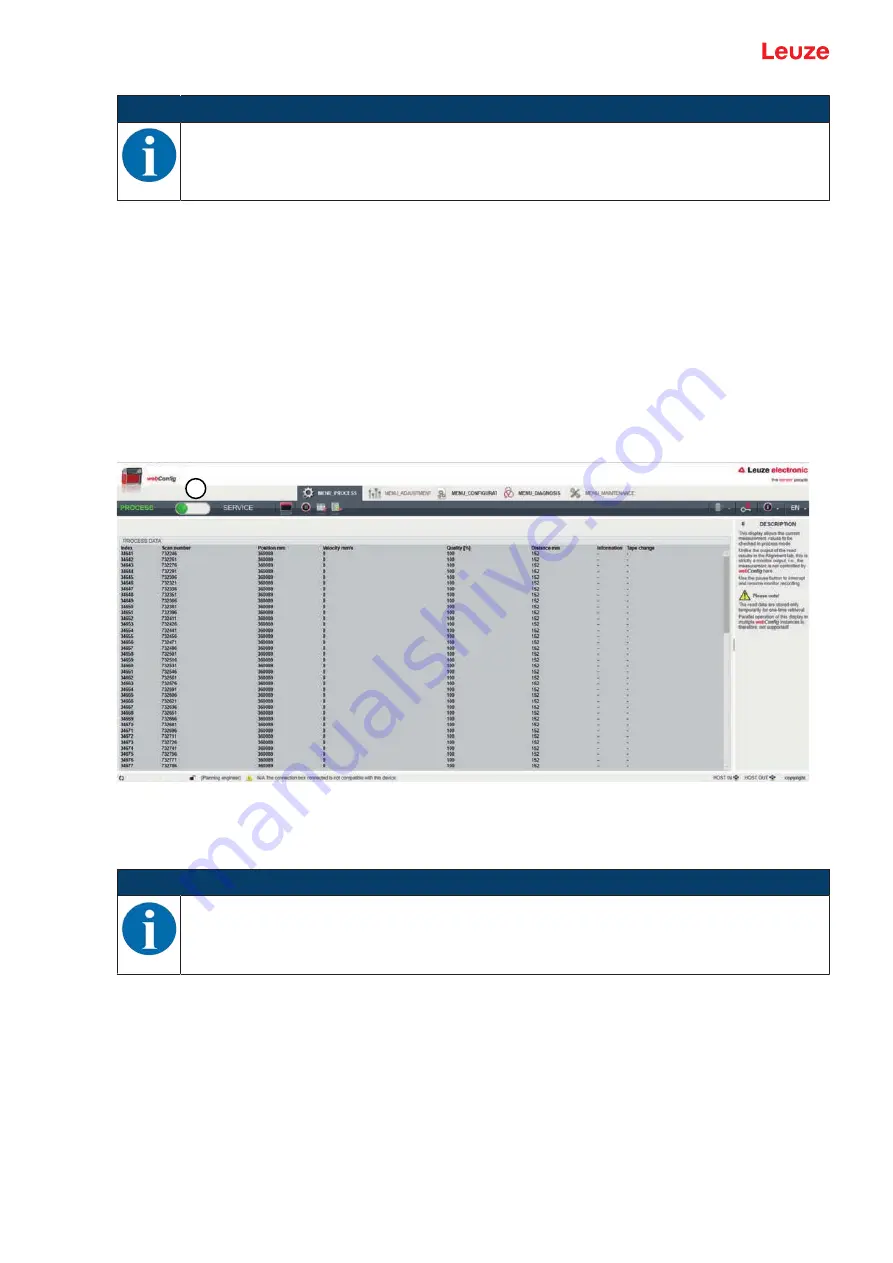
Starting up the device – webConfig tool
Leuze electronic GmbH + Co. KG
BPS 307i
59
NOTICE
Alternatively, you can manually install the
LEO_RNDIS.inf
USB driver.
Contact your network administrator if the installation fails.
9.2
Start webConfig tool
Prerequisite: The Leuze USB driver for the webConfig tool is installed on the PC.
Ä
Connect the operating voltage to the BPS.
Ä
Connect the SERVICE USB interface of the BPS to the PC.
The connection to the SERVICE USB interface of the BPS is established via the PC-side USB inter-
face.
Use a standard USB cable with one Type A plug and one Mini-B type plug.
Ä
Start the webConfig tool using your PC's Internet browser with IP address
192.168.61.100
This is the default Leuze service address for communication with bar code positioning systems of the
BPS 300i series.
ð
The webConfig start page appears on your PC.
BPS 3xx
i
SM 100 D
1
1
Changing the operating mode
Process
–
Service
(upper left)
Fig. 9.1:
The start page of the webConfig tool
The user interface of the webConfig tool is largely self-explanatory.
NOTICE
The webConfig tool is completely contained in the firmware of the BPS.
The pages and functions of the webConfig tool may appear and be displayed differently depend-
ing on the firmware version.
Clear browser history
The cache of the Internet browser is to be cleared if different device types or devices with different firmware
were connected to the webConfig tool.
Ä
Delete cookies and temporary Internet and website data from browser history before starting the web-
Config tool.
Note limit of Firefox sessions for version 30.0 and higher
If the limited number of Firefox sessions is exceeded, it may no longer be possible to address the BPS via
the webConfig tool.
Ä
Do
not
use the Internet browser's refresh function:
[Shift] [F5] or [Shift] + mouse click






























