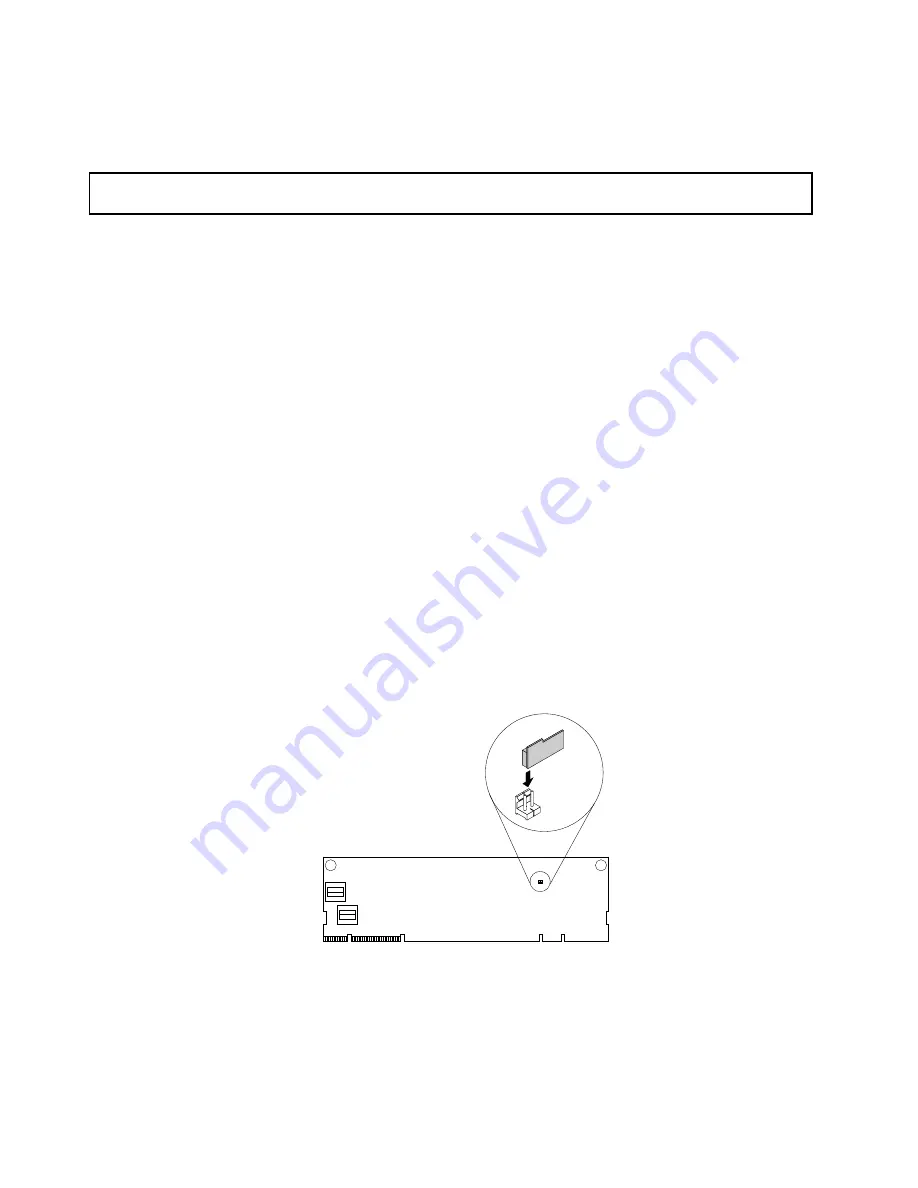
For a list of ThinkServer options, go to:
http://lenovoquickpick.com/usa/home/thinkserver/rack-and-tower-server
Installing the RAID 500 key
Attention:
Do not open your server or attempt any repair before reading and understanding “Safety information”
on page iii and “Guidelines” on page 53.
Before you begin, print all the related instructions or ensure that you can view the PDF version on another
computer for reference.
Note:
Use any documentation that comes with the RAID 500 key and follow those instructions in addition to
the instructions in this topic.
To install the RAID 500 key, do the following:
1. Remove all external media from the drives and turn off all attached devices and the server. Then,
disconnect all power cords from electrical outlets and disconnect all cables that are connected to
the server.
2. Prepare your server. See “Removing or extending the server from the rack cabinet” on page 55.
3. Remove the server cover. See “Removing the server cover” on page 55.
4. Locate the ThinkServer RAID 500 Adapter. Then, disconnect any cables from the adapter.
5. Touch the static-protective package that contains the RAID 500 key to any unpainted surface on the
outside of the server. Then, take the RAID 500 key out of the package.
Note:
Carefully handle the RAID 500 key by its edges.
6. Locate the RAID 500 key connector on the ThinkServer RAID 500 Adapter and insert the RAID 500
key into the connector. Ensure that the RAID 500 key is securely seated. If necessary, remove the
ThinkServer RAID 500 Adapter first before installing the RAID 500 key. Then, reinstall the ThinkServer
RAID 500 Adapter. See “Removing a PCIe card” on page 83.
Note:
Ensure that the RAID 500 key is securely seated on the ThinkServer RAID 500 Adapter.
Figure 34. Installing the RAID 500 key
What to do next:
• To work with another piece of hardware, go to the appropriate section.
• To complete the installation, go to “Completing the parts replacement” on page 131. Then, the hardware
RAID 5 and RAID 50 levels are available for your server if your server has the required number of hard disk
74
ThinkServer RD350 User Guide and Hardware Maintenance Manual
Содержание ThinkServer RD350
Страница 1: ...ThinkServer RD350 User Guide and Hardware Maintenance Manual Machine Types 70D6 70D7 70D8 and 70D9 ...
Страница 14: ...xii ThinkServer RD350 User Guide and Hardware Maintenance Manual ...
Страница 18: ...4 ThinkServer RD350 User Guide and Hardware Maintenance Manual ...
Страница 20: ...6 ThinkServer RD350 User Guide and Hardware Maintenance Manual ...
Страница 52: ...38 ThinkServer RD350 User Guide and Hardware Maintenance Manual ...
Страница 66: ...52 ThinkServer RD350 User Guide and Hardware Maintenance Manual ...
Страница 148: ...134 ThinkServer RD350 User Guide and Hardware Maintenance Manual ...
Страница 158: ...144 ThinkServer RD350 User Guide and Hardware Maintenance Manual ...
Страница 169: ... Low power memory states Appendix A Notices 155 ...
Страница 170: ...156 ThinkServer RD350 User Guide and Hardware Maintenance Manual ...
Страница 175: ......
Страница 176: ......






























