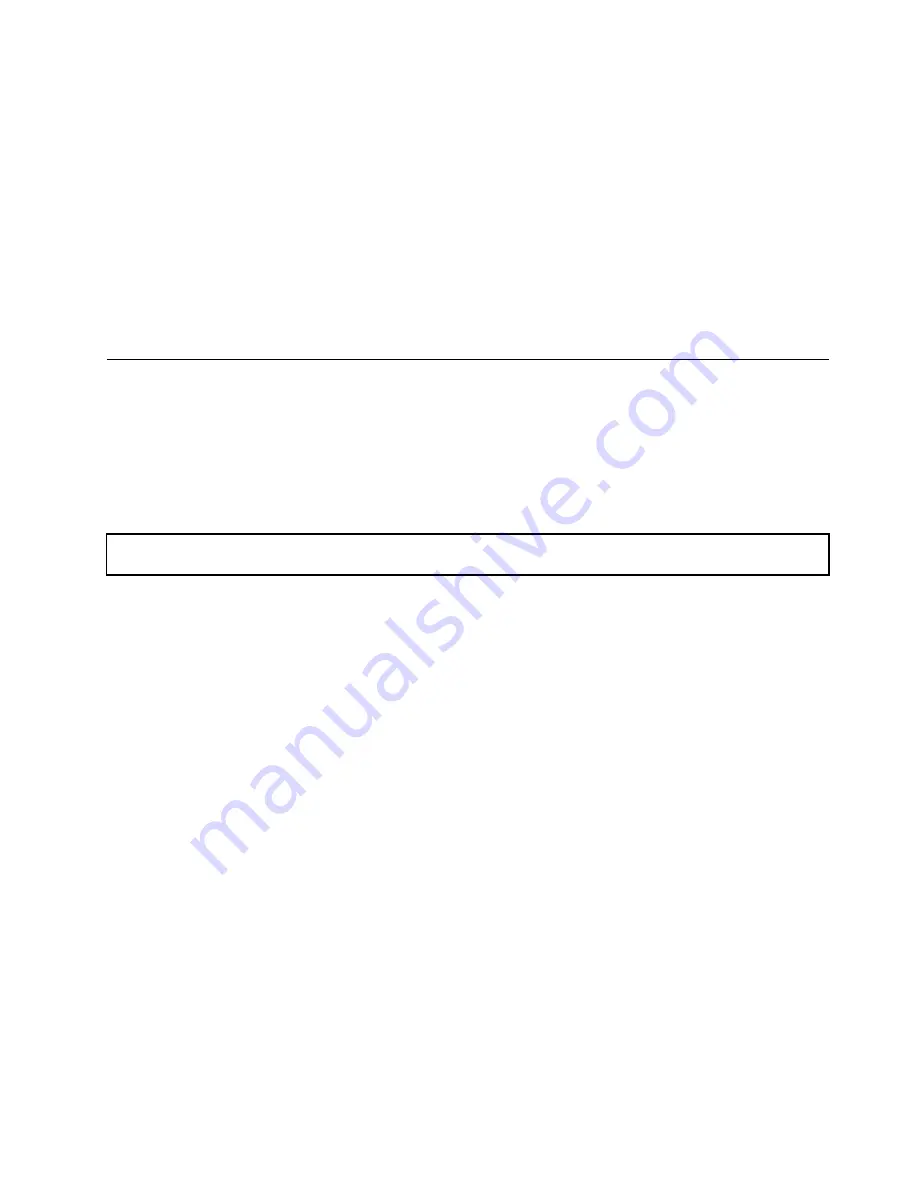
What to do next:
• To work with another piece of hardware, go to the appropriate section.
• To complete the replacement, go to “Completing the parts replacement” on page 131.
• After a system board is replaced, do the following:
1. Start the Setup Utility program by pressing the F1 key, and then check the BIOS and BMC version.
2. Go to http://www.lenovo.com/drivers and follow the instructions on the Web page to download the
latest version of firmware. Then, install the firmware to your server.
3. Update the machine type, model number, and serial number of the system board. Either you will
be prompted to do this while upgrading the BIOS, or you can locate the files for updating the
VPD within the DOS BIOS package. For some servers, the VPD utility is available for download
at: http://www.lenovo.com/drivers.
Completing the parts replacement
This topic provides instructions to help you complete the parts replacement and turn on your server.
To complete the parts replacement, you must properly route the cables inside the server, reinstall the server
cover, reconnect all the external cables and, for some devices, update the firmware and run the Setup Utility
program to do further setup.
Reinstalling the server cover and reconnecting cables
Attention:
Do not open your server or attempt any repair before reading and understanding “Safety information”
on page iii and “Guidelines” on page 53.
This topic provides instructions on how to reinstall the server cover and reconnect cables to your server.
Attention:
For proper cooling and airflow, reinstall the server cover before turning on the server. Operating
the server for extended periods of time (more than 30 minutes) with the server cover removed might
damage server components.
Before you begin, print all the related instructions or ensure that you can view the PDF version on another
computer for reference.
Note:
Depending on the model, your server might look slightly different from the illustrations in this topic.
To reinstall the server cover and reconnect cables to your server, do the following:
1. Ensure that all components have been reassembled correctly and that no tools or loose screws are
left inside your server.
2. Ensure that all internal cables are routed correctly and secured by any cable clips or ties in the server.
Keep cables clear of the hinges and sides of the server chassis to avoid interference with reinstalling the
cooling shroud and the server cover.
3. If you have removed the cooling shroud, reinstall it. See “Removing and reinstalling the cooling shroud”
on page 58.
Chapter 6
.
Replacing hardware
131
Содержание ThinkServer RD350
Страница 1: ...ThinkServer RD350 User Guide and Hardware Maintenance Manual Machine Types 70D6 70D7 70D8 and 70D9 ...
Страница 14: ...xii ThinkServer RD350 User Guide and Hardware Maintenance Manual ...
Страница 18: ...4 ThinkServer RD350 User Guide and Hardware Maintenance Manual ...
Страница 20: ...6 ThinkServer RD350 User Guide and Hardware Maintenance Manual ...
Страница 52: ...38 ThinkServer RD350 User Guide and Hardware Maintenance Manual ...
Страница 66: ...52 ThinkServer RD350 User Guide and Hardware Maintenance Manual ...
Страница 148: ...134 ThinkServer RD350 User Guide and Hardware Maintenance Manual ...
Страница 158: ...144 ThinkServer RD350 User Guide and Hardware Maintenance Manual ...
Страница 169: ... Low power memory states Appendix A Notices 155 ...
Страница 170: ...156 ThinkServer RD350 User Guide and Hardware Maintenance Manual ...
Страница 175: ......
Страница 176: ......






























